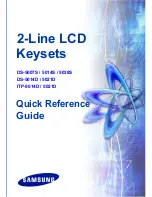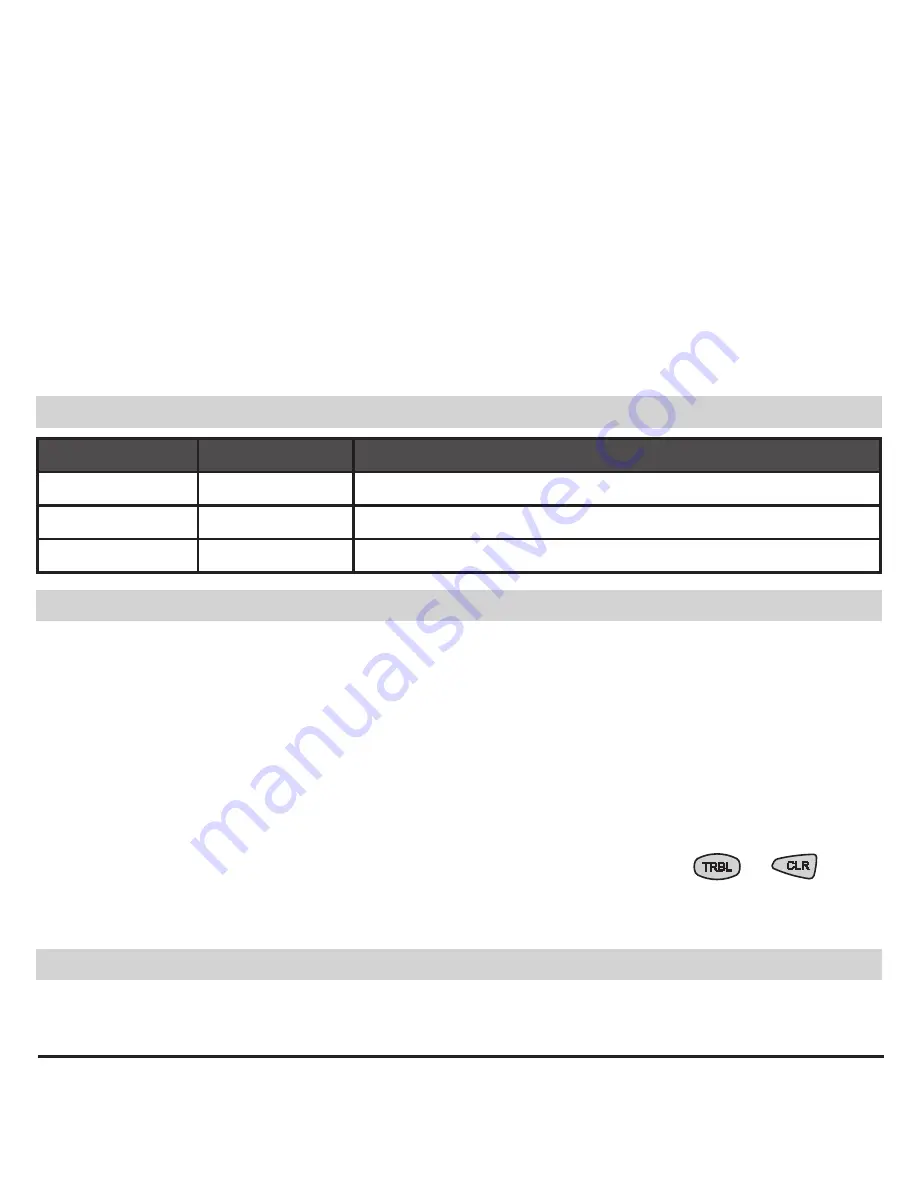
LCD 63SE (VG) Keypad
User Manual
5
Description
The LCD 63SE and LCD 63VG SE keyboards provide complete control - programming and status
information of the CA62 control panel . A LCD display and LED indication visualize alarm and status
information . A sound buzzer informs the user about correct and incorrect key entries as well as
activated alerts .
LCD 63VG SE provides 7 voice messages for guiding the user for the system status: arming or
disarming, alarm in the system, etc .
NOTE: This manual concerns the operation with both LCD 63SE and LCD 63VG SE keyboard
models. For the sake of brevity, where the information is about the both keyboards they will
be written as LCD 63SE (VG).
LED Indication
LED
Light
Blinking
rDY
(green)
System ready
Programming mode
ArM
(red)
System armed
Exit time / Programming mode
TrBL
(yellow)
-
Technical problem / Programming mode
Keypad Sounder
There are 7 different sound combinations that indicate seven different conditions:
♦ Click
- single short beep indicating button pressing .
♦ Confirmation
- two long beeps, indicating the system confirmation to executed operation (arming,
disarming, settings change, etc .) .
♦ Reject
- single long beep, indicating incorrectly executed operation .
♦ Entrance time
- continuous beep, indicating intrusion into the entrance zones .
♦ Exit time
- short beeps, indicating the system is armed and the user is required to leave the area .
10 seconds before the exit time is over, beeps frequency is increased .
♦ Technical trouble
- two short beeps at every 20 sec, indicating a technical trouble (battery low, no
supply voltage, etc .) . To stop the signalization press sequentially the buttons
→
.
♦ Chime
- short beeps with subsequently increasing period indicating intrusion into a zone with a
“Chime“ option activated .
Voice Messages
(LCD 63VG SE)
There are seven different voice messages that indicate different system statuses:
1.
“System is armed”;
2.
“System is disarmed”;
3.
“Please, enter your code to disarm”;
4.
“AC power
is lost”;
5.
“Battery is discharged”;
6.
“Please, leave the premises”;
7.
“Alarm in the system”.