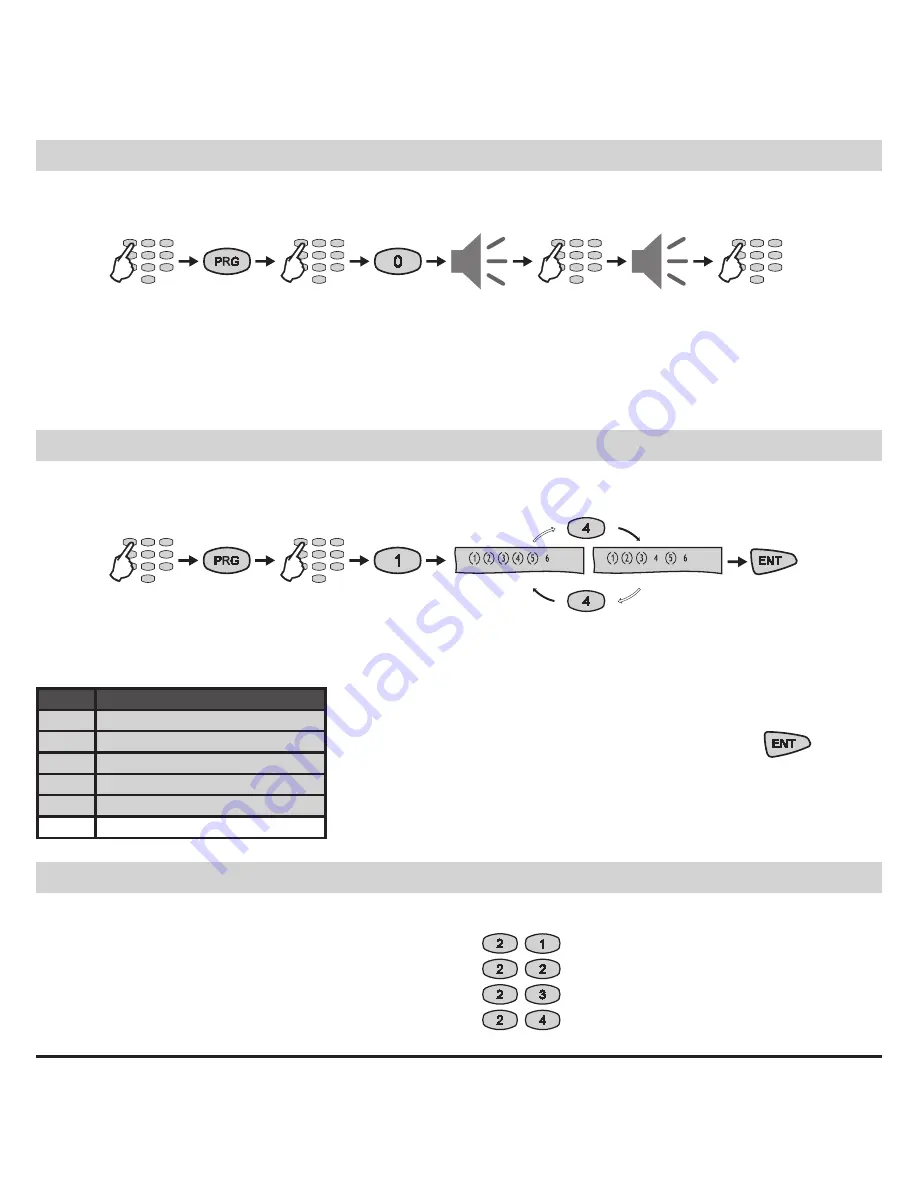
18
LCD 63SE (VG) Keypad
User Manual
Changing of User Codes
To change any user code the Manager is required to enter his personal code first.
User code change button sequence:
Numbers (3), (4), (5) and (6) are ON to indicate the number of code digits left to be entered .
Note:
If 6-digit codes are used in the system, then numbers (1), (2), (3), (4), (5) and (6) are ON.
If the new code is repeated correctly the system will confirm it with a sound signal.
Changing of User rights
To change the User rights the Manager is required to enter his personal code first.
User rights change button sequence:
The display indicates the respective operations the user is allowed to execute . The numbers in
brackets indicate the permitted operations .
Changing of Manager Codes
LCD
User’s rights
(1)
DISARM*
(2)
Stay ARM*
(3)
Bypass*
(4)
Programming*
(5)
Working with Partition A*
6
Working with Partition B
Pressing a numeric button alternatively switches over the state
of the respective user’s right from disabled to enabled . The se-
lected programming is confirmed by pressing the
button .
Note: Disabling all user rights will automatically erase the
programmed code combination!
* Default settings for User’s rights.
Addresses for Manager codes:
- Changing the Chief Manager code
- Changing the Manager code No1
- Changing the Manager code No2
- Changing the Manager code No3
Up to 4 different manager codes can be pro-
grammed in the СА62 control panel, i.e. there
can be up to 4 Managers in the system - 1 Chief
Manager and 3 sub-managers . Changing
of
the different Manager codes can be done at dif-
ferent addresses in the system .
code
2 beeps
2 beeps
user
no 01 - 20
new code
new code
4 or 6
digits
repeat
code
user
no 01 - 20
default settings
disabling user
programming





















