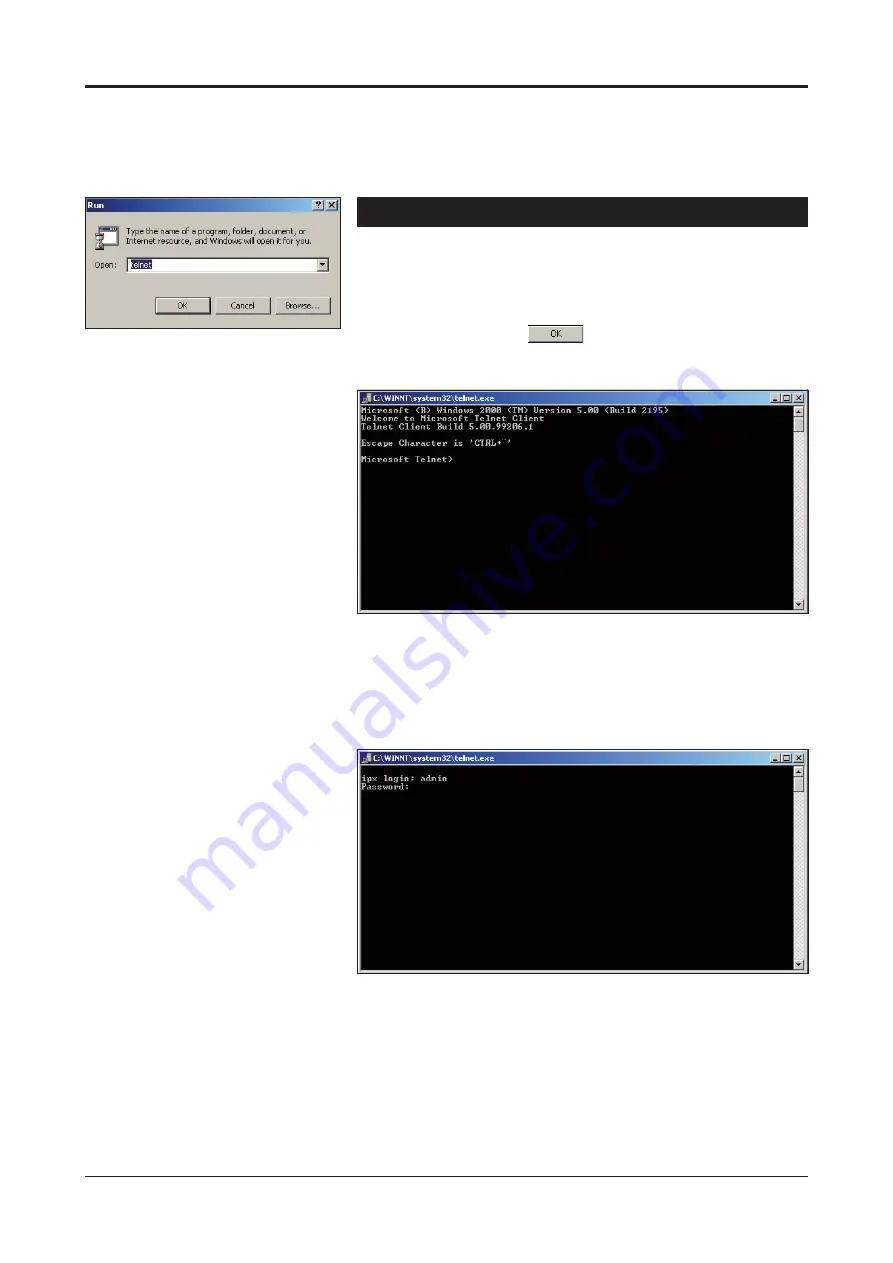
Connection methods - Telnet
1. Start
the
Run utility program (in Windows by choosing ->
Start/Run...).
Wait until the following “Run” window appears on the screen
(see picture 31).
2. Write
Telnet and click
button to continue.
The following “Telnet.exe” window appears on the screen
(picture 32).
Picture 31.
Run utility program view.
Picture 32. Telnet program view.
3. Enter the following command to the Telnet prompt:
open [IP address], where the IP address is the target
device’s IP address.
The following “Telnet.exe/
ipx login:
” window appears on the
screen (picture 33).
Picture 33.
Telnet program view.
4. Enter the required user name and the password
(see table 8 on page 8 for User groups).
The Telnet connection to BLUEbox device is now completed
and you can now use the CLI commands to controlling the
device. The Telnet display is identical of local CLI view and
as well the command structure follows the same rules as
local
CLI connection.
5. The
Telnet connection can be terminated by entering
command
quit.
22
BLUEbox series CLI user manual rev002






























