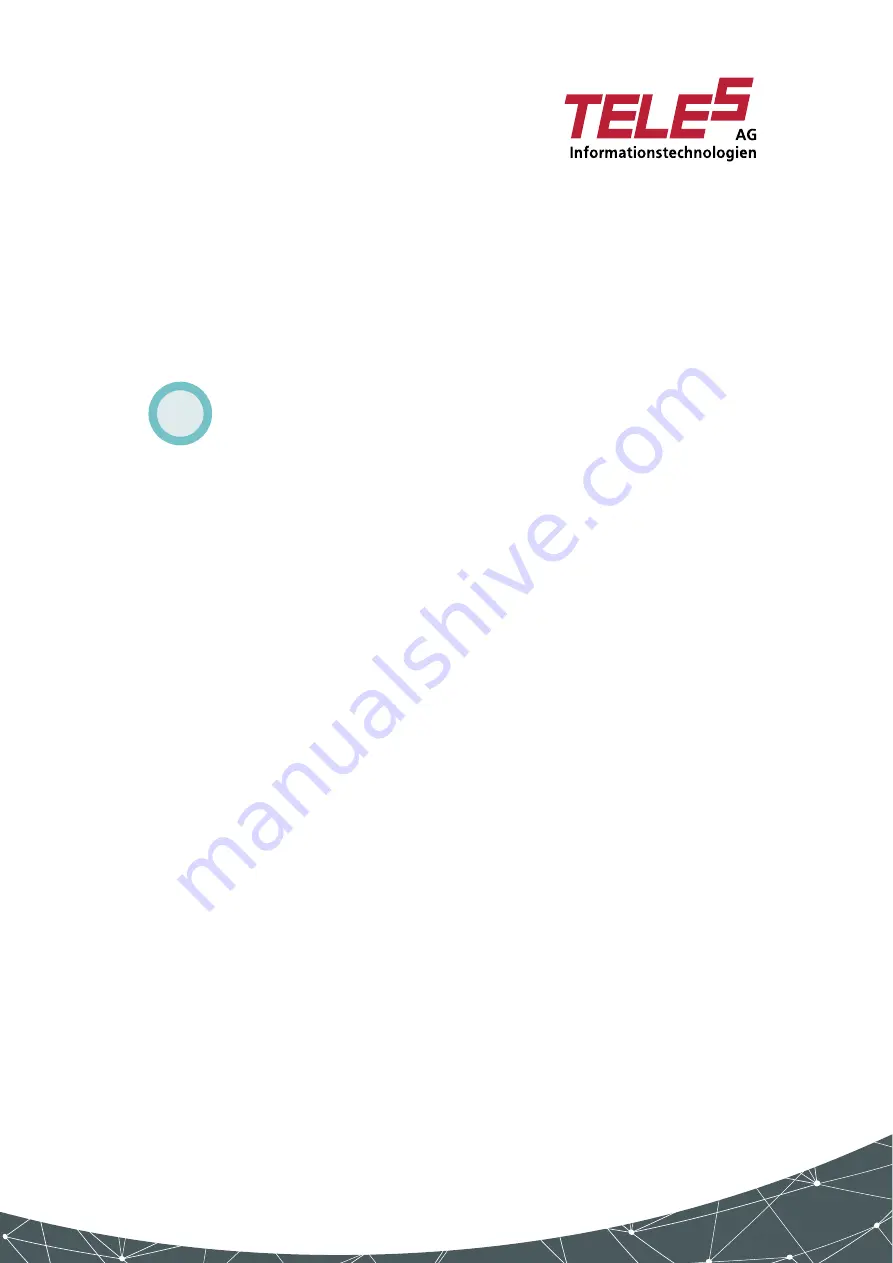
3 VoIPBox installation
VoIPBox DSL / VoIPBox BRI – version 21.0.009
Page 34
to be made to the IP settings of the VoIPBox DSL. Before
changing the IP configuration, please have the following infor-
mation available:
|
new IP address and netmask in your local network for
the VoIPBox DSL
|
new default gateway for VoIPBox DSL
Preparing for installation on VoIPBox BRI
The VoIPBox BRI comes with a fix IP address (192.168.1.2/24).
Use the Quickstart program to set the IP address and the de-
fault gateway to the VoIPBox DSL. Do the following steps:
1. Open the TELES support page in a Web browser at http:/
/195.4.12.8/agw/
2. Download the GATE Manager software, the Quickstart
and the manual.
3. Extract the archives and install the Quickstart and the
GATE Manager.
4. Follow the installation instructions.
5. Connect the VoIPBox BRI by Ethernet with a PC. Use
any of the two Ethernet interfaces of the VoIPBox BRI.
6. Start the VoIPBox BRI by connecting the power supply.
Bear in mind that the preconfigured VoIPBox’s default IP
address is 192.168.1.2. If this IP address is already being
used in your local network, you must change the configu-
ration before you connect it to your local network. This
can be done by connecting the VoIPBox DSL directly to
your computer via Ethernet cable.
Start the computer after connecting to the VoIPBox DSL so
that a DHCP address is assigned to the computer, and fol-
low the working steps described in
!
Summary of Contents for VoIP Box BRI Series
Page 1: ...VoIPBox DSL VoIPBox BRI Reference Manual Software version 21 0...
Page 15: ...1 Safety and security precautions...
Page 23: ...2 Overview...
Page 28: ...3 VoIPBoxinstallation...
Page 52: ...4 Configuration files...
Page 88: ...5 Additional VoIP parameters...
Page 114: ...6 Signaling and routing features...
Page 141: ...7 System maintenance and software update...
Page 181: ...8 Online traffic monitor...
Page 193: ...9 Troubleshooting...
Page 212: ...Appendix A Default config files...






























