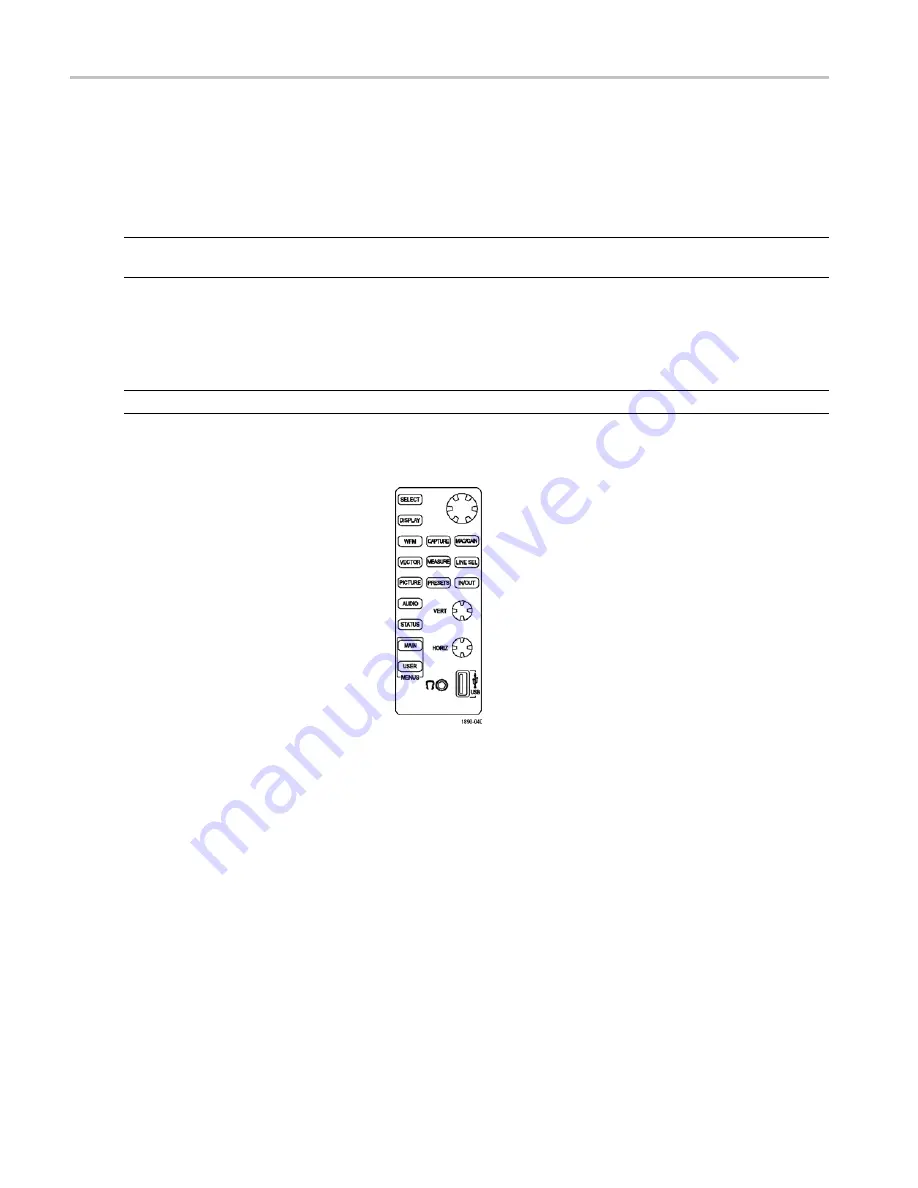
Selecting and Monitoring Audio
Selecting and Monitoring Audio
The waveform monitor provides several methods to monitor audio signals. You can measure levels, monitor phase, and
display phase correlation. You can specify meter ballistics and scales, set the Test and Peak Program indicator levels, and
specify how phase is displayed.
NOTE.
With audio option DA, the waveform monitor can monitor AES, analog and Embedded audio; Option DG can only
monitor AES and embedded audio.
Selecting the Audio Input
You select the audio input to be monitored from the front-panel AUDIO button pop-up menu.
NOTE.
The Audio display can appear in only one tile at a time.
To select the audio input to monitor:
1.
Select a tile.
2.
Press the AUDIO button to open the
Audio display.
114
Quick Start User Manual
Artisan Technology Group - Quality Instrumentation ... Guaranteed | (888) 88-SOURCE | www.artisantg.com
















































