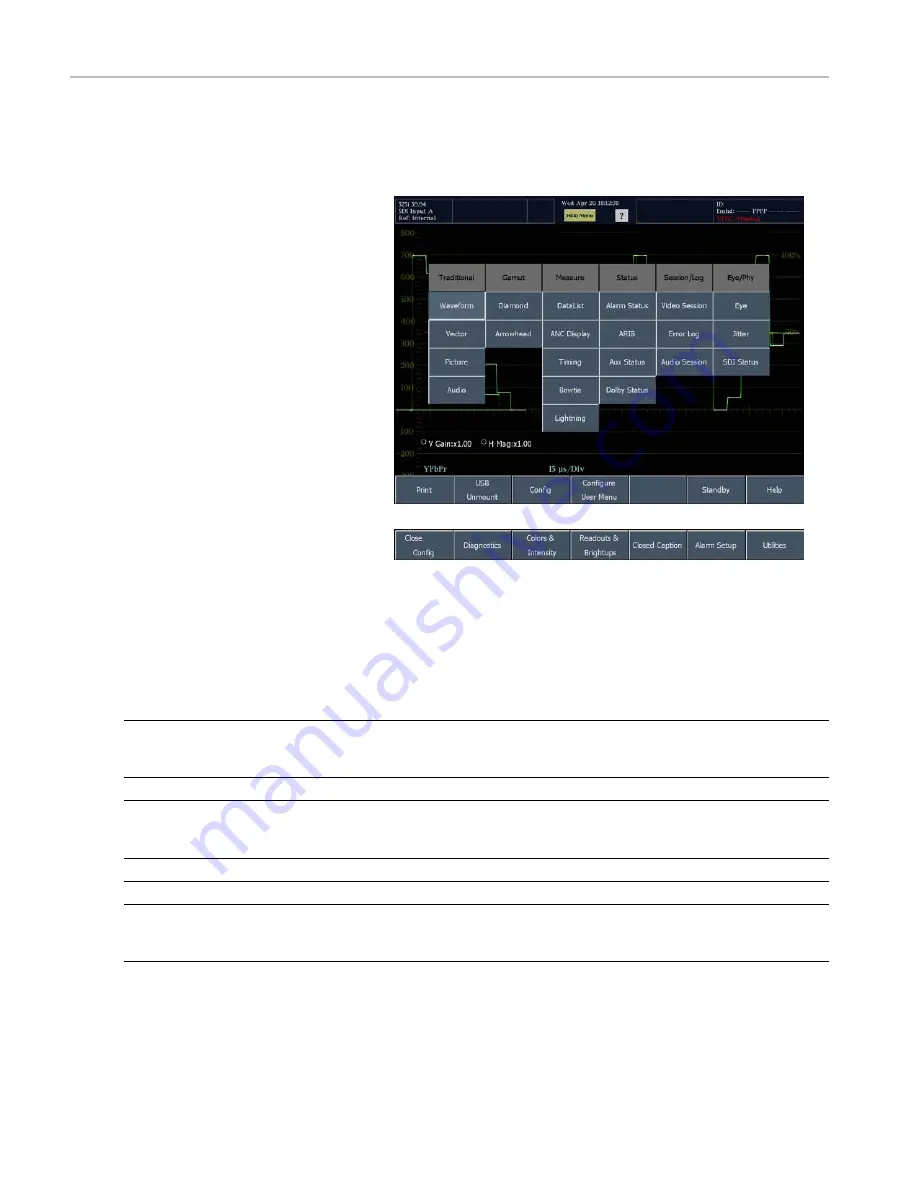
How to Operate Your Instrument
To Con
fi
gure Your Instrument
The Configuration menu is used to change the settings of the waveform monitor that are changed only occasionally or
settings that are not specific to a tile, such as printer settings.
To display the Configuration menu:
1.
Press the MAIN button to display the
Main menu.
2.
Touch the Config soft key to display the
Configuration menu.
To Select/Adjust a Parameter:
3.
Touch the soft key for the parameter you
would like to adjust.
4.
Adjust parameters as you would any
other setting.
The following table lists the parameters that can be set from the Config menu.
Soft key
Description
Diagnostics
Run diagnostic tests and calibration procedures. Calibrate the touch screen. For
details on how to run the diagnostic and calibration procedures, see the service
manual.
Colors & Intensity
Set colors for trace and graticule and set intensity for elements of the display.
Readouts & Brightups
Enable the display of “brightups” on gamut errors, enable the display of the line
select cursor on the Picture display, specify whether Capture applies to all tiles
or the selected tile, and define custom Safe Areas.
Closed Caption
Specify closed caption parameters.
Alarm Setup
Specify what type of alarms are monitored and how the alarms are reported.
Utilities
View instrument options and software versions, set time and date, control LCD
and front panel button illumination levels, specify network communications
parameters, and initiate a system software upgrade.
48
Quick Start User Manual
Artisan Technology Group - Quality Instrumentation ... Guaranteed | (888) 88-SOURCE | www.artisantg.com






























