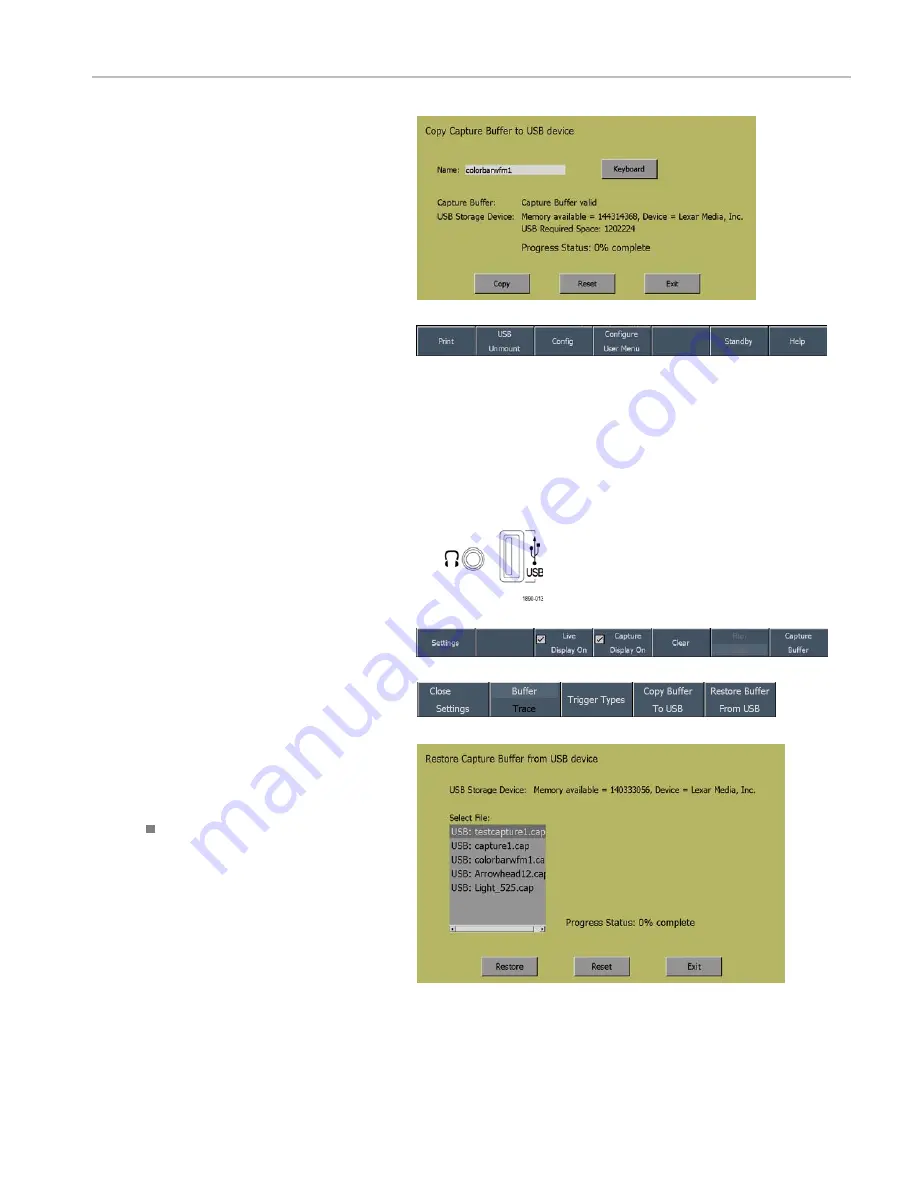
How to Operate Your Instrument
8.
Touch the Copy soft key to save the
buffer capture to the USB Flash Drive.
The waveform monitor will indicate its
progress saving the file to the flash
drive with the Progress Status readout.
While the copy is occurring, the Capture
menu will flash to indicate the copy is
in process. The waveform monitor will
display
Operation Complete
when the
copy is finished.
9.
When you are ready to remove the USB
flash drive from the instrument, press
MAIN.
10.
From the Main menu, touch the USB
Unmount
soft key and them remove the
USB flash drive from the instrument.
Restoring a Buffer Capture from a USB Flash Drive
1.
Insert a flash drive into the USB port on
the front panel.
2.
Touch the
CAPTURE
button to display
the Capture menu.
3.
Touch the
Settings
soft key to display
the submenu.
4.
If the USB Flash Drive is not recognized
(a description of the drive will appear
after
USB Storage Device
), touch the
Reset
soft key to mount the flash drive.
If the flash drive is still not recognized,
the flash drive may not be compatible;
try using another flash drive.
5.
Select the desired Capture from the list.
6.
Touch
Restore
to copy the file to the
waveform monitor.
7.
When the operation is complete, touch
Exit
to remove the dialog.
Quick Start User Manual
45
Artisan Technology Group - Quality Instrumentation ... Guaranteed | (888) 88-SOURCE | www.artisantg.com






























