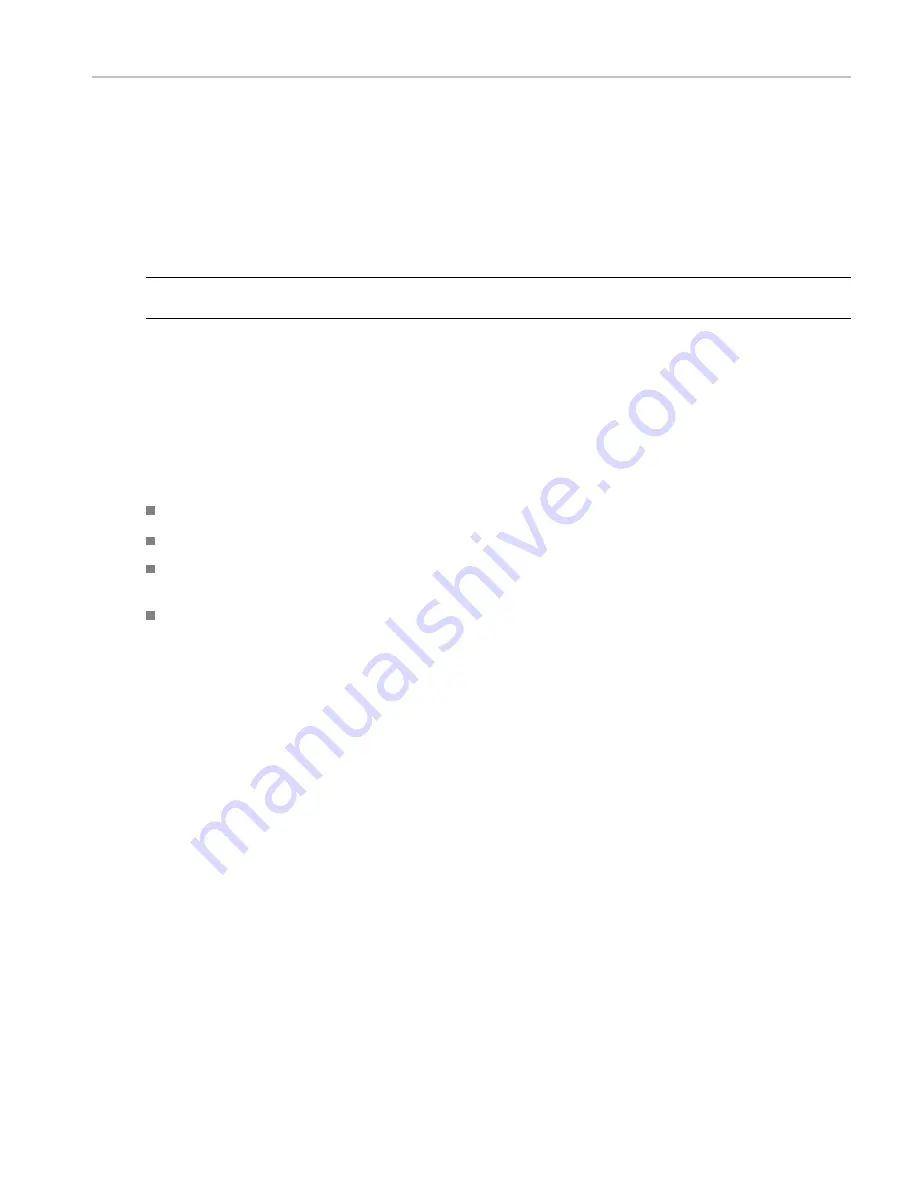
How to Operate Your Instrument
Picture Menu
The Picture menu enables you to specify the closed caption service type and set safe areas. From the Settings submenu,
you can set the aspect ratio (SD only) and chose whether to display only the active picture portion of the signal or the
full-frame picture. With Active Picture selected, only the active video portion of the signal is displayed and the aspect ratio is
correct. With Full Frame selected, elements of the signal outside the active video are visible (for SDI signals). When full
frame is selected, you can see user data, embedded audio, and elements in the vertical interval.
To display the Picture menu, press the
PICTURE
button on the front panel.
NOTE.
You can see signal elements outside the active video only when the PICTURE display is set to FULL (SDI inputs
only). You will not be able to see sync signal elements on Composite signals.
Audio Display
Pressing the AUDIO button brings up the Audio Display. The Audio display provides level meters and a phase or surround
display for monitoring audio signals. The Audio display always shows the level meters and correlation meters. When you
choose to display the Aux Display, you can choose to display a Phase display (also known as Lissajous) or a Surround
display. The left portion of the Audio tile displays the level meters and the right portion shows the Phase or Surround display.
You must have one of the following options installed to monitor audio signals:
Option DS: monitors digital audio, both embedded and AES/EBU inputs.
Option AD: monitors analog audio formats and all the digital audio formats included in Option DS.
Option DD: monitors and decodes Dolby Digital audio (AC-3) plus the analog and digital audio formats included in
Option AD.
Option DDE: monitors and decodes Dolby E plus all the audio formats included in Option DD.
Quick Start User Manual
65
Artisan Technology Group - Quality Instrumentation ... Guaranteed | (888) 88-SOURCE | www.artisantg.com






























