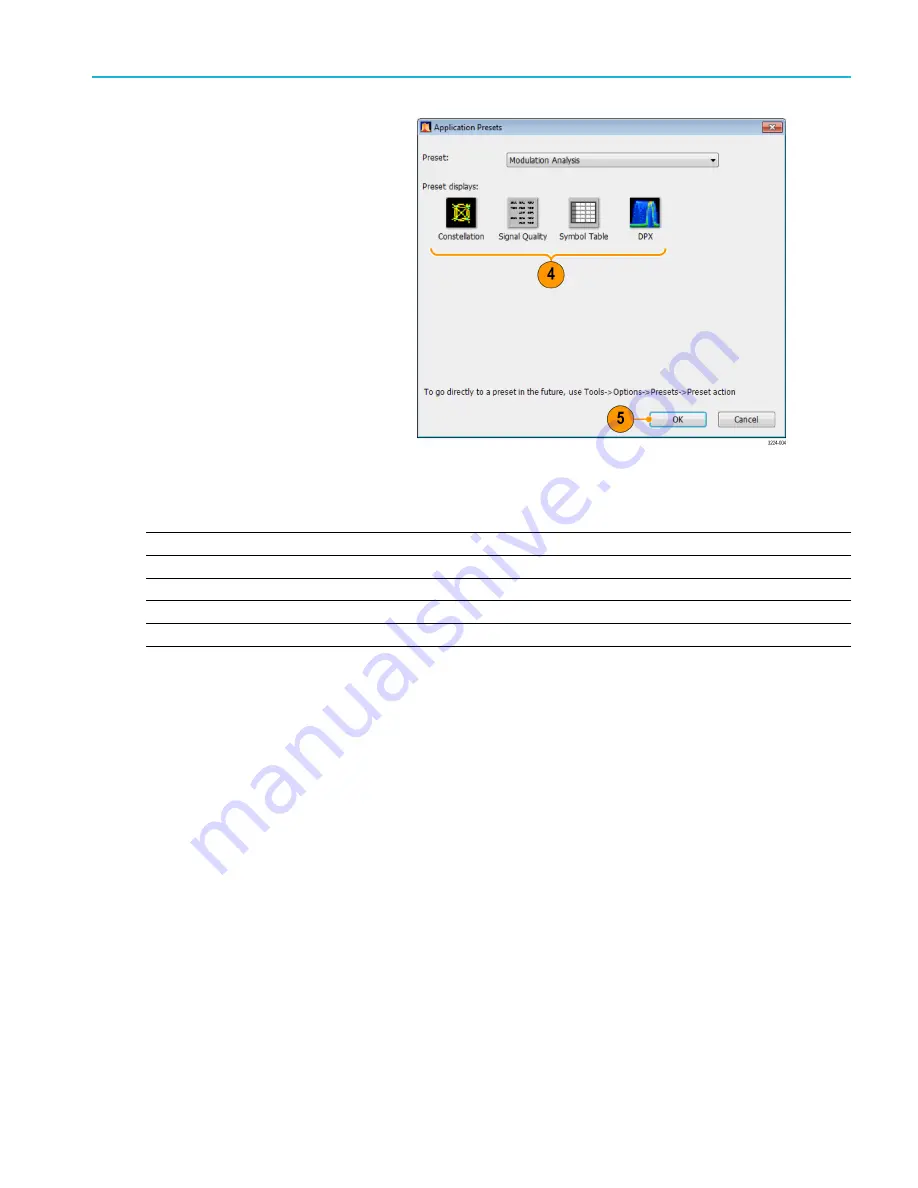
Operation
4.
The default displays for the selected
preset are shown.
5.
Click
OK
to close the dialog box. The
preset displays will open. (See Table 1.)
Table 1: Application presets
Presets
Displays
Time-Frequency Analysis
Frequency vs Time, Spectrogram, Spectrum, Time Overview
Spectrum Analysis
Spectrum
Modulation Analysis (Option SVMNL/FL-SVPC only)
Constellation, DPX Spectrum, Signal Quality, Symbol Table
Pulse Analysis (Option SVPNL/FL-SVPC only)
DPX Spectrum, Pulse Table, Pulse Trace, Time Overview
Spur Search Multi Zone 9k-1GHz
Spurious
RSA7100 Series Quick Start User Manual
25






























