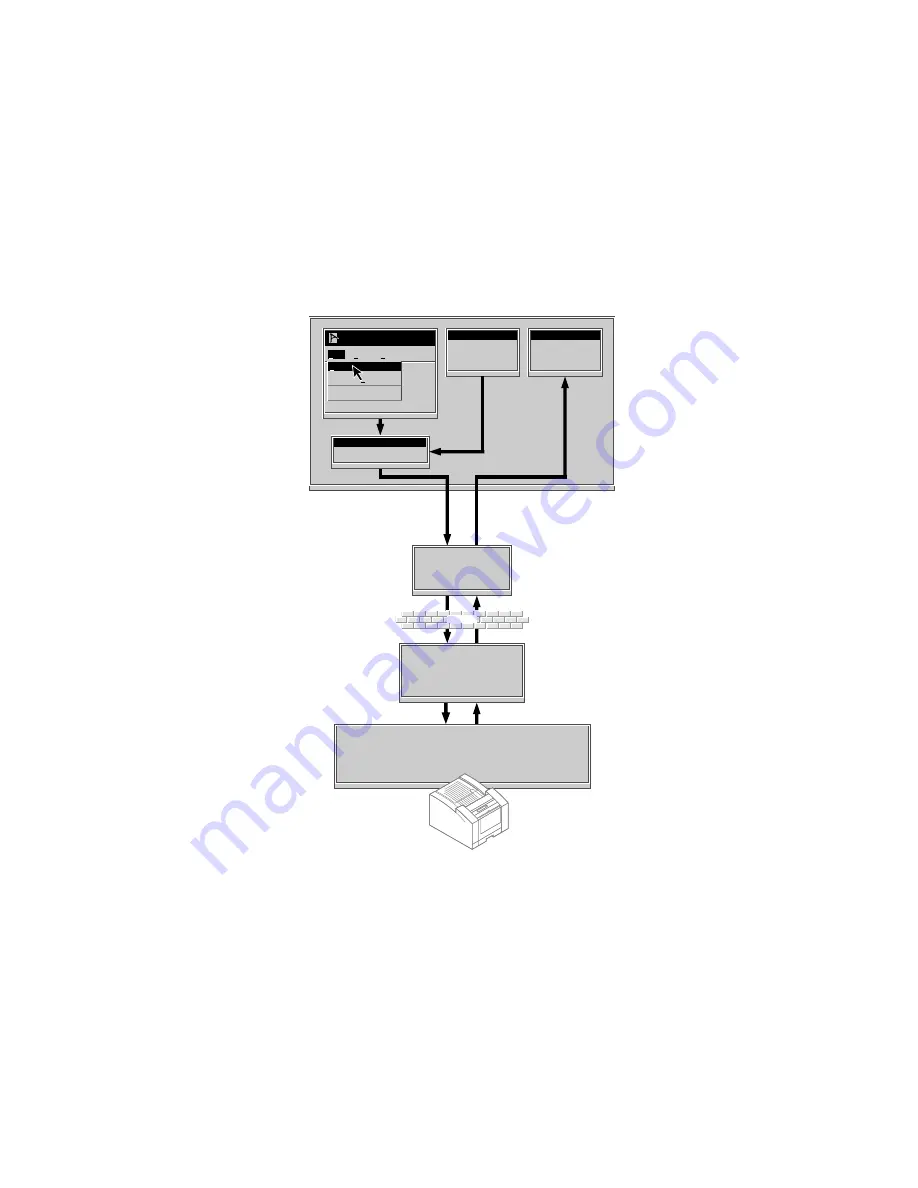
4
PhaserLink Printing Software
1
PhaserLink Printing Software Overview
Understanding the PhaserLink printing process
The PhaserLink Printing process consists of various communications between the
client PC and the remote printer via email servers. The exact process depends on
how your email system is configured.
Simple, recommended configuration
The following illustration represents the simplest email system configuration used
by PhaserLink Printing Software:
In the illustration, “User’s email application” refers to how a PC receives email (such
as Eudora, MCI Mail, or another application).
N
O
T
E
While not required by PhaserLink Printing Software (and therefore not shown in the
illustration), a POP3 email server is usually required to view the printer status
messages.
In this simple configuration, the printer’s POP3 email server (from which the printer
receives
email) has the same IP address as the printer’s SMTP email server (to which
the printer
sends
email).
Client = Windows PC
User's email
application
Destination
Manager
Print Redirector
Firewall
File
Edit View
Print Ctrl+P
Print Preview
A Windows Application
POP3 email server
(also SMTP email
server no. 2)
SMTP email
server no.1
Printer with
PhaserShare Series B network interface
(e.g. Phaser 360)
A user executes a print
command from a Windows
application to a remote
Tektronix printer or group
of printers.
The Print Redirector captures
the print data, encapsulates
the print data into an SMTP
email message or messages,
then sends the email to the
client's SMTP email server.
The SMTP email server
forwards the email (perhaps
through a firewall) to the POP3
email server connected to the
remote printer.
The POP3 email server stores
the message(s) for distribution
to the printer.
Printer status messages are
forwarded to the client's SMTP
server, and thence to the
client's email application.
The PhaserLink Printing
Server on the Phaser color
printer retrieves the email
message(s) and prints it as a
PostScript print file.
If requested by the user, the
printer sends status messages
back to the client through the
printer's SMTP email server.
1.
2.
3.
4.
7.
5.
6.










































