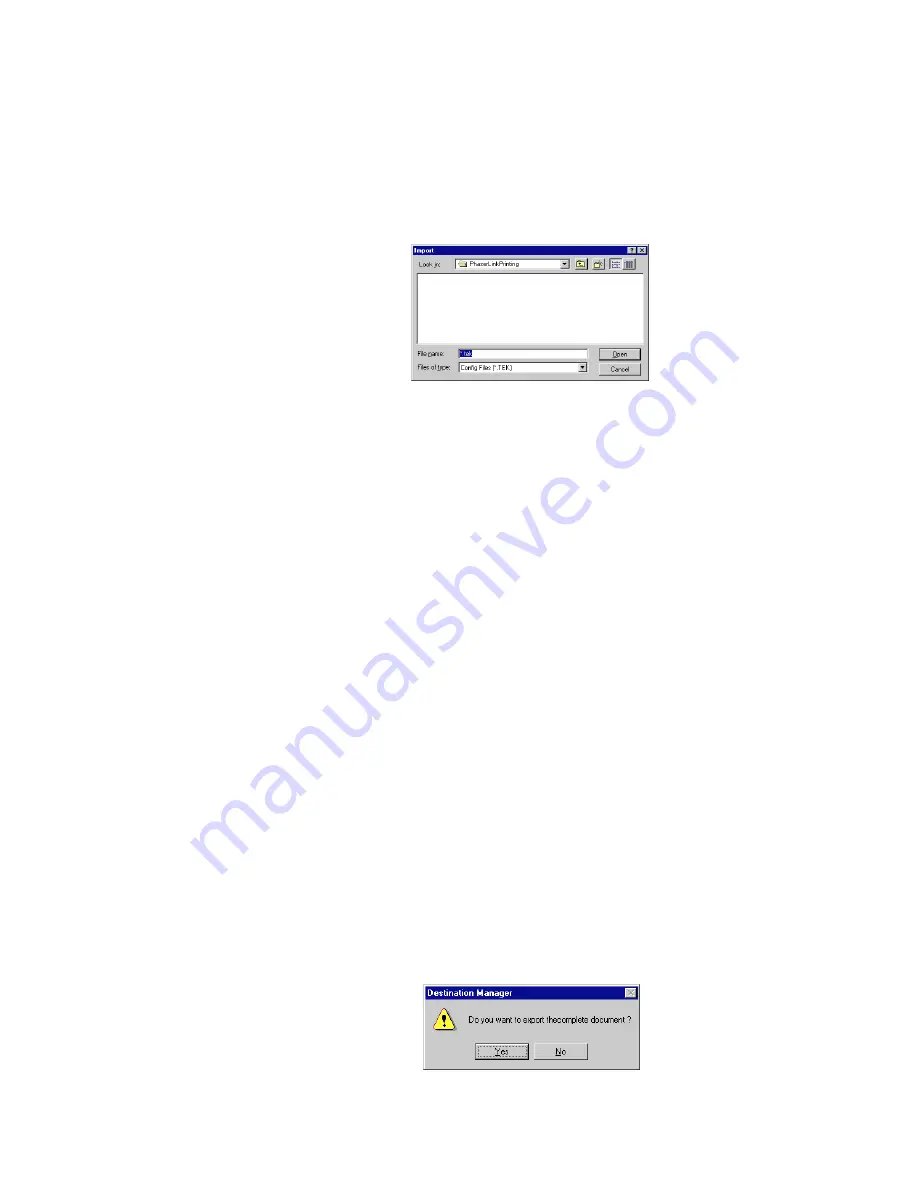
36
PhaserLink Printing Software
5
Using Advanced Features
Importing Destination Manager configuration files
1.
Start the Destination Manager.
2.
In the main menu, click File. Then click Import. Alternatively, click the
Import tool on the toolbar; this opens the Import dialog box:
3.
Use the Import dialog box as you would use any Windows Open dialog
box. Once the File name field contains the name of the configuration file
you want to import, click Open.
N
O
T
E
The Import dialog box lists only those files with a .tek file extension. If you want to
import a file with a different extension, you must type the entire file name in the File
name field.
The imported configuration file becomes part of your configuration file. Any
duplicate groups and printers are ignored; only unique printers and groups are
added to your file.
N
O
T
E
You can import only entire configuration files; you cannot import a portion of a
configuration file.
Exporting Destination Manager configuration files
If you want to share all or a portion of your Destination Manager configuration file
with someone else, export it to a new file; then the other person can import that file.
1.
Start the Destination Manager.
2.
If you are exporting the entire file, skip to Step 3. If you want to export
only a portion of the file, select the printer or group you want to export.
You can select only one printer or one group at a time.
3.
In the main menu, click File. Then click Export. Alternatively, click the
Export tool on the toolbar; you are prompted by the following message:
























