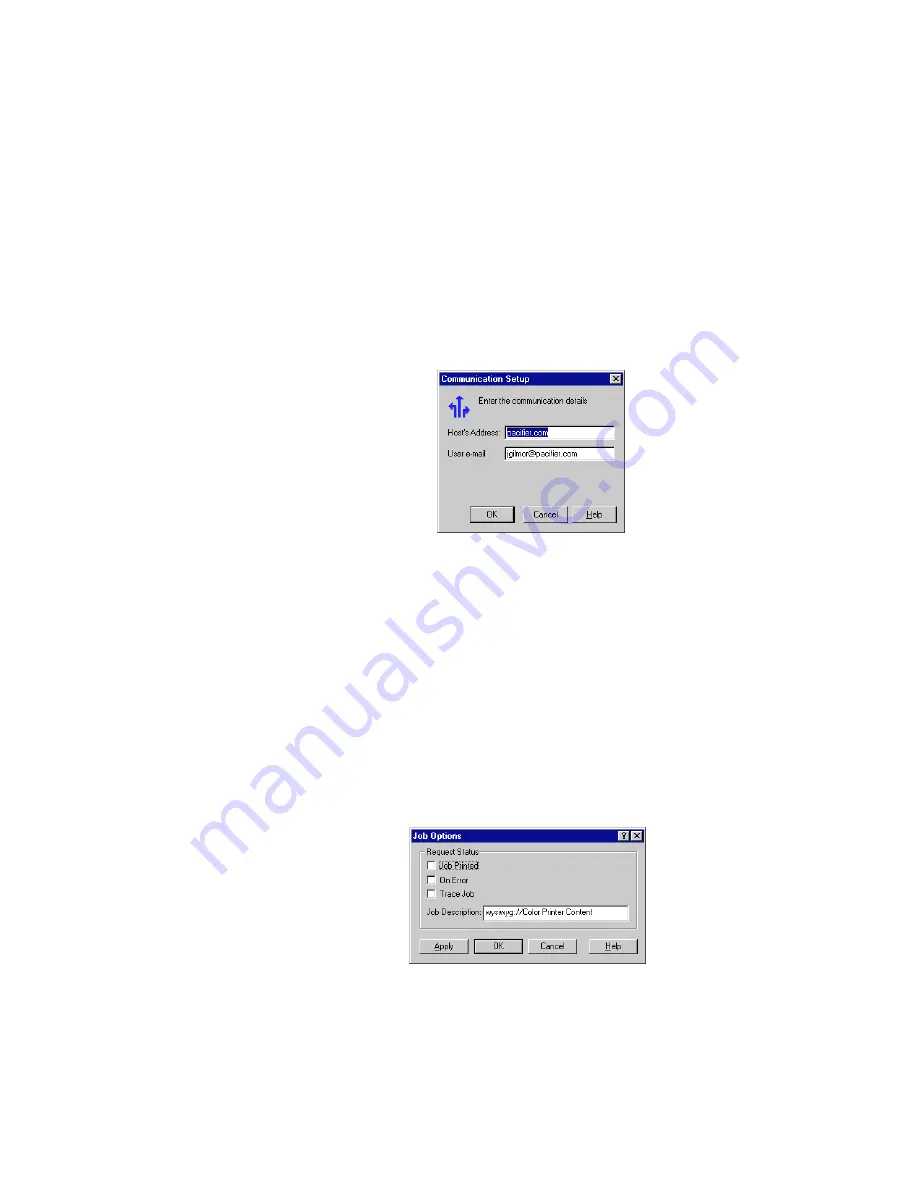
34
PhaserLink Printing Software
5
Using Advanced Features
Receiving printer status email messages
Printer status messages are sent to the email address that was specified when the
PhaserLink Printing Software was installed. However, this recipient can be changed
by using the Communication Setup dialog box. Printer status messages contain
information about the status of the job — what information is reported in the
messages is specified in the Job Options dialog box, as described in “Setting job
options” on page 34.
1.
Start the Destination Manager.
2.
In the main menu, click Organizer. Then click Communication Setup; this
displays the Communication Setup dialog box:
3.
Enter the IP address or DNS name of your system email server. For
example, you could enter 123.45.67.89 or mycompany.com.
4.
Enter your email address.
5.
To close the dialog box, click OK.
Setting job options
You can control the type of printer status messages that are sent for a job through the
Job Options dialog box. To open this dialog box, in the main menu, click Organizer.
Then click Job Options; the dialog box appears:


























