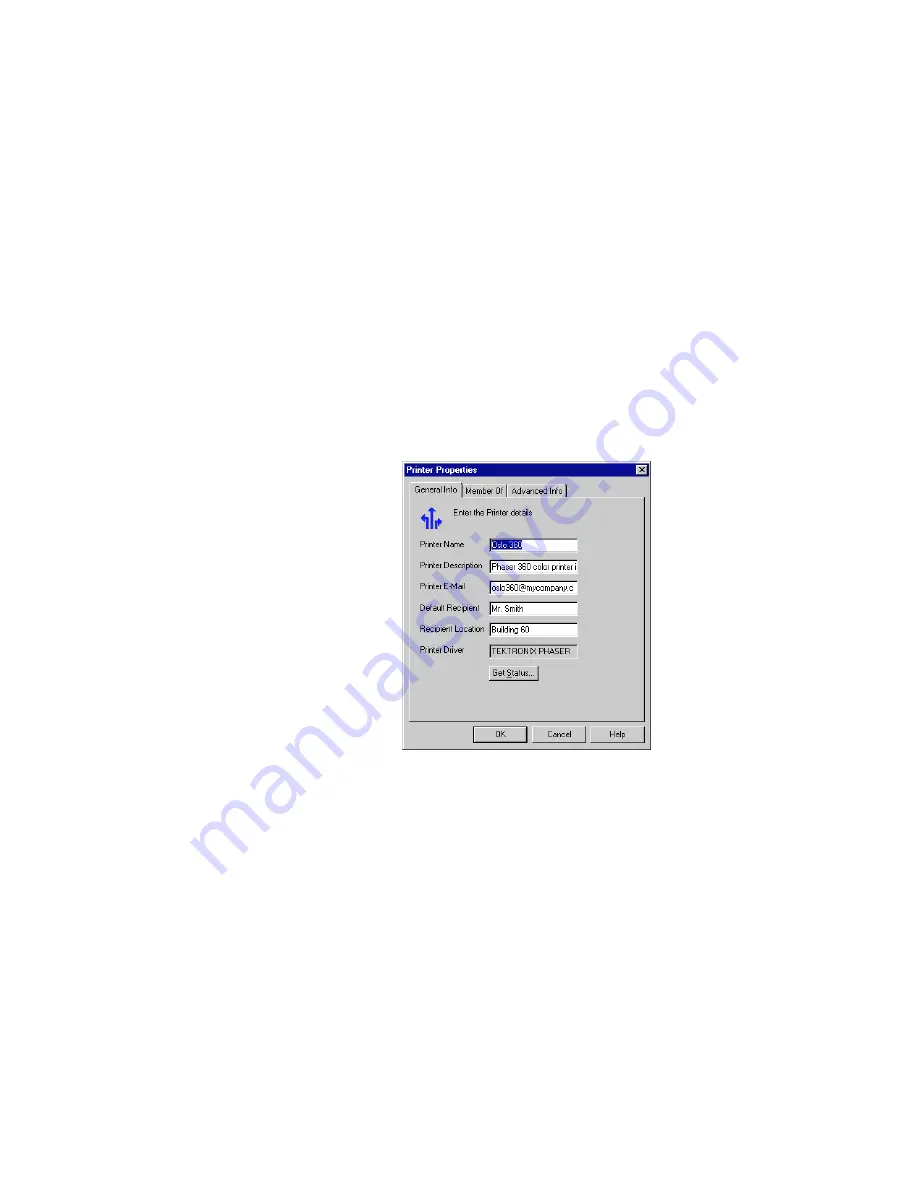
30
PhaserLink Printing Software
5
Using Advanced Features
Viewing and modifying printer properties
1.
Start the Destination Manager.
2.
In the Internet-connected Printers list, select the printer.
N
O
T
E
As an alternative to Steps 1 and 2, you can double-click a printer in the
Internet-connected Printers list.
3.
In the main menu, click Organizer. Then click Properties. Alternatively,
right-click the printer; then in the popup menu, click Properties. This
displays the General Info tab of the Printer Properties dialog box. Here,
you can determine or change such basic printer properties as printer name,
printer email, default recipient, and so on. You can also click Get Status to
receive an email message that tells you the printer status. (For more
instructions on receiving printer status messages, see “Receiving printer
status email messages” on page 34.)






























