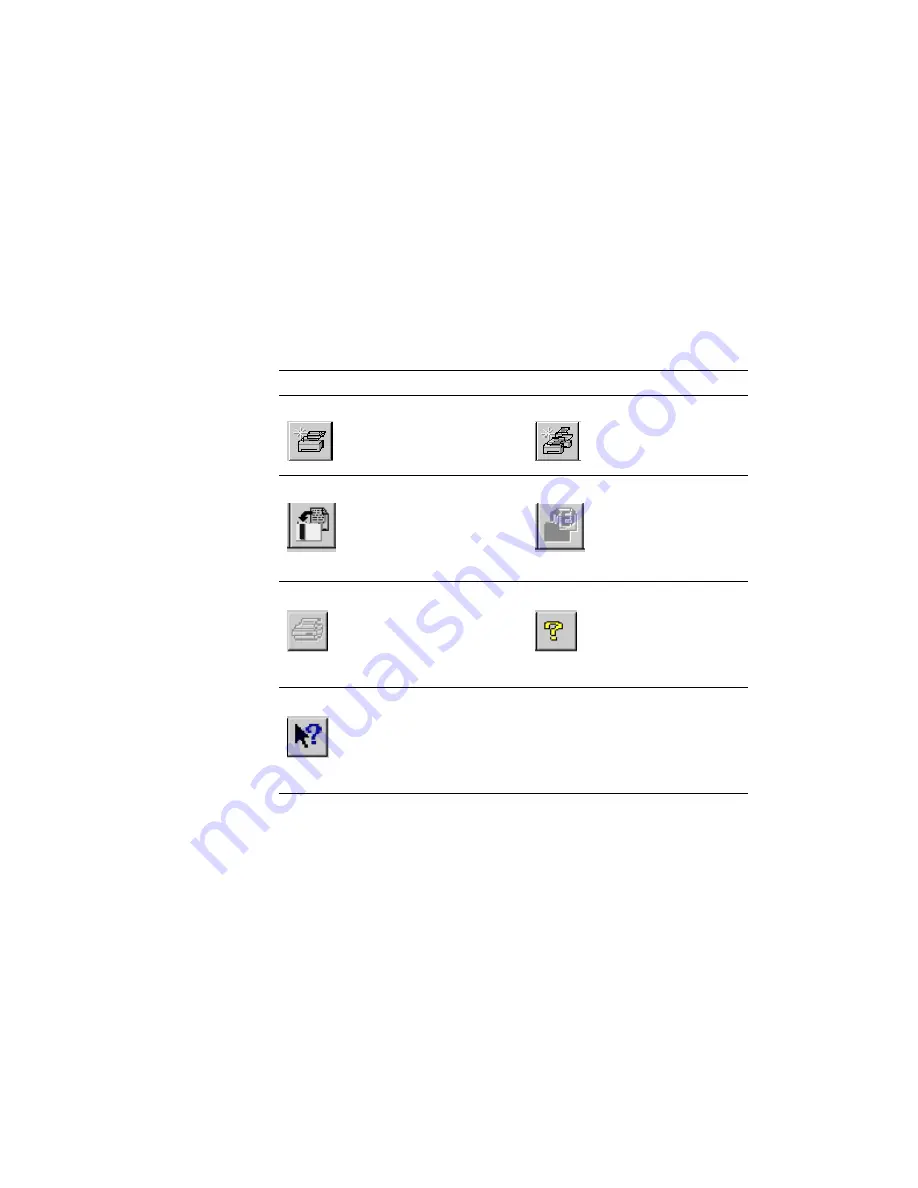
User Manual
13
Installing and Configuring PhaserLink Printing Software
3
Getting to know the Destination Manager
Open the Destination Manager by opening the Phaser Tools program group (or
whatever program group you installed the client software in) and click the
Destination Manager
icon. The Destination Manager opens, ready for your input.
(See your operating system documentation for details on how to open program
groups and launch applications.)
Before you begin to work with the Destination Manager, it will be helpful to
understand the various sections of the window.
As with most Windows applications, there is a menu bar at the top of the window
and a toolbar beneath the menu bar.
You can choose not to display the toolbar; see “Displaying and suppressing the
toolbar” on page 23 for instructions.
Explanation of the Destination Manager tools
Tool
Meaning
Tool
Meaning
Add a printer to the
Internet-connected
Printers list
Create a new
group of printers
Import existing
information into the
Destination Manager
Export all or a
portion of your
Destination
Manager
information to
another file
Print the Destination
Manager information
Display the help
menu
Display
context-sensitive
help for the
Destination Manager
window






























