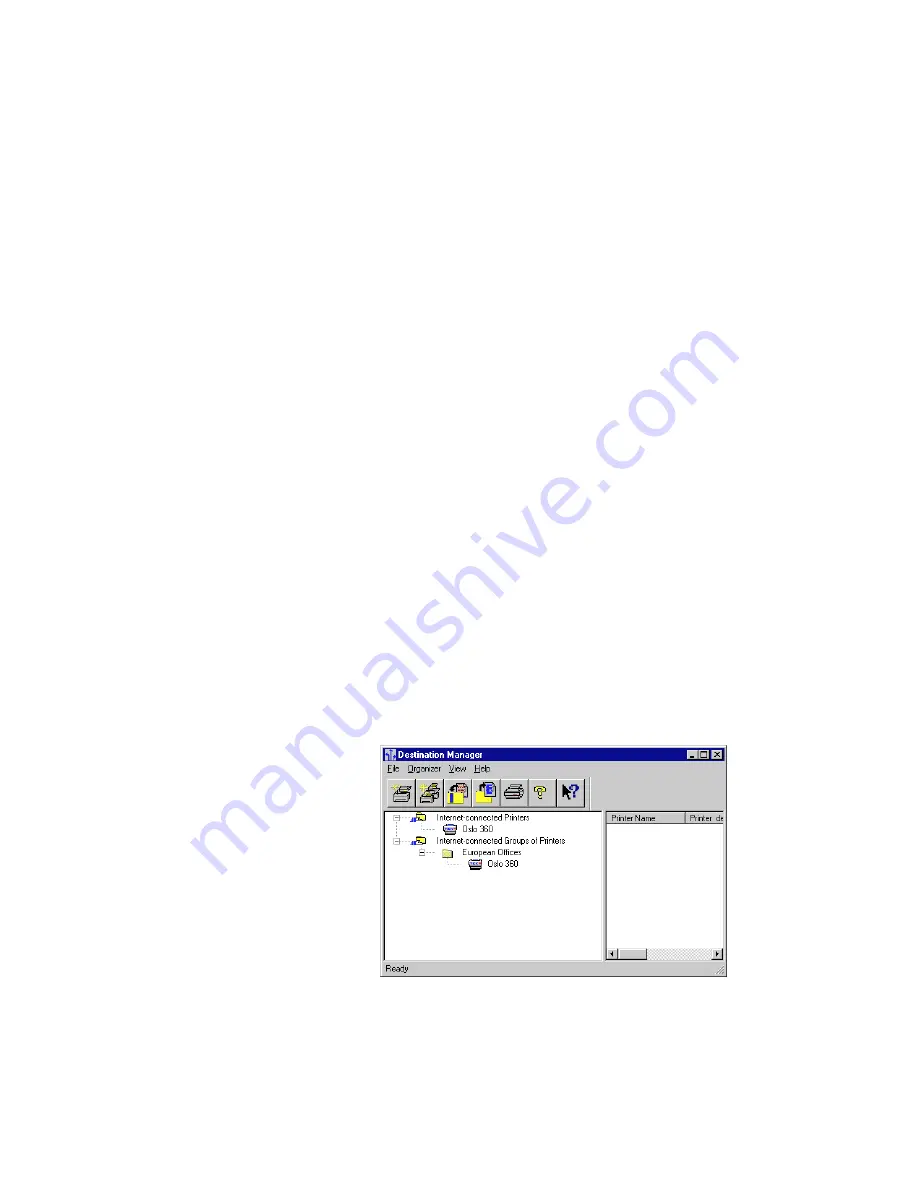
User Manual
21
Installing and Configuring PhaserLink Printing Software
3
How the Internet-connected Groups of Printers list relates to the Windows
Printers folder
Each group you add to the Internet-connected Groups of Printers list is also added
to the Windows Printers folder.
Adding printers to a group
A group can have an unlimited number of printers. All printers in a group should
use a similar printer driver.
1.
Start the Destination Manager.
2.
Select the printer you want to add to a group by clicking it in the
Internet-connected Printers
list.
3.
Drag and drop the printer onto the group to which you want to add it. If
the added printer’s driver is incompatible with the group driver, a warning
dialog box appears. From this dialog box, you can choose one of the
following:
■
Cancel the add printer operation
■
Change the group’s driver to the added printer’s driver
■
Ignore the warning
If you choose to ignore the warning, the group’s printer driver is used,
regardless of what printers the job is actually printed on. Note that this may
cause your document to be printed incorrectly in some cases, if the group’s
printer driver does not support printing features used by the document.
4.
If necessary, click the plus sign (+) next to the group’s name (or
double-click the group’s name) to see the group’s printers. Your display
should look similar to the following illustration:
5.
Repeat these steps to add printers to all your groups. You can add a printer
to a group at any time; you do not have to add all printers at once.






























