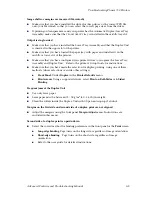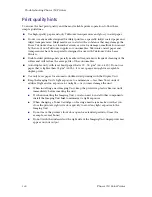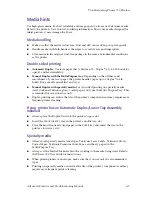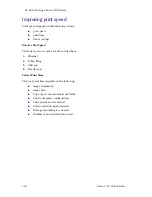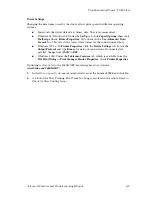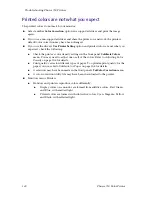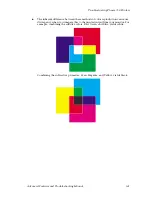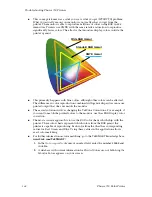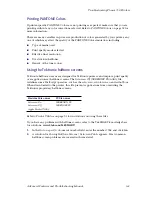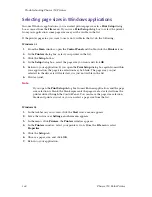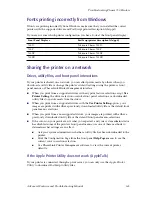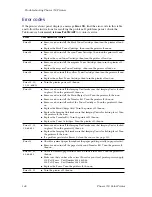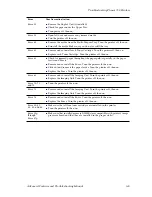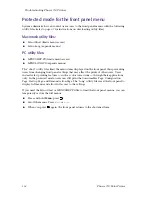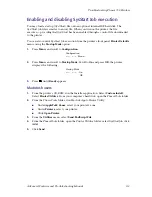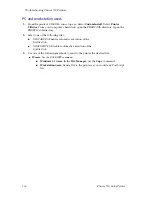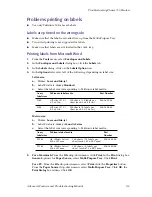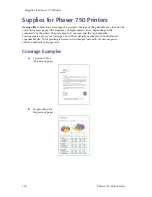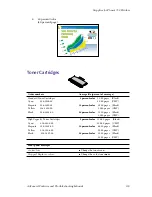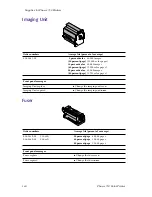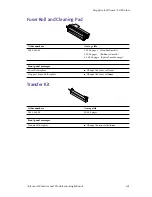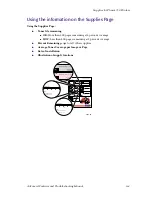Advanced Features and Troubleshooting Manual
149
Troubleshooting Phaser 750 Printers
Error 52
■
Remove the Duplex Unit (if installed).
■
Check for paper under the Upper Tray.
■
Turn power off, then on.
Error 53
■
Open left door and remove any jammed media.
■
Tun the printer off, then on.
Error 60
■
Remove the media from the Multi-Purpose Tray. Turn the printer off, then on.
■
Reinstall the media. Make sure you do not overfill the tray.
Error 61
■
Remove and re-install each Toner Cartridge. Turn the printer off, then on.
■
Replace each Toner Cartridge. Turn the printer off, then on.
Error 62
■
Check for jammed paper throughout the paper path (especially in the paper
feeder and Fuser).
■
Remove and re-install the Fuser. Turn the printer off, then on.
■
Slide out and re-insert the paper feeder. Turn the printer off, then on.
■
Replace the Fuser. Turn the printer off, then on.
Error 63
■
Remove and re-install the Imaging Unit. Turn the printer off, then on.
■
Replace the Imaging Unit. Turn the printer off, then on.
Error 70
,
71
,
and
72
■
Turn the printer off, then on.
Error 73
■
Remove and re-install the Imaging Unit. Turn the printer off, then on.
■
Replace the Imaging Unit. Turn the printer off, then on.
Error 74
■
Remove and re-install the Fuser. Turn the printer off, then on.
■
Replace the Fuser. Turn the printer off, then on.
Error 80
,
81
,
82
,
83
, and
84
■
Make sure that all four toner cartridges are installed in the printer.
■
Turn the printer off, then on.
Error 01p
through
Error 47p
■
Make sure that installed memory DIMM(s) are compatible with printer’s image
processor board and that they are installed in the proper slot(s).
Error
User Corrective Action