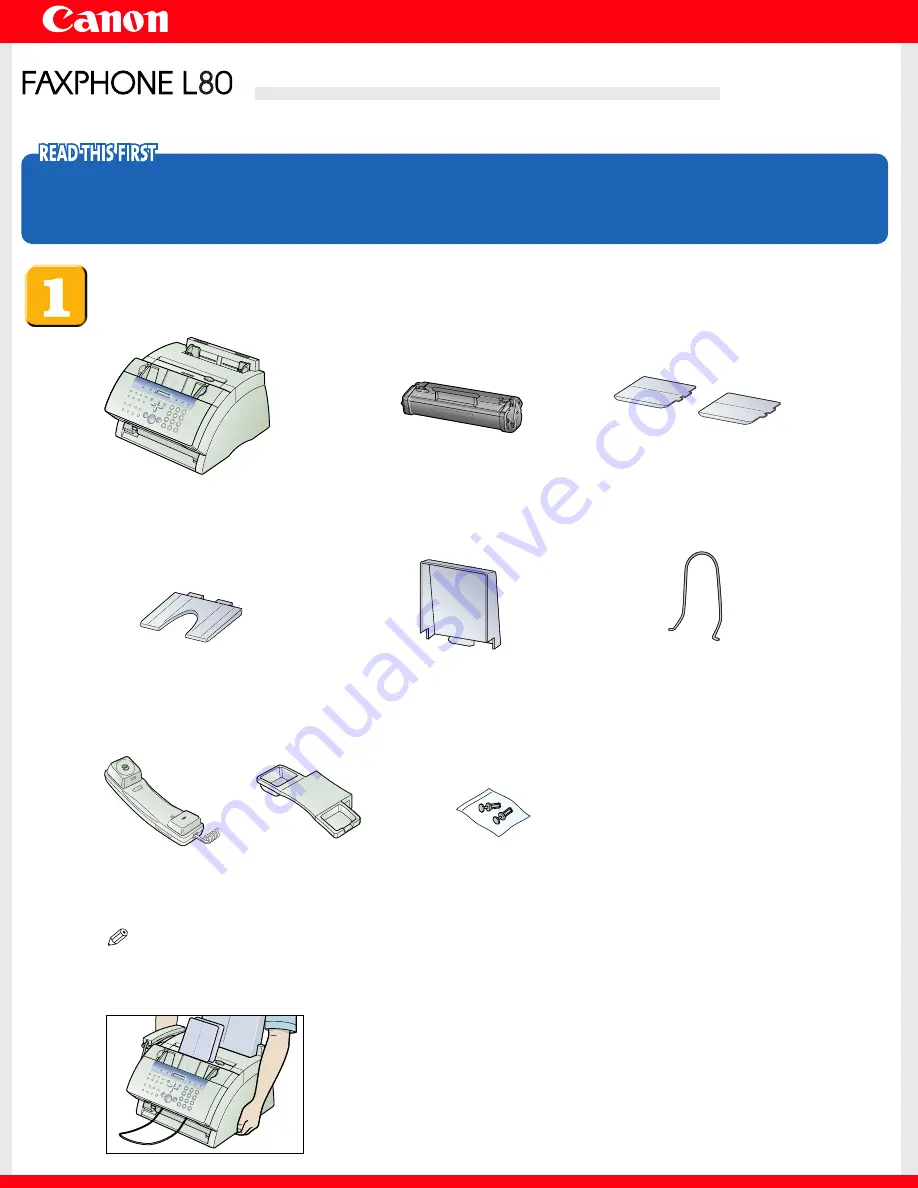
Set-Up Instructions
Set-Up Instructions
Thank you for purchasing the Canon FAXPHONE L80.
To get your machine ready for use, please follow the instructions in this document before
referring to any other documentation.
Unpack the machine and its components.
Check that you have the following:
NOTE
• You need a USB cable (less than 16.4 ft./5 m) to connect your machine to a computer.
• To lift the machine, hold it firmly and level as illustrated.
●
Machine
●
FX-3 S Cartridge
●
Support trays (2)
●
Multi-purpose
tray
●
Multi-purpose tray
cover
●
Document support
●
Handset
●
Handset cradle
●
Plugs with
pins (2)
●
Paper loading warning label
●
Power cord
●
Telephone line cord
●
Documentation
Set-Up Instructions
Basic Guide
Warranty
Registration card (for USA only)
●
FAXPHONE L80 Software CD-ROM
●
Destination labels


























