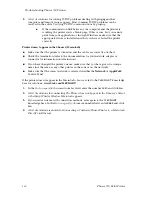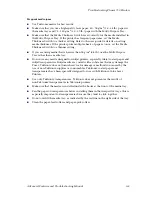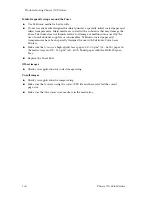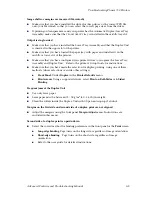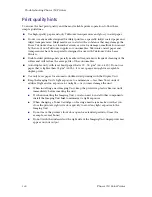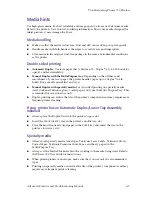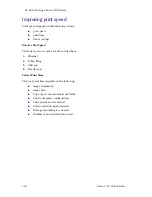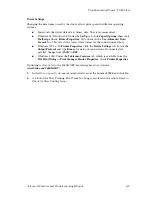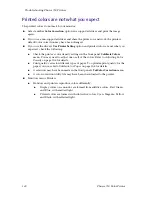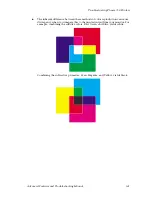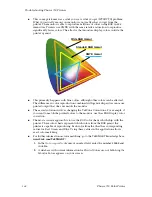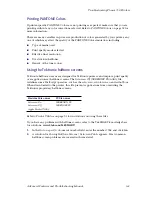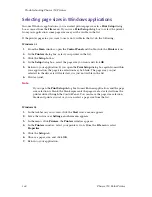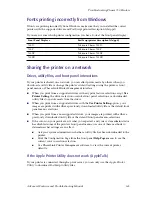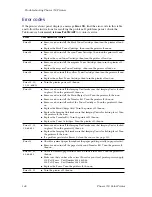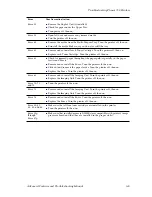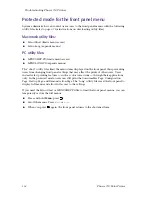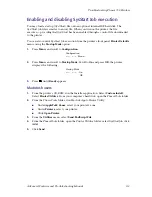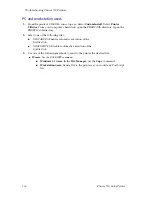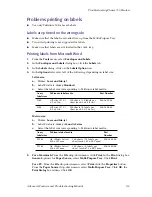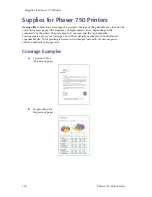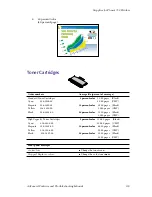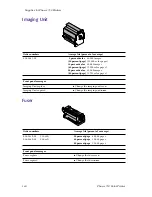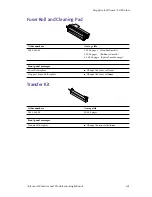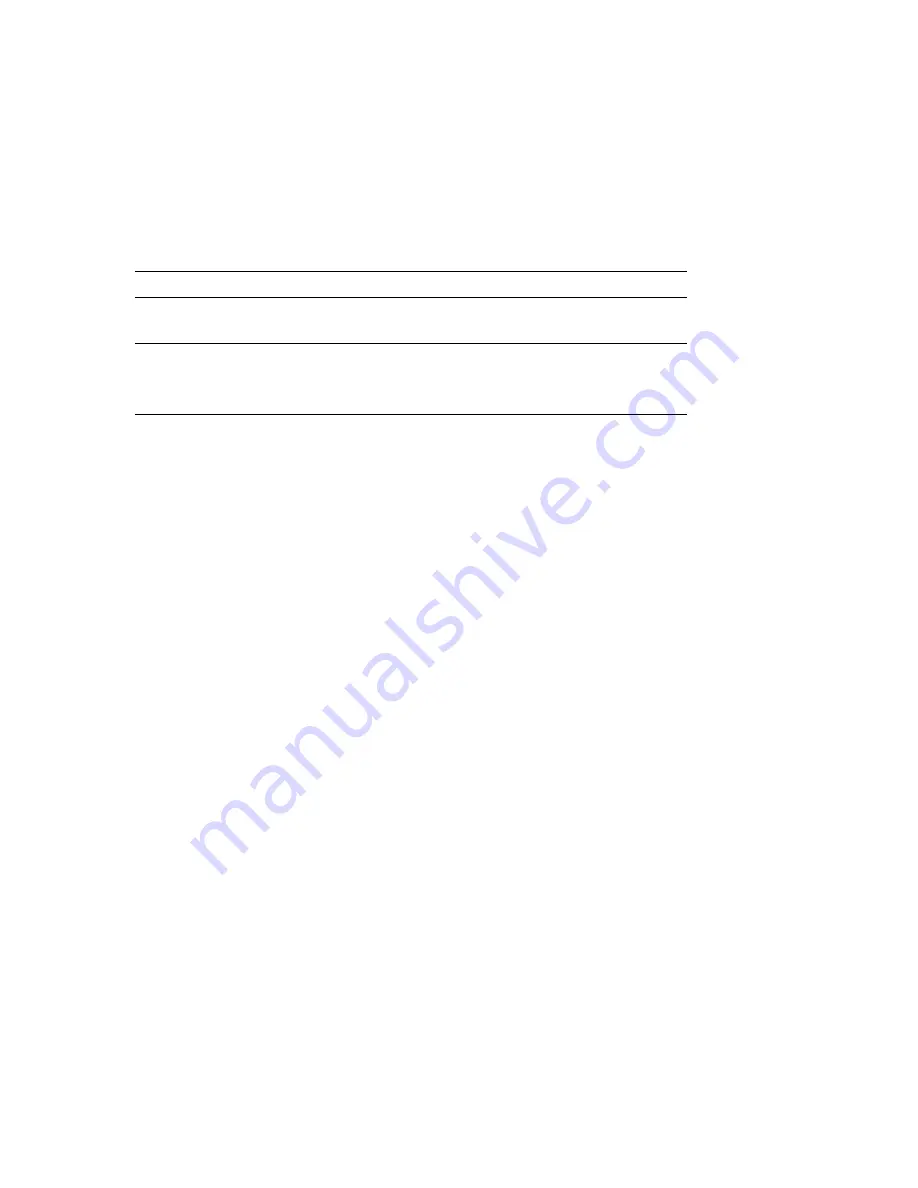
146
Phaser 750 Color Printer
Troubleshooting Phaser 750 Printers
Startup Page prints even though it is disabled
If the printer detects a
non-fatal
error at power-up (for example, faulty printer ports and
some memory failures), the Startup Page prints, even if you have disabled it. In this case,
the page contains one or more of the error messages listed in the following table.
Depending on your needs, you may not need to call for service immediately.
Error messages on the Startup Page
PostScript printing errors
If your printer reports a PostScript error when printing from Adobe PageMaker, Adobe
FreeHand, QuarkXPress, or Canvas, you may be using an older or incorrect version of the
PostScript Printer Description File (PPD). Refer to the printer’s
Setup Guide
for
instructions on installing printer description files.
1.
Use the most current printer description file. To determine the
date
of the file you are
using, do the following:
Macintosh users:
■
Select a printer description file.
■
From the
File
menu, choose
Get Info.
Make a note of the file’s version date.
Windows 3.1 users:
■
In the
File Manager,
check a printer description file’s creation date.
■
Make a note of the file’s version date.
Windows 95 users:
■
In the
Windows Explorer,
check a printer description file’s creation date.
■
Make a note of the file’s version date.
2.
Check the Tektronix web site listed below to see if the printer description files you
have are the most recent. If the files are not recent, download newer files from the
web:
www.tek.com/Color_Printers/
If the printer displays PostScript printing errors, refer to the TekSMART knowledge base
for solutions:
www2.tek.com/TekSMART/
1.
In the
Go to a specific document number
field, enter the number
35441
and click
Go.
2.
A list of solutions for PostScript errors appears. Most common PostScript error
problems are resolved in the article,
General Troubleshooting Guide for PostScript
Errors.
Message
Description
Parallel Port failed
I/O Card failed
The named port is not working. The other ports can still
be used.
DRAM SIMM
x
failed
One of the memory SIMMs is not working. In this message,
x
indicates the number of the SIMM that failed. Since the
printer’s base memory is still working, the printer can still
be used, but throughput may suffer.