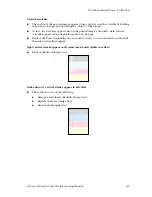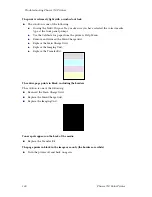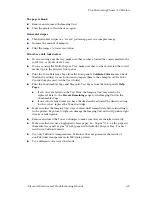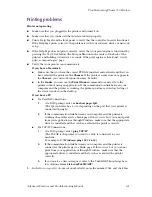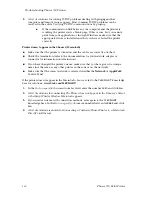Advanced Features and Troubleshooting Manual
117
Troubleshooting Phaser 750 Printers
Front panel messages
Indicators
Messages
Symptom
Possible Causes
Solution
Power
indicator is
blinking
■
The printer is receiving,
processing or printing a job.
■
You have entered the menu in
the front panel.
■
Wait for the job to be completed or
cancel the job.
■
Exit the menu.
Power
indicator is off
The printer is turned off, is not
ready, is disabled, or has
detected an error.
Make sure that the printer is turned on.
Read the front panel message to
determine the printer’s status.
Error
indicator is on
Attention is required, but not
immediately. For example,
when the front panel reads
<color>:low.
Correct the condition reported by the
front panel.
Error
indicator is
blinking
■
The printer is stopped
because it detected a
user-correctable error such as
an open door or a media jam.
■
Error occurred that may be
user-correctable.
■
Error occurred that is not
user-correctable.
■
Correct the condition reported by the
front panel (for example, close the
door or clear the media jam).
■
Press the
Info/More
button to access
information on the error condition.
■
Read the front panel message. If the
message includes an error number,
find that number listed in
Error codes
on page 148
and follow any
directions there for recovery.
The front panel menu
exits and returns to
Ready
without
anyone pressing the
button.
Front-panel timeout: If no
activity occurs in 5 minutes, the
front panel returns to
Ready.
Press
Menu
to re-enter the menu.
Jam at <Location>
Possible Causes
Solution
Media jam.
■
To find the jam:
See the front panel message. Also, refer to the
illustration on the inside front door.
■
To clear the jam:
Refer to the printer’s User Guide.
■
Make sure that paper or transparencies are installed correctly
and in the media-specific tray. See the user guide for details
on loading media.
■
To prevent a jam:
Clean the rollers. See
page 156
for details on
cleaning.
Too much media is loaded in
the media tray.
Reduce the amount of media to below the media level indicator
on the media tray label.
Media is wrinkled or curled.
Change the media.
Media is too thick or too thin.
Use recommended media.
For media loaded in the Multi-Purpose Tray, make sure that you
have set the Media Thickness Switch on the printer to
accommodate thick, medium, or thin media.