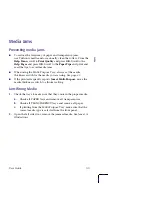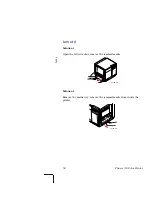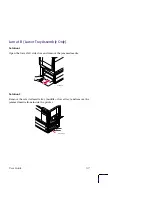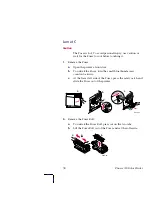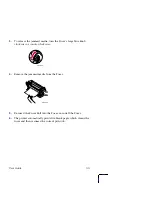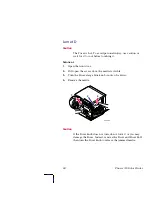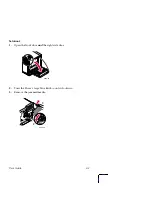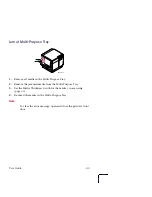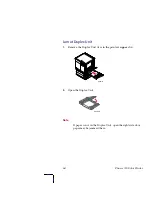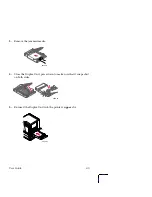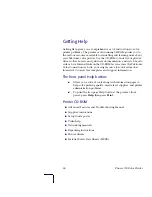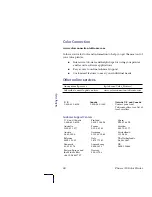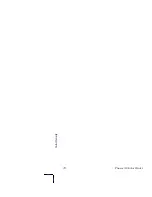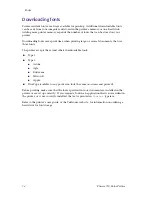User Guide
69
Controlling Color Density
When colors look faded, adjust the toner color density to extend the
life of the components.
Print and use the Color Reference Page
1.
In the printer’s front panel, press
Help
scroll to
Print Quality.
Press
Menu,
scroll to
Calibrate Colors.
Press
Menu,
scroll to
Adjust Each Color.
Press
Menu,
and print the
Color Reference
Page.
2.
Compare the Color Reference Page to the Color Density Samples.
Make a note of the value (–10 to +10) for each color that most
closely matches the samples.
3.
Adjust the density for each color: Enter the value noted in Step
2
in the
Calibrate Colors
menu, under
Adjust Each Color.
■
Decrease
color density: Press <---.
■
Increase
color density: Press --->.
4.
Reprint the Color Reference Page; check your adjustments.
Adjust Light/Dark
Adjust Each Color
Calibrate Colors
Menu
Exit
33100-30
3
Cyan
Magenta
Yellow
Black
Color Reference Page
-10
-8
-6
-4
-2
0
+2
+4
+6
+8
+10
-10
-8
-6
-4
-2
0
+2
+4
+6
+8
+10
-10
-8
-6
-4
-2
0
+2
+4
+6
+8
+10
-10
-8
-6
-4
-2
0
+2
+4
+6
+8
+10
Cya
n
Ma
gen
ta
Yell
ow
Bla
ck
Color Reference Page
-10
-8
-6
-4
-2
0
+2
+4
+6
+8
+10
-10
-8
-6
-4
-2
0
+2
+4
+6
+8
+10
-10
-8
-6
-4
-2
0
+2
+4
+6
+8
+10
-10
-8
-6
-4
-2
0
+2
+4
+6
+8
+10
Color Density Samples
1
2
Color Density