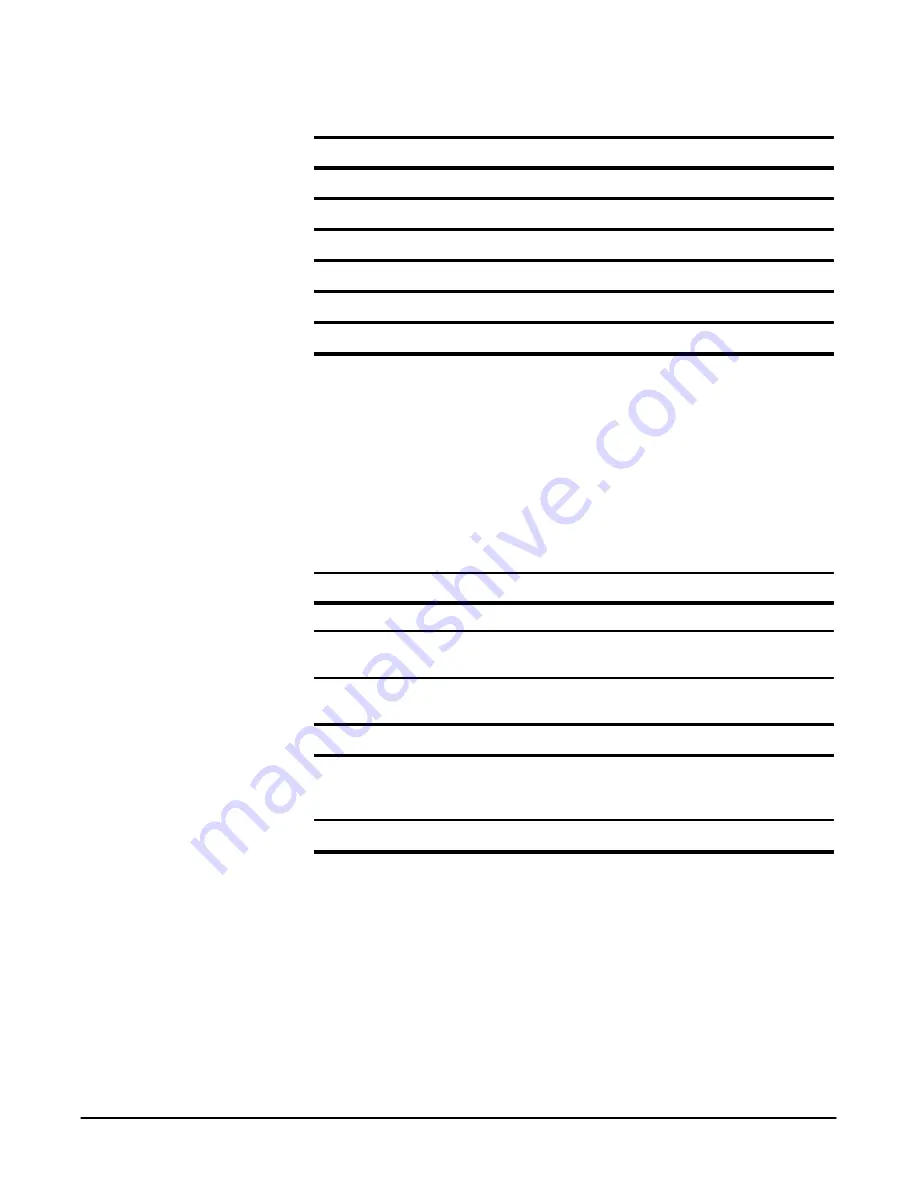
Adjustment Procedures
Adjustment Procedures
5Ć4
Table 5-1: Adjustments Required for Module Replaced (Cont.)
Module Replaced
Adjustment Required
CPU Assembly
1
Complete Adjustment
DSP Assembly
None Required
Display Assembly
None Required
Auxiliary Power Supply
None Required
Backplane Assembly
None Required
Monitor Assembly
None Required
1
If a firmware update is done, a complete adjustment must be done.
Adjustment Dependencies
Some adjustments depend on the successful prior completion of other adjust-
ments. For example, the Voltage Reference Adjustment must pass before any
other adjustments can be successfully completed. The following table lists the
adjustments and their dependencies.
Table 5-2: Adjustments and Dependencies
Adjustment
Prior Completion Requirements
Voltage Reference Adjustment
None
Low Frequency Response
Adjustment
Voltage Reference
High Frequency Response
Adjustment (TDS 460 only)
Voltage Reference
Trigger Adjustment
Voltage Reference
Probe Adjustment
Voltage Reference, Low Frequency
Response, and High Frequency
Response
Monitor Adjustment
None
Summary of Contents for 410
Page 9: ...Contents x ...
Page 13: ...Contents xx ...
Page 19: ...Safety Summary xx ...
Page 25: ...Introduction x x ...
Page 26: ...Specifications ...
Page 47: ...Operating Information ...
Page 63: ...Operating Information Operating Information 2Ć16 ...
Page 64: ...Theory of Operation ...
Page 68: ...Circuit Description Theory of Operation 3Ć4 ...
Page 69: ...Performance Verification ...
Page 81: ...Brief Procedures Performance Verification 4Ć12 ...
Page 119: ...Performance Tests Performance Verification 4Ć50 ...
Page 120: ...Adjustment Procedures ...
Page 147: ...Maintenance ...
Page 151: ...Maintenance Information Maintenance 6Ć4 ...
Page 240: ...Options ...
Page 249: ...Electrical Parts List ...
Page 251: ...Replaceable Electrical Parts List Electrical Parts List 8Ć2 ...
Page 252: ...Diagrams ...
Page 258: ...Diagrams 9Ć6 ...
Page 259: ...Mechanical Parts List ...
Page 263: ...Mechanical Parts List 10Ć4 ...
Page 275: ...Mechanical Parts List 10Ć16 ...
















































