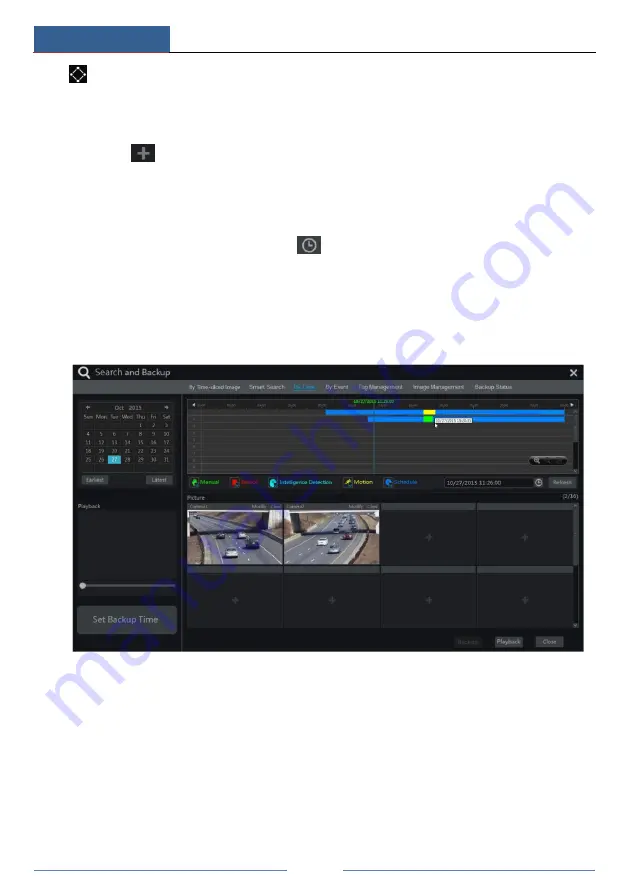
Playback & Backup
DVR User Manual
65
: Draw quadrilateral. You can search the record in this quadrilateral after drawing it.
8.4.3 Search, Playback & Backup by Time
⑤
Click Start
Search and Backup
By Time to go to “By Time” tab as shown below.
⑥
Click
on the bottom of the interface to add playback camera. Click “Modify” on the
top right corner of the camera window to change the camera and click “Clear” to remove the
camera.
⑦
Click the camera window to play the record in the small playback box on the left side of
the interface. You can set the date on the top left of the interface, check the event type as
required and click the time scale or click
under the time scale to set the time. The camera
window will play the record according to the time and event type you set.
⑧
Drag the color blocks on the time scale to select the record data (or click the “Set Backup
Time” button on the bottom left corner of the interface to set the backup start time and end time)
and then click the “Backup” button for record backup. Click the “Playback” button to play the
record in the playback interface.
⑨
8.4.4 Search, Playback & Backup by Event
Some models may support searching POS event.
①
Click Start
Search and Backup
By Event to go to “By Event” tab as shown below.
Summary of Contents for PS8E1N2
Page 1: ...8 Channel Recorder 1U PS8E1N2...
Page 118: ...FAQ DVR User Manual 112 Fig 9 2...
Page 121: ...A4...






























