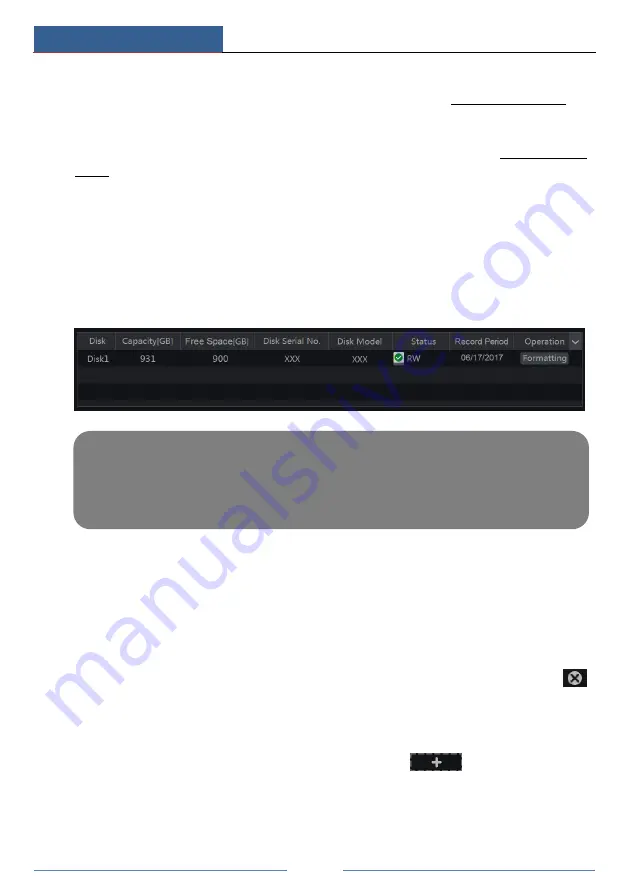
Record & Disk Management
DVR User Manual
54
7.4.5 Intelligence Recording
①
Set the intelligence recording schedule of each IP camera. See 7.3 Schedule Setting for
details.
②
Enable the intelligence detection (object detection, exception, line crossing or intrusion
detection) and draw alert surface or warning area of each IP camera. See 9.3 Intelligence
Alarm for details.
The camera will start intelligence recording once you finish the above settings. This function
is only available for some IPCs.
7.5 Disk Management
Click Start
Settings
Disk
Disk Management to go to disk management interface. You can
view the DVR’s disk number and disk status and so on in the interface. Click the “Formatting”
button to format the HDD.
7.5.1 Storage Mode Configuration
Click Start
Settings
Disk
Storage Mode to go to the interface as shown below.
There are all four disk groups. By using disk group, you can correspond the camera to disk (the
record data of the camera in the group will be stored into the disks in the same group). The
DVR with e-SATA interface supports e-SATA recording.
The added disks and cameras will be added into group one automatically. The disks and
cameras in the groups can be deleted except group one (select a disk group and then click
on the top right corner of the added disk or camera to delete it from the group). The deleted
disks and cameras will be moved into group one automatically.
Each group can add the disks and cameras from other groups. Each disk and camera can only
be added into one group. Select a disk group and then click
in the disk or camera
row to pop up a window. Check the disks or cameras in the window and then click “Add”.
Note: 1. The new HDD should be formatted for normal use.
2. For normal use of the HDD which has been used in other DVR, if the DVR is of the same
model with the new DVR, please import the configuration file of the DVR to the new DVR or
format the HDD; if the models of the two DVRs are different, please format the HDD.
Summary of Contents for PS8E1N2
Page 1: ...8 Channel Recorder 1U PS8E1N2...
Page 118: ...FAQ DVR User Manual 112 Fig 9 2...
Page 121: ...A4...






























