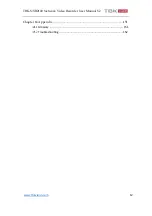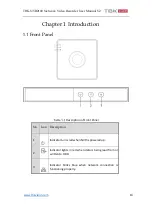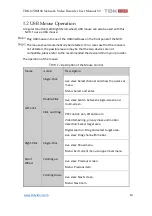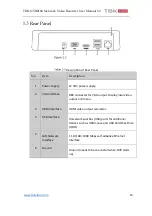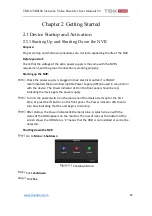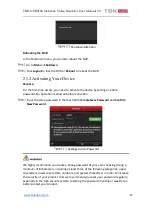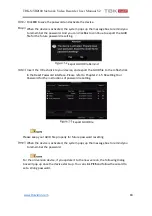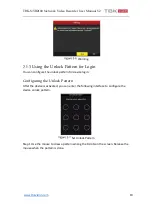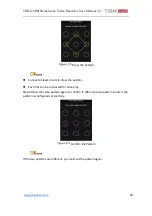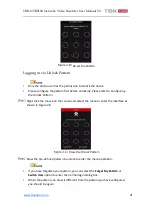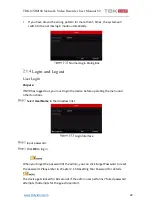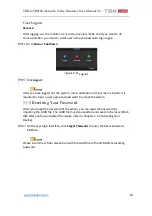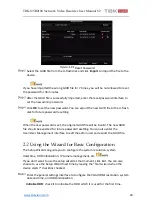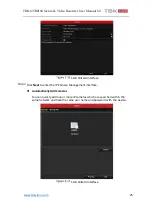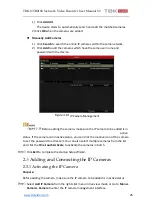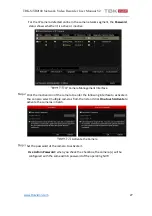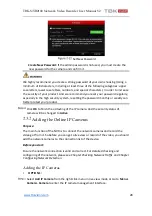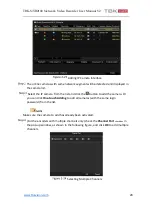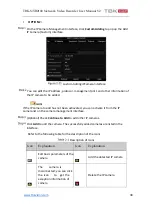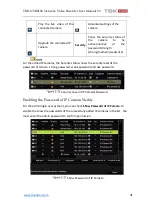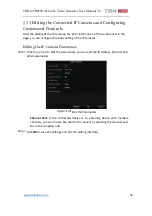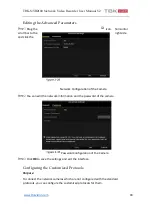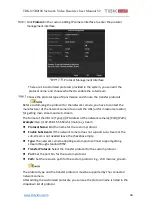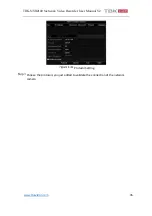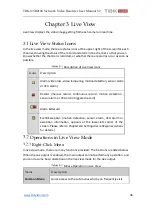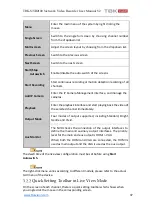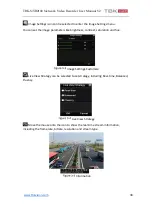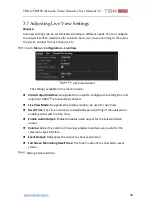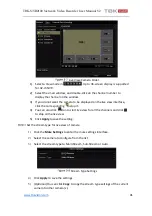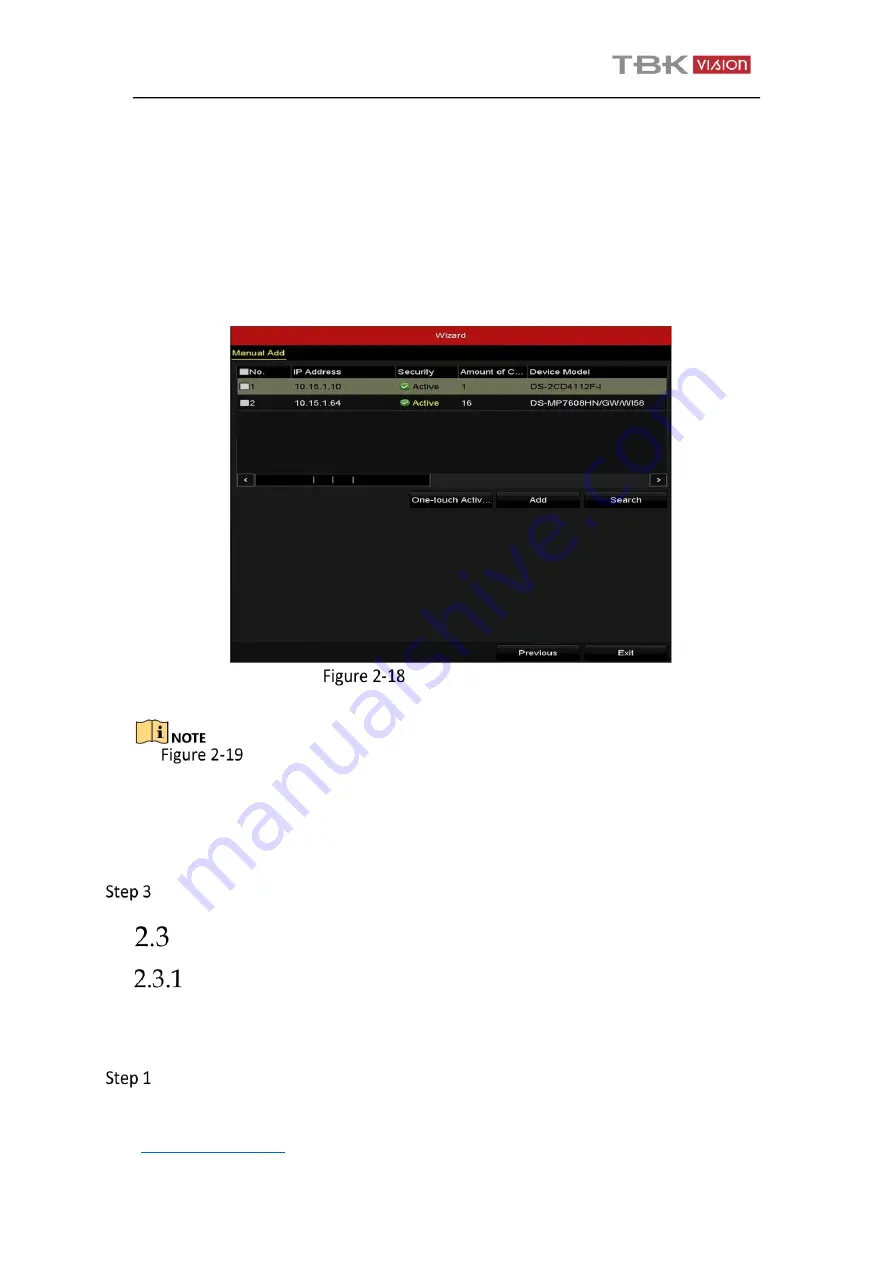
TBK-NVR2100 Network Video Recorder User Manual V2
26
1)
Click
Add All
.
The device starts to automatically search and add the matched cameras.
2)
Click
OK
when the cameras are added.
⚫
Manually Add Cameras
1)
Click
Search
to search the online IP cameras within the same network.
2)
Click
Add
to add the cameras which have the same user name and
password with the device.
Before adding the camera, make sure the IP camera to be added is in
active
status. If the camera is in inactive status, you can click the inactive icon of the camera
to set the password to activate it. You can also select multiple cameras from the list
and click the
One-touch Activate
to activate the cameras in batch.
Click
Exit
to complete the startup Setup Wizard.
Adding and Connecting the IP Cameras
Activating the IP Camera
Purpose:
Before adding the camera, make sure the IP camera to be added is in active status.
Select
Add IP Camera
from the right-click menu in live view mode or Go to
Menu
>
Camera
>
Camera
to enter the IP camera management interface.
IP Camera
Management