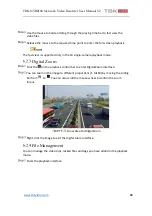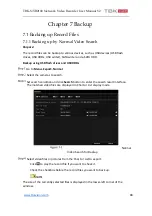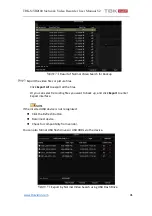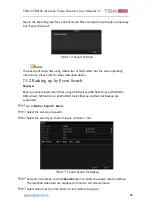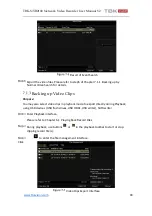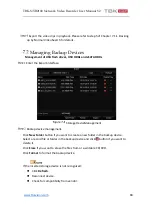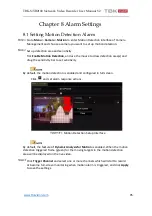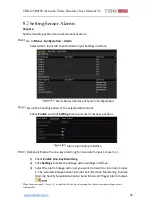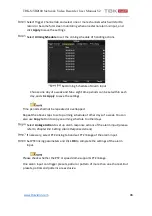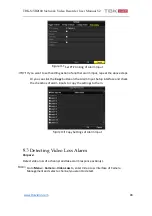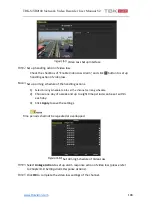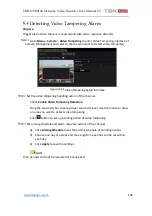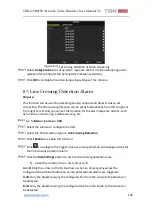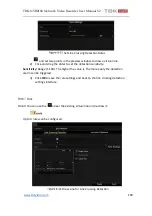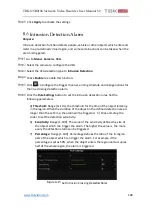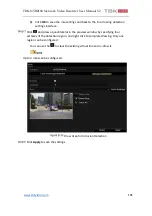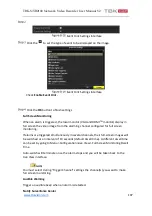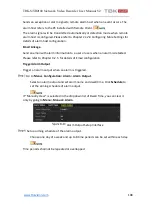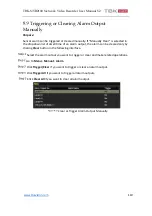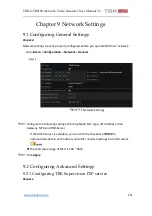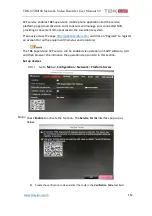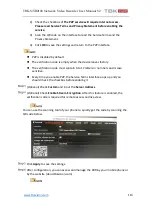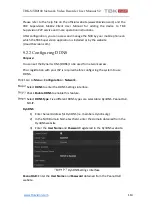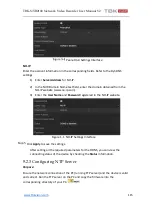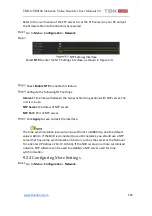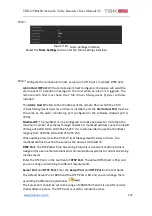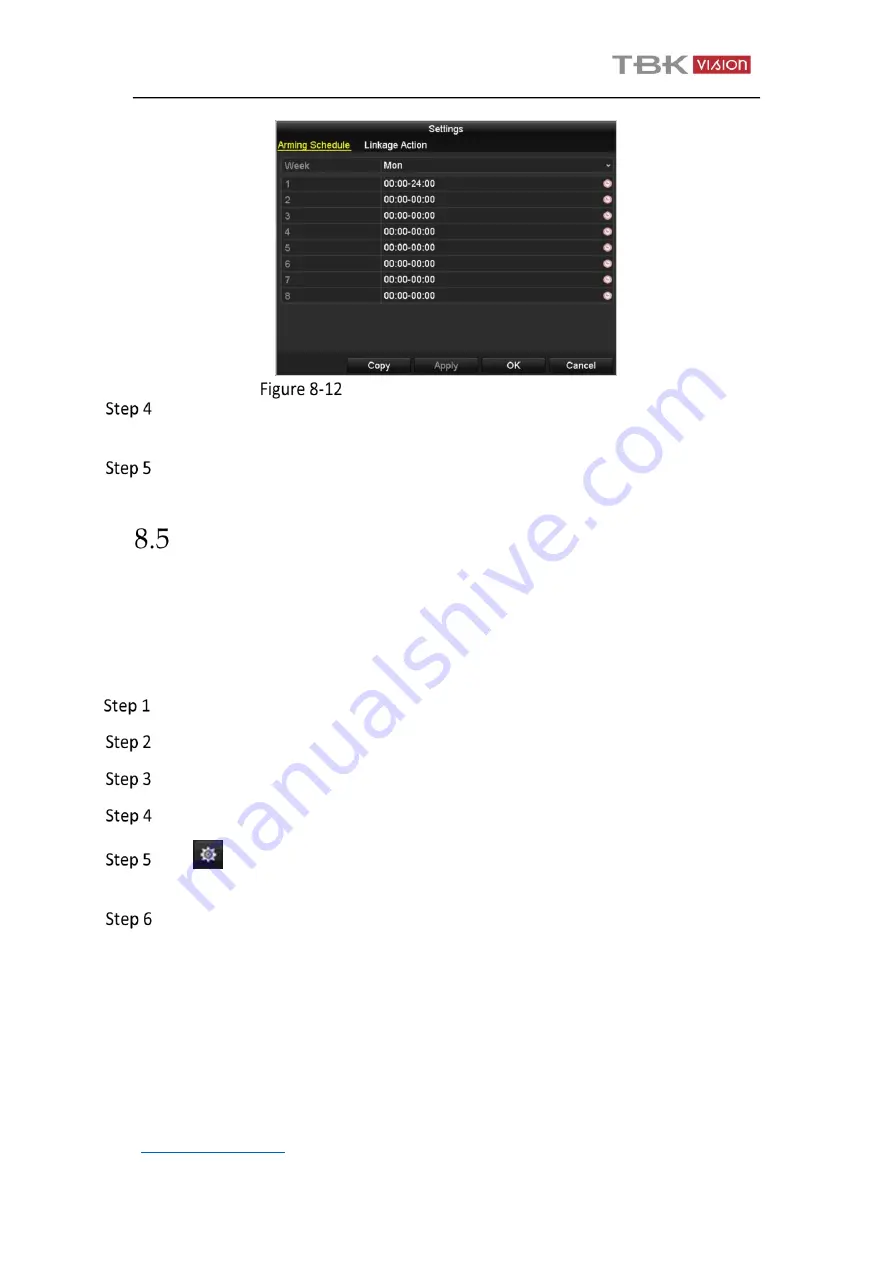
TBK-NVR2100 Network Video Recorder User Manual V2
102
Select
Linkage Action
to set up alarm response actions of video tampering alarm
(please refer to
Chapter 8.8 Setting Alarm Response Actions
).
Click
OK
to complete the video tampering settings of the channel.
Line Crossing Detection Alarm
Purpose:
This function can be used for detecting people, vehicles and objects cross a set
virtual line. The line crossing direction can be set as bidirectional, from left to right or
from right to left. And you can set the duration for the alarm response actions, such
as full screen monitoring, audible warning, etc.
Go to
Menu
>
Camera
>
VCA
.
Select the camera to configure the VCA.
Select the VCA detection type to
Line Crossing Detection
.
Check
Enable
to enable this function.
Click
to configure the trigger channel, arming schedule and linkage actions for
the line crossing detection alarm.
Click the
Rule Settings
button to set the line crossing detection rules.
1)
Select the direction to A<->B, A->B or A<-B.
A<->B
: Only the arrow on the B side shows; when an object going across the
configured line with both direction can be detected and alarms are triggered.
A->B
: Only the object crossing the configured line from the A side to the B side can
be detected.
B->A
: Only the object crossing the configured line from the B side to the A side can
be detected.
Set Arming Schedule of Video Tampering