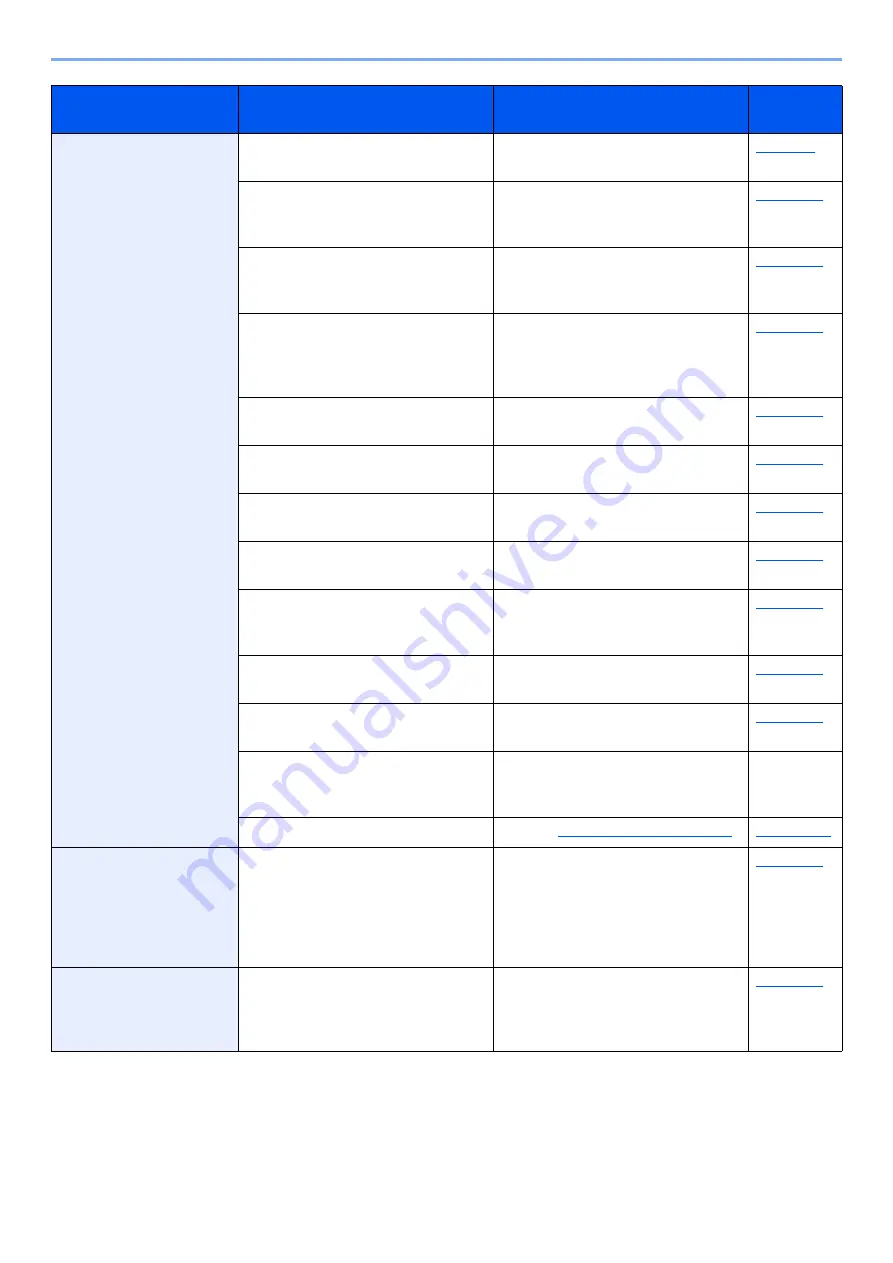
10-26
Troubleshooting > Troubleshooting
Cannot send via SMB.
Is the network cable connected?
Connect the correct network cable
securely.
Have the network settings for the
equipment been configured
properly?
Configure the TCP/IP settings
properly.
Have the folder sharing settings
been configured properly?
Check sharing settings and access
privileges under the folder
properties.
Is the selected interface selected as
the Primary Network?
Specify the host name or IP address
of the interface selected as the
Primary Network, or set the
interface to be used again.
Has the SMB protocol been set to
[
On
]?
Set the SMB protocol setting to
[
On
].
Has [
Host Name
] been entered
properly?
*1
Check the name of the computer to
which data is being sent.
Has [
Path
] been entered properly?
Check the share name for the
shared folder.
Has [
Login User Name
] been
entered properly?
*2
Check the domain name and login
user name.
Has the same domain name been
used for [
Host Name
] and [
Login
User Name
]?
Delete the domain name and
backslash
("/") from [
Login User Name
].
Has [
Login Password
] been
entered properly?
Check the login password.
Have exceptions for Windows
Firewall been configured properly?
Configure exceptions for Windows
Firewall properly.
Do the time settings for the
equipment, domain server, and data
destination computer differ?
Set the equipment, domain server,
and data destination computer to
the same time.
―
Is the screen displaying Send error? Refer to
Cannot connect to this
machine by using Wi-Fi
Direct.
Are three handheld devices
connected simultaneously?
Release the connection of handheld
devices being connected manually
or set a connection after setting the
connection time and releasing the
connection by automatic
disconnection.
Cannot send via the e-
mail.
Is the E-mail send size limit set in
the SMTP server registered on the
machine?
Check the limit value is entered to
"E-mail Size Limit" of [
]
setting in Command Center RX and
change the value as necessary.
Symptom
Checkpoints
Corrective Actions
Reference
Page
Summary of Contents for TASKalfa 4002i
Page 1: ...PRINT COPY SCAN FAX OPERATION GUIDE TASKalfa 4002i TASKalfa 5002i TASKalfa 6002i ...
Page 521: ...10 22 Troubleshooting Regular Maintenance 5 Close the cover ...
Page 600: ...10 101 Troubleshooting Clearing Paper Jams 15Return the covers to the original position ...
Page 659: ......
Page 662: ...Rev 1 2016 5 2NKKDEN001 ...
















































