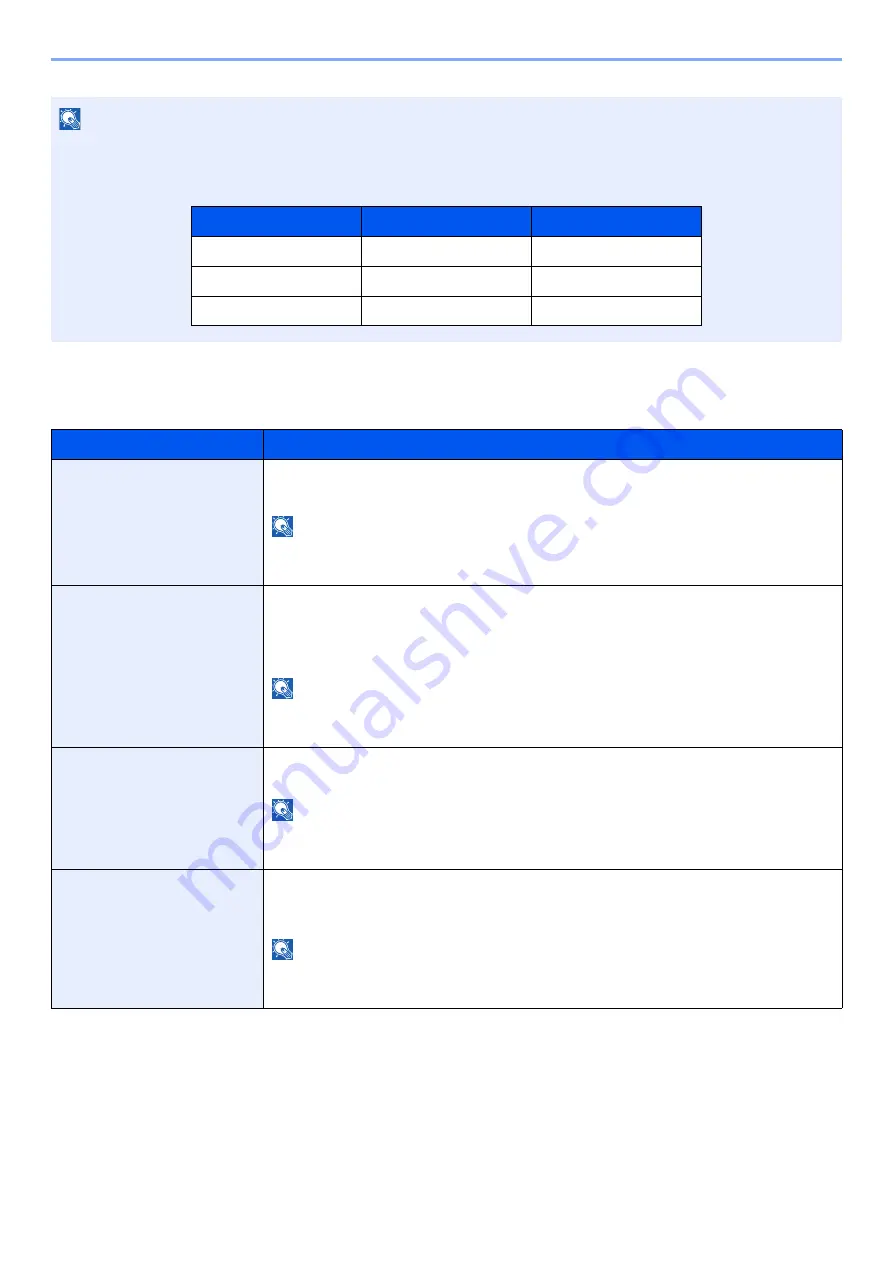
8-46
Setup and Registration (System Menu) > System Menu
Secure Comm. Error Log
[
System Menu/Counter
] key > [
Report
] > [
Secure Comm. Error Log
]
NOTE
If the user authentication screen appears, enter your login user name and login password and select [
Login
]. For this,
you need to login with administrator privileges. The factory default login user name and login password are set as
shown below.
Item
Description
Secure Comm. Error Log
Select whether to record the secure communication error log history.
Value
: Off, On
NOTE
If [
On
] is selected, set the number of histories to be stored. The setting range is 1 to
1,000.
Auto Sending
Select whether the secure communication error log history is automatically sent to the
set address when the number of entries reaches the number set in "Secure Comm.
Error Log".
Value
: Off, On
NOTE
This function is displayed when "Secure Communication Error Log History" is set to
[
On
].
Destination
Set the destination to which secure communication error log histories are sent. E-mail
address only can be set as destination.
NOTE
This function is displayed when "Secure Communication Error Log History" is set to
[
On
].
Subject
Set the subject automatically entered when sending secure communication error log
histories by E-mail.
Value
: Up to 60 characters
NOTE
This function is displayed when "Secure Communication Error Log History" is set to
[
On
].
Model Name
Login User Name
Login Password
TASKalfa 4002i
4000
4000
TASKalfa 5002i
5000
5000
TASKalfa 6002i
6000
6000
Summary of Contents for TASKalfa 4002i
Page 1: ...PRINT COPY SCAN FAX OPERATION GUIDE TASKalfa 4002i TASKalfa 5002i TASKalfa 6002i ...
Page 521: ...10 22 Troubleshooting Regular Maintenance 5 Close the cover ...
Page 600: ...10 101 Troubleshooting Clearing Paper Jams 15Return the covers to the original position ...
Page 659: ......
Page 662: ...Rev 1 2016 5 2NKKDEN001 ...
















































