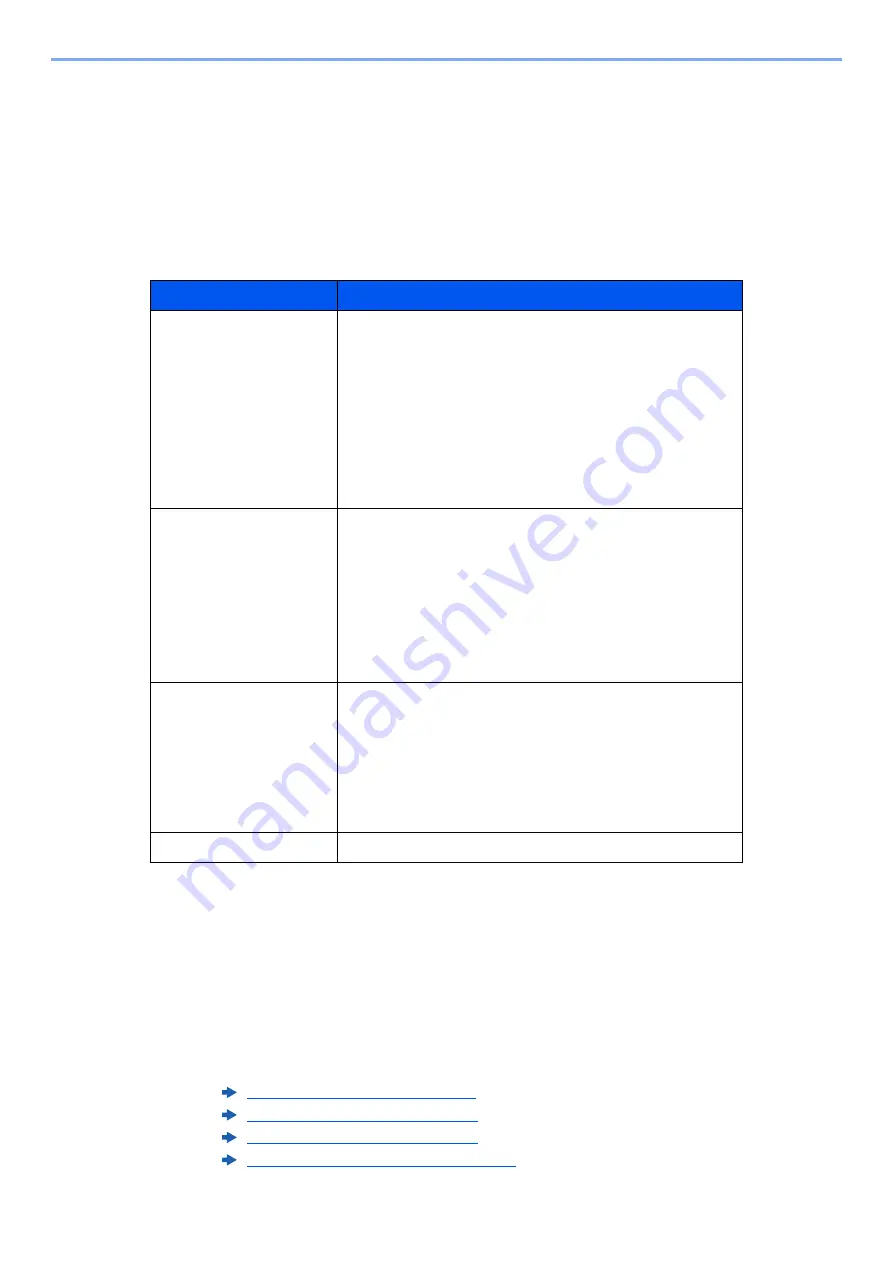
7-2
Status/Job Cancel > Checking Job Status
Checking Job Status
Check the status of jobs being processed or waiting to be printed.
Available Status Screens
The processing and waiting statuses of jobs are displayed as a list on the touch panel in four different screens - Printing
Jobs, Sending Jobs, Storing Jobs, and Scheduled Jobs.
The following job statuses are available.
Displaying Status Screens
1
Display the screen.
Select the [
Status/Job Cancel
] key.
2
Select the job you want to check.
Select either of [
Print Job Status
], [
Send Job Status
], [
Store Job Status
] or [
Scheduled
Job
] to check the status.
Status Display
Job status to be displayed
Print Job Status
• Copy
• Printer
• FAX reception
• E-mail reception
• Printing from Document Box
• Printing data from removable memory
• Application
• Job Report/List
Send Job Status
• FAX transmission
• i-FAX transmission
• E-mail
• Folder transmission
• Application
• Multiple destination
• Sending Job FAX using Delayed transmission
Store Job Status
• Scan
• FAX
• i-FAX
• Printer
• Join Box Document
• Copy Box Document
Scheduled Job
• Sending Job FAX using Delayed transmission
Print Job Status Screen (page 7-3)
Send Job Status screen (page 7-5)
Store Job Status screen (page 7-6)
Scheduled Job Status Screen (page 7-7)
Summary of Contents for TASKalfa 4002i
Page 1: ...PRINT COPY SCAN FAX OPERATION GUIDE TASKalfa 4002i TASKalfa 5002i TASKalfa 6002i ...
Page 521: ...10 22 Troubleshooting Regular Maintenance 5 Close the cover ...
Page 600: ...10 101 Troubleshooting Clearing Paper Jams 15Return the covers to the original position ...
Page 659: ......
Page 662: ...Rev 1 2016 5 2NKKDEN001 ...






























