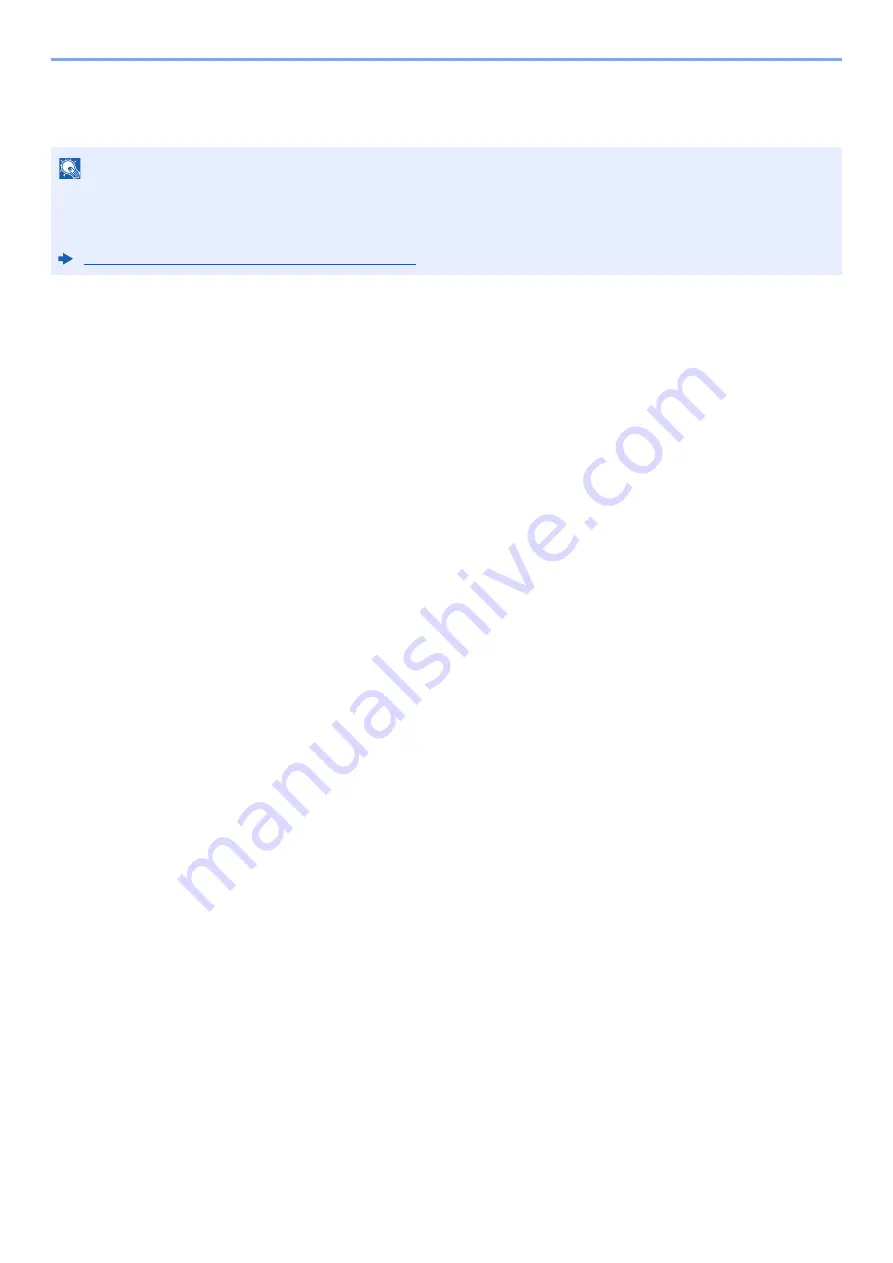
2-36
Installing and Setting up the Machine > Network Setup
Setting Wi-Fi Direct
Setting Wi-Fi Direct enables you to print from the Wi-Fi Direct environment. The configuration methods are as follows:
Configuring the Connection from the Operation Panel on This Machine
Connecting to Computers or Handheld Devices that Support Wi-Fi Direct
1
Display the screen.
[
System Menu/Counter
] key > [
System/Network
] > "Network" [
Next
] > "Wi-Fi Direct
Settings" [
Next
] > "Wi-Fi Direct" [
Change
]
2
Configure the settings.
[
On
] > [
OK
]
3
Restart the network.
[
System Menu/Counter
] key > [
System/Network
] > "Network" [
Next
] > "Restart Network"
[
Start
] > [
Yes
]
4
Specify the machine name from the computer or handheld
device.
If a confirmation message appears on the operation panel of the machine, select [
Yes
].
The network between this machine and the handheld device is configured.
Connecting to Computers or Handheld Devices Unsupported Wi-Fi Direct
Here, we'll explain the procedures for connecting to iOS handheld devices.
1
Display the screen.
[
System Menu/Counter
] key > [
System/Network
] > "Network" [
Next
] > "Wi-Fi Direct
Settings" [
Next
] > "Wi-Fi Direct" [
Change
]
2
Configure the settings.
[
On
] > [
OK
]
3
Restart the network.
[
System Menu/Counter
] key > [
System/Network
] > "Network" [
Next
] > "Restart Network"
[
Start
] > [
Yes
]
NOTE
To use Wi-Fi Direct, Wireless Network Interface Kit (IB-35) must be installed in the machine.
The Wireless Network Interface Kit (IB-35) is an option for some models. Contact your dealer or our sales or service
representatives for detail.
Summary of Contents for TASKalfa 4002i
Page 1: ...PRINT COPY SCAN FAX OPERATION GUIDE TASKalfa 4002i TASKalfa 5002i TASKalfa 6002i ...
Page 521: ...10 22 Troubleshooting Regular Maintenance 5 Close the cover ...
Page 600: ...10 101 Troubleshooting Clearing Paper Jams 15Return the covers to the original position ...
Page 659: ......
Page 662: ...Rev 1 2016 5 2NKKDEN001 ...






























