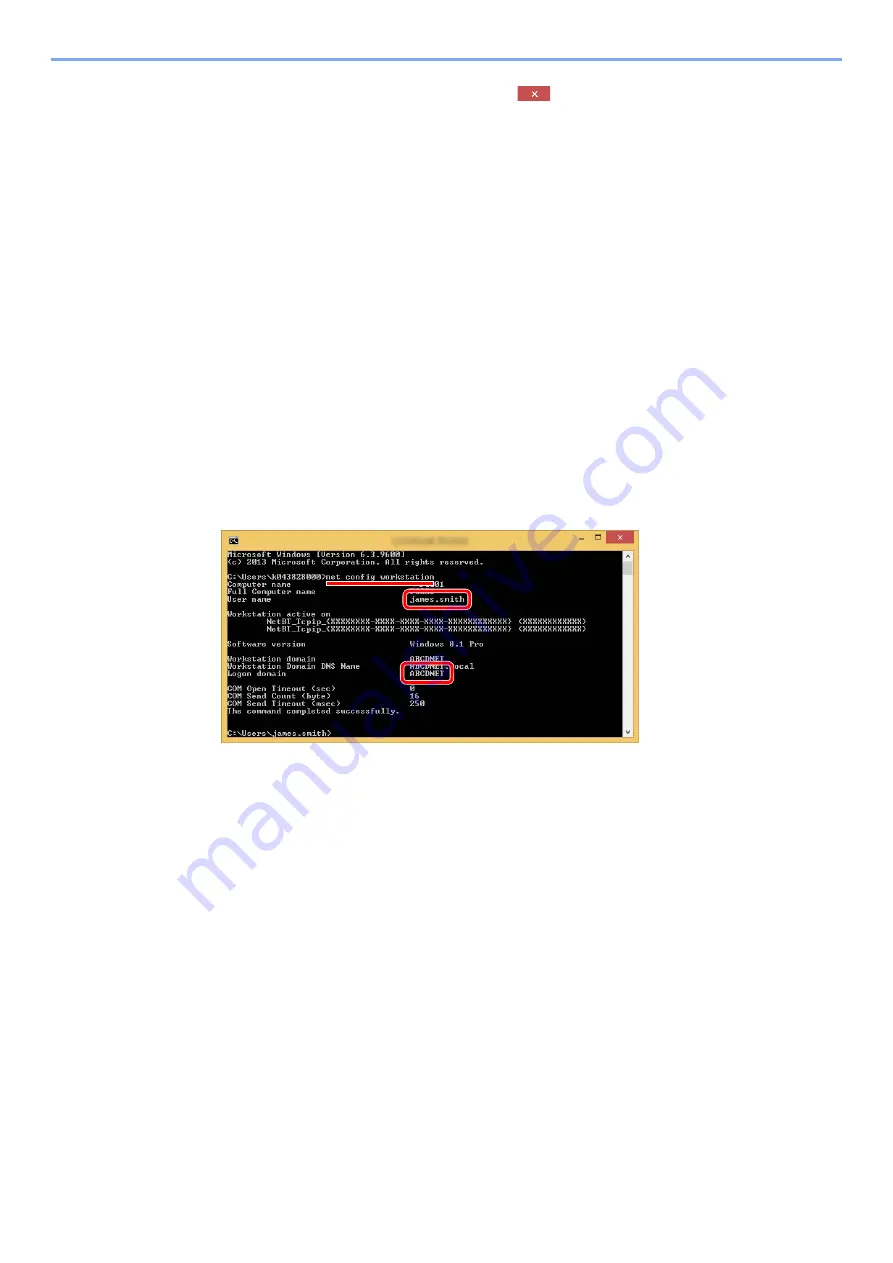
3-20
Preparation before Use > Preparation for Sending a Document to a Shared Folder in a PC
After checking the computer name, click the
[
Close
] button to close the
"
System Properties
" screen.
In Windows XP, after checking the computer name, click the [
Cancel
] button to close the
"
System Properties
" screen.
Making a note of the user name and domain name
Check the domain name and user name for logging onto Windows.
1
Display the screen.
Click [
Search
] in charms, and enter "Command Prompt" in the search box. Select [
Command
Prompt
] in the search list.
In Windows 7, from [
Start
] button on the Windows, select [
All Programs
] (or [
Programs
]),
[
Accessories
] and then [
Command Prompt
].
In Windows 10, right-click [
Start
] button on the Windows and select [
Command Prompt
].
The Command Prompt window appears.
2
Check the domain name and user name.
At the Command Prompt, enter "net config workstation" and then press [
Enter
].
Check the user name and domain name.
Screen example:
User Name:
james.smith
Domain Name: ABCDNET
Summary of Contents for TASKalfa 4002i
Page 1: ...PRINT COPY SCAN FAX OPERATION GUIDE TASKalfa 4002i TASKalfa 5002i TASKalfa 6002i ...
Page 521: ...10 22 Troubleshooting Regular Maintenance 5 Close the cover ...
Page 600: ...10 101 Troubleshooting Clearing Paper Jams 15Return the covers to the original position ...
Page 659: ......
Page 662: ...Rev 1 2016 5 2NKKDEN001 ...






























