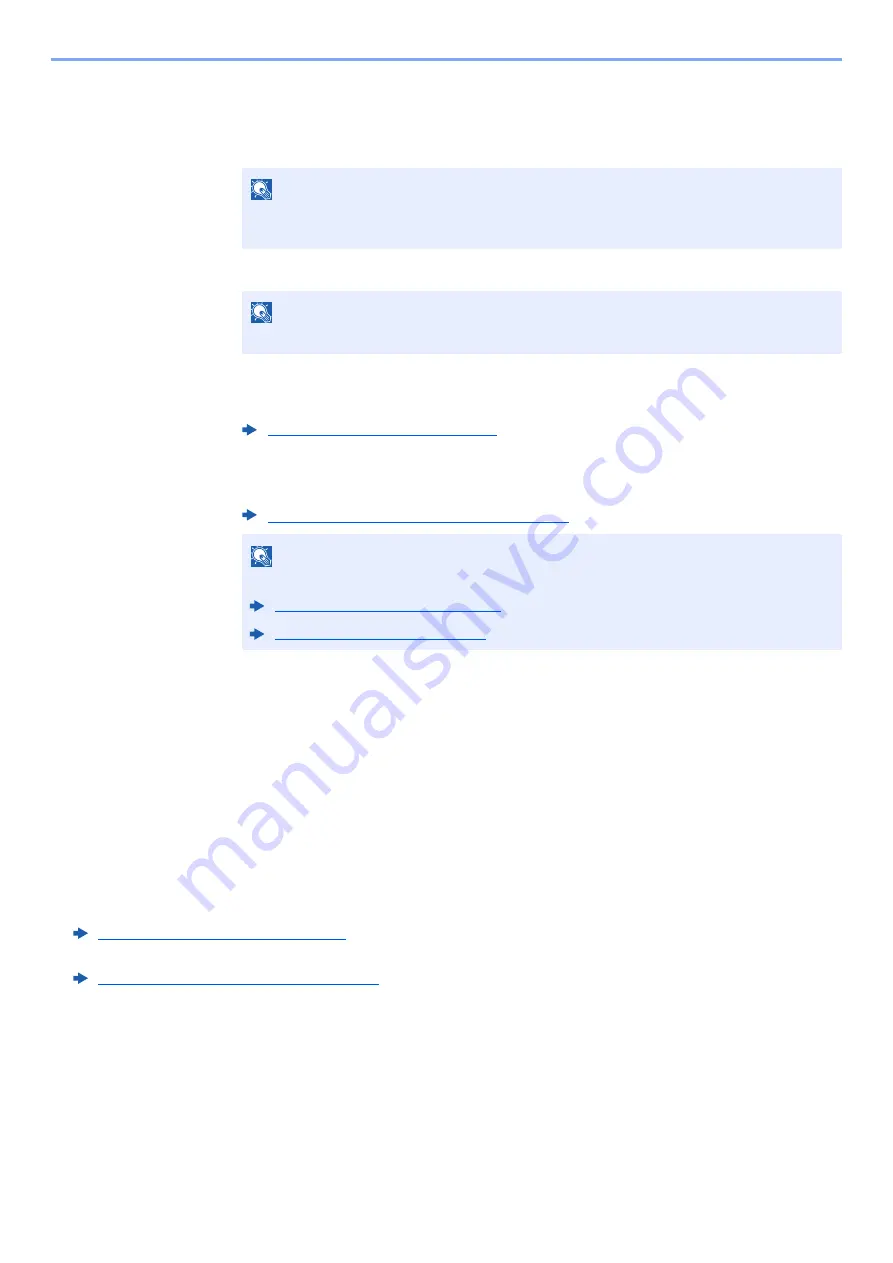
5-58
Operation on the Machine > Using Document Boxes
2
Send the document.
1
Select the document you wish to send by checking the checkbox.
The document is marked with a checkmark.
2
Select [
Send
].
3
Set the destination.
For more information on selecting destinations, refer to the following:
4
Set the sending size, original image, etc., as desired.
For the features that can be set, refer to the following:
5
Press the [
Start
] key.
Sending of the selected document begins.
Sending Documents in Custom Box to E-mail Address
of Logged In User.
When user login is enabled, documents in the custom box are sent to the E-mail address of the logged in user.
Setting before send
Before using this function, the following are necessary.
• The function icon must be displayed in the home screen.
Editing the Home Screen (page 2-15)
• An E-mail address must be set in user login for the user who logs in.
Adding a User (Local User List) (page 9-8)
Sending to the E-mail address of the logged in user.
When user login is enabled, documents in the custom box are sent to the E-mail address of the logged in user.
Send to the E-mail address of the logged in user. The procedure is as follows.
NOTE
You cannot select and send multiple documents.
To deselect, press the checkbox again and remove the checkmark.
NOTE
Depending on the settings, the address book screen may appear.
Specifying Destination (page 5-41)
Custom Box (Store File, Printing, Send) (page 6-8)
NOTE
Select the [
Program
] tab when registering or recalling programs.
Summary of Contents for TASKalfa 4002i
Page 1: ...PRINT COPY SCAN FAX OPERATION GUIDE TASKalfa 4002i TASKalfa 5002i TASKalfa 6002i ...
Page 521: ...10 22 Troubleshooting Regular Maintenance 5 Close the cover ...
Page 600: ...10 101 Troubleshooting Clearing Paper Jams 15Return the covers to the original position ...
Page 659: ......
Page 662: ...Rev 1 2016 5 2NKKDEN001 ...






























