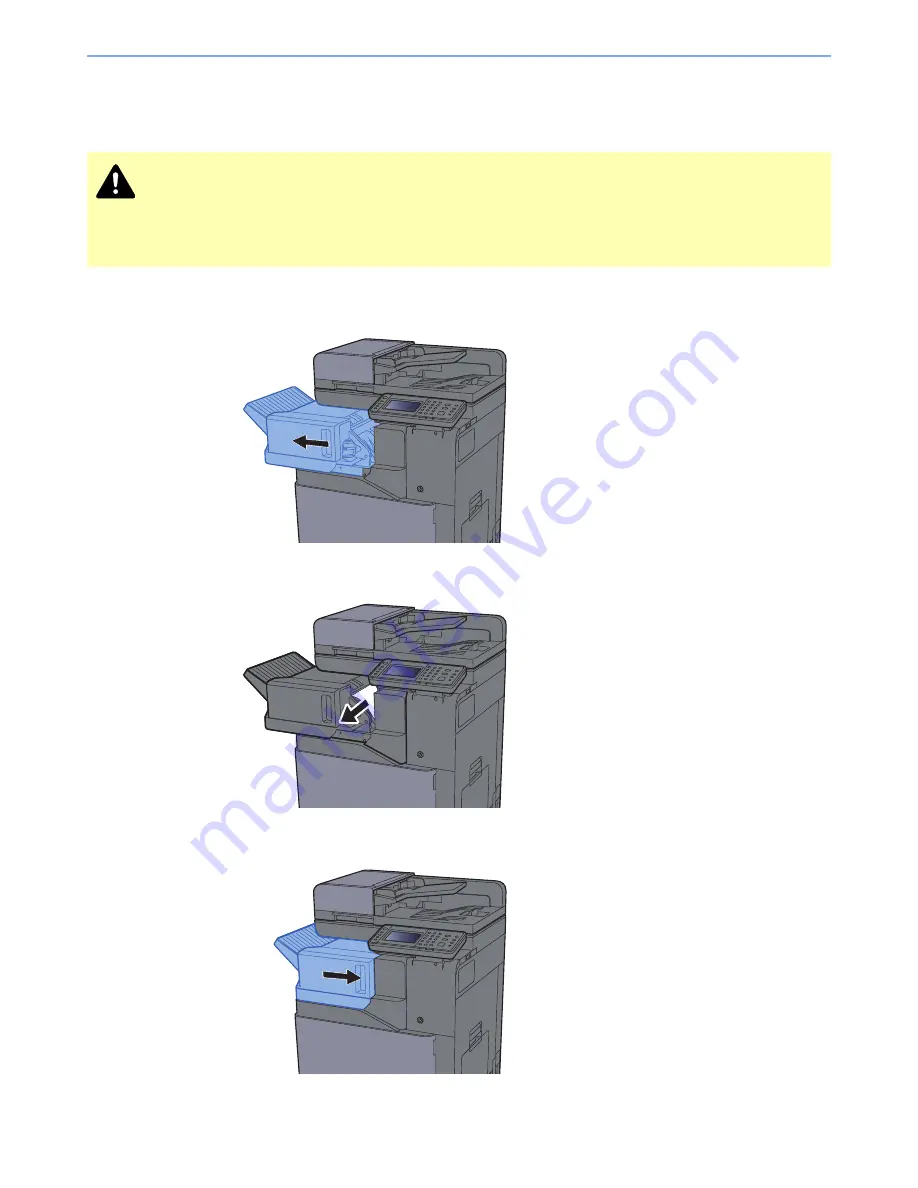
10-59
Troubleshooting > Clearing Paper Jams
Remove any jammed paper in the Inner Finisher
See the explanation for the Inner Finisher below.
1
Open the inner finisher unit.
2
Remove any jammed paper.
3
Return the unit to the original position.
CAUTION
• Do not reuse jammed papers.
• If the paper tears during removal, be sure to remove any loose scraps of paper from inside the machine.
Scraps of paper left in the machine could cause subsequent jamming.
















































