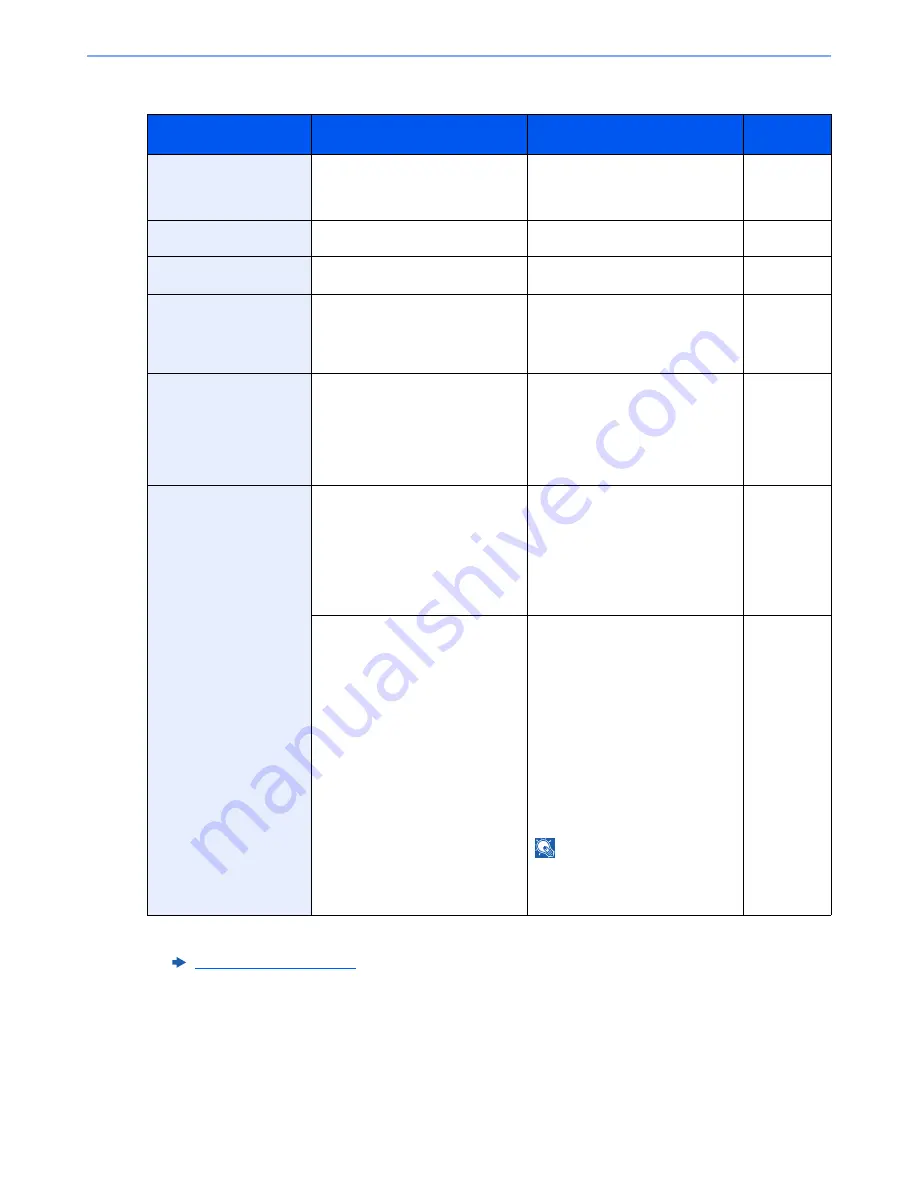
10-24
Troubleshooting > Troubleshooting
M
Message
Checkpoints
Corrective Actions
Reference
Page
Machine failure.
―
Internal error has occurred. Make a
note of the error code displayed on
the screen, and contact your
Service Representative.
―
Mailbox (tray #) failure.
―
Contact your Service
Representative.
—
Mailbox tray # is full of
paper.
Is the acceptable storage capacity
exceeded for the Mailbox tray?
Remove paper from the Mailbox
tray.
—
Maximum number of
scanned pages.
Is the acceptable scanning count
exceeded?
Only one copy of the scanned pages
is available. Select [
Continue
] to
print, send or store the scanned
pages. Select [
Cancel
] to cancel
printing, sending or storing.
—
Memory card error.
―
An error has occurred on the
memory card. Job is canceled.
Select [
End
].
04: Insufficient space on the
memory card to complete this
operation. Move data or delete
unneeded data.
—
Memory is full.
*1
*1 When Auto Error Clear is set to [
On
], processing resumes automatically after a set amount of time elapses. For details
on Auto Error Clear, refer to the following:
Auto Error Clear (page 8-41)
Do you want to send the scanned
image to the PC, or store the image
in the machine?
The process cannot be performed
due to insufficient memory. The job
is canceled. Select [
End
].
The machine may reproduce the
same originals by arranging the
following setting:
•
Decrease [
Image Quality
] of
[
File Format
].
—
Do you want to print data from the
PC?
Unable to continue the job as the
memory is used up. Select
[
Continue
] to print the scanned
pages. The print job cannot be
processed completely. Select
[
Cancel
] to cancel the job.
The machine may reproduce the
same originals by arranging the
following settings:
•
Select [
On
] of RAM Disk Setting
in System Menu, and then
decrease the RAM disk size.
•
Select [
Printer Priority
] of
Optional Memory in System Menu.
NOTE
Before changing the RAM Disk
Setting or Optional Memory setting,
contact your administrator.
—
















































