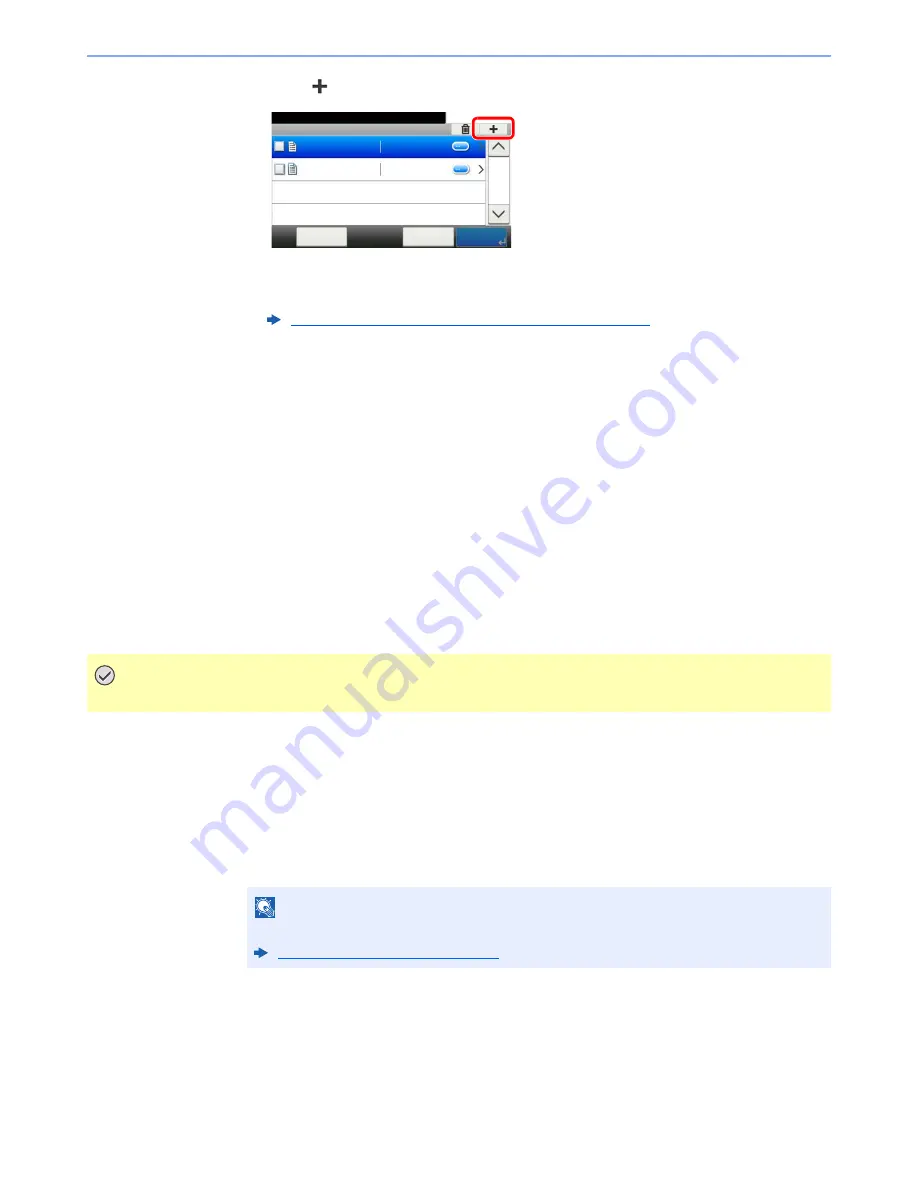
5-51
Operation on the Machine > Operating using Removable USB Memory
2
Select [
].
3
Set the type of original, file format, etc., as desired.
For the features that can be set, refer to the following:
4
Press the [
Start
] key.
The original is scanned and the data is stored in the USB memory.
Check the USB Memory Information
You can check the USB memory information.
1
In the removable memory screen, select [Menu] > [Memory
Information].
2
Once you confirm the information, select [Close].
Removing USB Memory
Follow the steps below to remove the USB memory.
1
Display the screen.
Select [
Removable Memory
] on the Home screen.
2
[Menu] > [Remove Memory]
Select [
OK
], and remove the USB memory after "Removable Memory can be safely removed."
is displayed.
Removable Memory (Store File, Printing Documents) (page 6-7)
IMPORTANT
Be sure to follow the proper procedure to avoid damaging the data or USB memory.
NOTE
USB memory can also be removed after checking the status of the device.
Device/Communication (page 7-11)
Removable Memory
10:10
Document Box.
7-9-2.JPG
11-3-3.JPG
Menu
1/1
< Back
















































