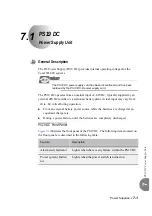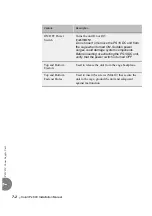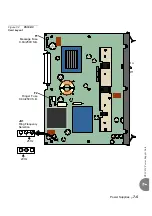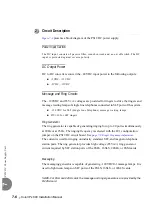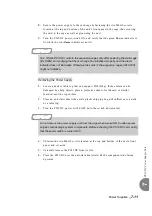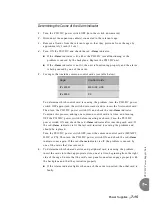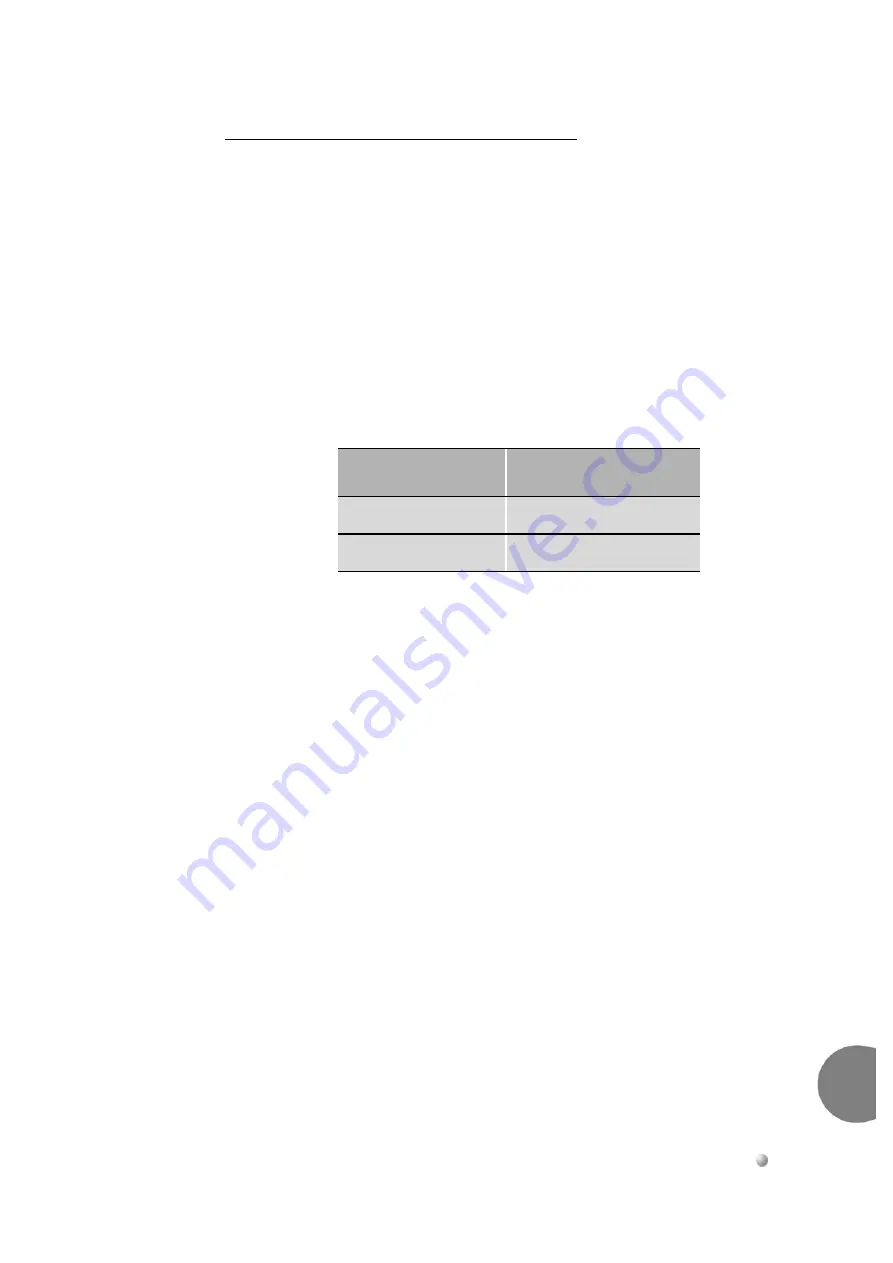
Power Supplies
7-15
PS
19 D
C
Power Sup
ply U
nit
7
Determining the Cause of the Alarm Indicator
1.
Turn the PS19 DC power switch OFF (turn the switch downwards).
2.
Disconnect the expansion cable(s) connected to the relevant cage.
3.
Remove all cards from the relevant cage so that they protrude from the cage by
approximately 1 inch (2.5 cm).
4.
Turn ON the PS19 DC and check the red Alarm indicator.
If the Alarm indicator is lit, either the PS19 DC is malfunctioning or the
problem is caused by the backplane. Replace the PS19 DC unit.
If the Alarm indicator is not lit, the unit is functioning properly and the alarm
is being caused by one of the cards.
5.
For cages that include common control cards (see table below).
To determine which control card is causing the problem, turn the PS19 DC power
switch OFF again (turn the switch downwards) and re-insert the first control card.
Then turn the PS19 DC power switch ON and check the red Alarm indicator.
Continue this process, adding one common control card at a time, and turning
OFF the PS19 DC power switch before inserting each card. Turn the PS19 DC
power switch ON and check the red Alarm indicator after inserting each card. If
the red Alarm indicator is lit, the last card inserted is causing the problem and
should be replaced.
Turn the PS19 DC power switch OFF, insert the common control cards (MEX-IP2,
HDC, or PX). Then turn the PS19 DC power switch ON and check the red Alarm
indicator once again. If the red Alarm indicator is off, the problem is caused by
one of the cards that was removed.
6.
To determine which shared service and peripheral card is causing the problem,
insert the cards into their appropriate slots, one at a time, beginning from the right
side of the cage. Ensure that the card’s rear panel connectors engage properly with
the backplane and that they initialize properly.
If the Alarm indicator lights when one of the cards is inserted, then that card is
faulty.
Cage
Control Cards
IPx 800M
MEX-IP2, HDC
IPx 800X
PX
Summary of Contents for Coral IPx 800 Series
Page 2: ......
Page 4: ......
Page 10: ...vi...
Page 16: ......
Page 22: ......
Page 28: ......
Page 32: ...1 4 Coral IPx 800 Installation Manual Document Description 1 NOTES...
Page 34: ...1 6 Coral IPx 800 Installation Manual Special Symbols Used in this Document 1 NOTES...
Page 40: ......
Page 48: ...2 8 Coral IPx 800 Installation Manual Site Inspection 2 NOTES...
Page 90: ......
Page 116: ...3 26 Coral IPx 800 Installation Manual Shared Service and Peripheral Card Test 3 NOTES...
Page 118: ...3 28 Coral IPx 800 Installation Manual Installation Wrap up 3 NOTES...
Page 120: ......
Page 126: ......
Page 142: ...5 16 Coral IPx 800 Installation Manual Protection Devices 5 NOTES...
Page 150: ...5 24 Coral IPx 800 Installation Manual Terminal Data Communication Ports RS 232E 5 NOTES...
Page 242: ......
Page 278: ...6 38 Coral IPx 800 Installation Manual Cage Description and Installation 6 NOTES...
Page 292: ...6 52 Coral IPx 800 Installation Manual Coral IPx 800X Expansion Cage Description 6 NOTES...
Page 312: ...6 72 Coral IPx 800 Installation Manual System Configuration Options Coral IPx 800 6 NOTES...
Page 314: ......
Page 352: ...7 38 Coral IPx 800 Installation Manual PS19 DC D Power Supply Unit with Duplication 7 NOTES...
Page 368: ......
Page 372: ...8 4 Coral IPx 800 Installation Manual Common Control Cards 8 NOTES...
Page 382: ...8 14 Coral IPx 800 Installation Manual Software Authorization Unit SAU 8 NOTES...
Page 384: ...8 16 Coral IPx 800 Installation Manual MAP 8 NOTES...
Page 386: ...8 18 Coral IPx 800 Installation Manual LIU 8 NOTES...
Page 392: ......
Page 396: ...8 26 Coral IPx 800 Installation Manual HDC Card High Density Control 8 NOTES...
Page 399: ......