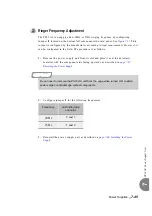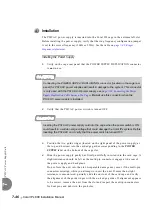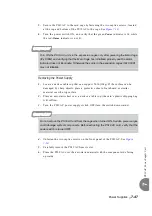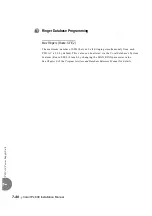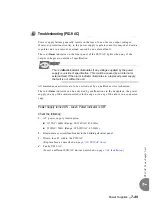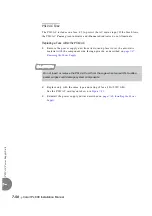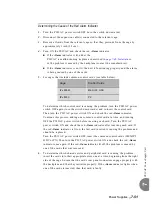7-36
Coral IPx 800 Installation Manual
PS
19 D
C
-D
Po
wer Supp
ly Un
it wi
th D
upl
icati
on
7
side of the cage. Ensure that the card’s rear panel connectors engage properly with
the backplane and that they initialize properly.
If the Alarm indicator lights when one of the cards is inserted, then that card is
faulty.
Redundant PS19 DC-D Configuration
1.
In the relevant cages turn the PS19 DC-D power switch OFF (turn the switch
downwards).
2.
Remove the H719 DC-D connector cable from the backplane to isolate the power
supplies.
3.
In the relevant cages switch ON the PS19 DC-D and check the red Alarm
indicators.
4.
Continue checking each cage separately in the manner described above. See
7-35, Double Power PS19 DC-D Configuration
Economical PS19 DC-D Configuration
For a single PS19 DC-D supplying power to two cages:
1.
Turn the PS19 DC-D power switch OFF (turn the switch downwards).
2.
Remove the H719 DC-D connector cable from the backplane to isolate the cage
causing the Alarm.
3.
Switch ON the PS19 DC-D and check the red Alarm indicator.
If the Alarm indicator is lit, continue checking each cage separately in the
manner described above. See
page 7-35, Double Power PS19 DC-D Configuration
.
If the Power indicator lights but the Alarm indicator is not lit, the unit is
functioning properly and the alarm is being caused by the adjacent cage with
no power supply or by the H719 cable.
4.
Turn the PS19 DC-D power switch OFF (turn the switch downwards).
5.
Remove the PS19 DC-D and install it on the adjacent cage (See
).
6.
Switch ON the PS19 DC-D and check the red Alarm indicator.
If the Alarm indicator is lit, continue checking the cage with the power supply,
in the manner described above for the Double Power Case, skip to
Double Power PS19 DC-D Configuration
If the Power indicator lights but the Alarm indicator is not lit, the unit is
functioning properly and the alarm is being caused by the H719 cable.
7.
Turn the PS19 DC-D power switch OFF (turn the switch downwards).
8.
Replace the H719 cable.
Summary of Contents for Coral IPx 800 Series
Page 2: ......
Page 4: ......
Page 10: ...vi...
Page 16: ......
Page 22: ......
Page 28: ......
Page 32: ...1 4 Coral IPx 800 Installation Manual Document Description 1 NOTES...
Page 34: ...1 6 Coral IPx 800 Installation Manual Special Symbols Used in this Document 1 NOTES...
Page 40: ......
Page 48: ...2 8 Coral IPx 800 Installation Manual Site Inspection 2 NOTES...
Page 90: ......
Page 116: ...3 26 Coral IPx 800 Installation Manual Shared Service and Peripheral Card Test 3 NOTES...
Page 118: ...3 28 Coral IPx 800 Installation Manual Installation Wrap up 3 NOTES...
Page 120: ......
Page 126: ......
Page 142: ...5 16 Coral IPx 800 Installation Manual Protection Devices 5 NOTES...
Page 150: ...5 24 Coral IPx 800 Installation Manual Terminal Data Communication Ports RS 232E 5 NOTES...
Page 242: ......
Page 278: ...6 38 Coral IPx 800 Installation Manual Cage Description and Installation 6 NOTES...
Page 292: ...6 52 Coral IPx 800 Installation Manual Coral IPx 800X Expansion Cage Description 6 NOTES...
Page 312: ...6 72 Coral IPx 800 Installation Manual System Configuration Options Coral IPx 800 6 NOTES...
Page 314: ......
Page 352: ...7 38 Coral IPx 800 Installation Manual PS19 DC D Power Supply Unit with Duplication 7 NOTES...
Page 368: ......
Page 372: ...8 4 Coral IPx 800 Installation Manual Common Control Cards 8 NOTES...
Page 382: ...8 14 Coral IPx 800 Installation Manual Software Authorization Unit SAU 8 NOTES...
Page 384: ...8 16 Coral IPx 800 Installation Manual MAP 8 NOTES...
Page 386: ...8 18 Coral IPx 800 Installation Manual LIU 8 NOTES...
Page 392: ......
Page 396: ...8 26 Coral IPx 800 Installation Manual HDC Card High Density Control 8 NOTES...
Page 399: ......