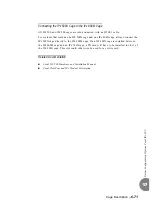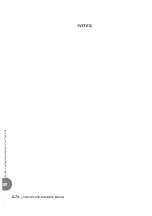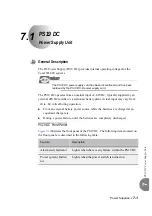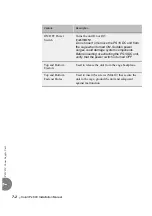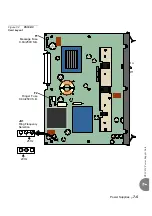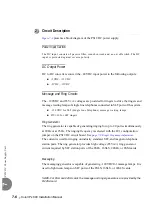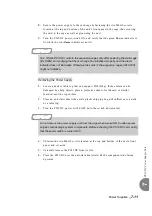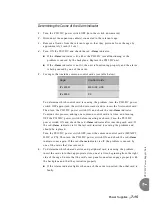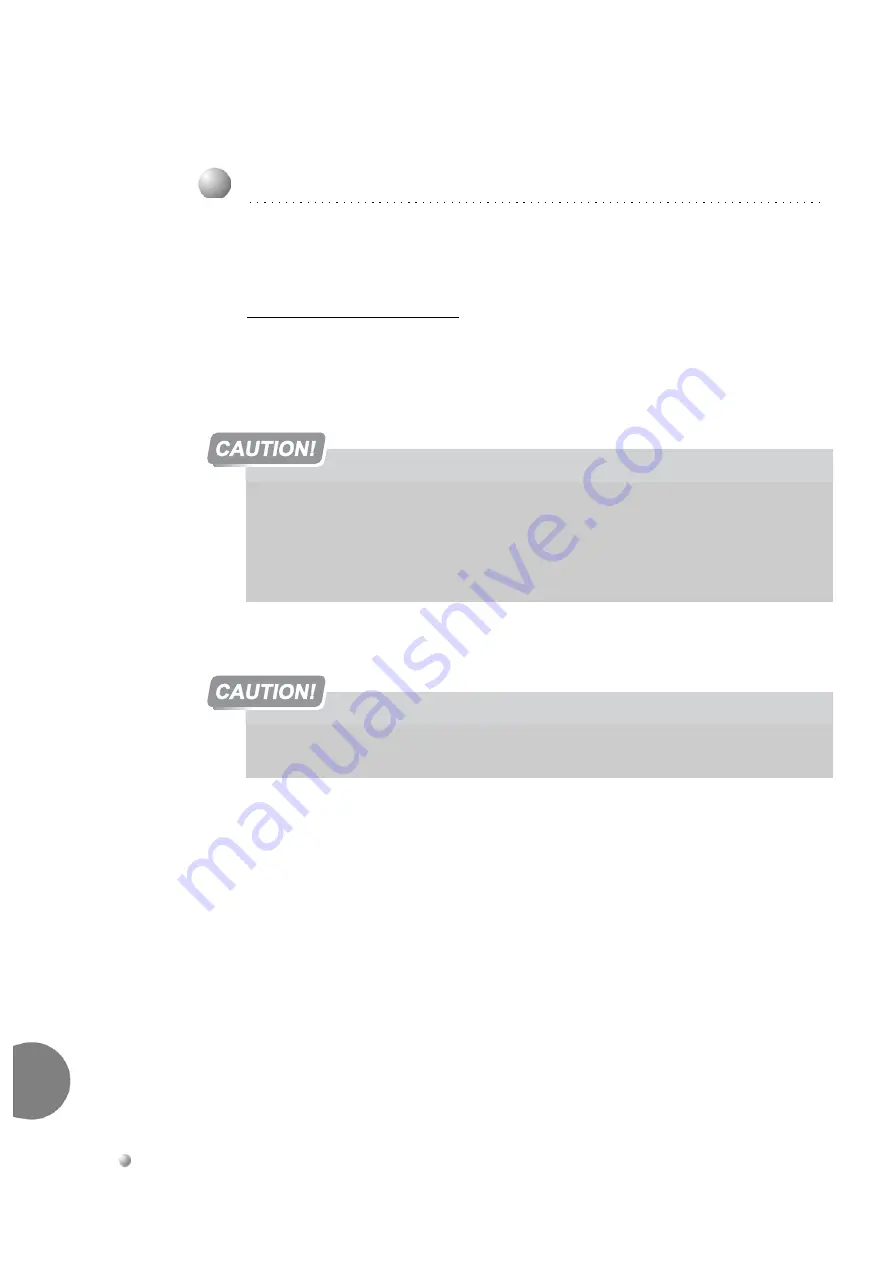
7-10
Coral IPx 800 Installation Manual
PS
19 D
C
Power Sup
ply U
nit
7
The PS19 DC power supply is inserted in the extreme left slot of the card cage. Before
installing the power supply, verify that the ring frequency configuration jumper, JU1,
is set to the correct frequency (20 or 25Hz). See
page 7-9, Ringer Frequency Adjustment
.
To Install the Power Supply
4.
Verify on the cage rear panel that the POWER SUPPLY DUPLICATION connector
is not in use.
5.
Verify that the PS19 DC power switch is turned OFF.
6.
Position the two guide ridges (located on the right panel of the power supply, at
top and bottom) into the card edge guides corresponding to the POWER SUPPLY
slot (labeled on the bottom of the card cage).
7.
Slide the PS19 DC gently but firmly, until fully inserted into the card cage. A slight
resistance should be felt as the multi-pin connectors engage at the rear of the
power supply and backplane.
Do not force the power supply into the card cage. Irreparable damage may occur
if the multi-pin connectors misalign while attempting to insert the unit into the
card cage. If more than slight resistance is encountered, partially slide out the card
from the cage and verify the alignment of the guide ridges with the card edge
guides. If alignment appears to be correct, remove the card from the slot and
inspect the multi-pin connectors for bent pins and debris in the pin holes.
4
Installation
Connecting the POWER SUPPLY DUPLICATION connector (located on the cage rear
panel) for PS19 DC power supplies will result in damage to the system. This connector
is only used with the PS19 DC-D power supply, see
page 7-28, Connecting the Power
Supply Duplication Cable between Two Cages
. Do not use this connector when the
PS19 DC power supply is installed.
Do not insert or remove the power supply unit from the cage when turned ON.
Sudden power surges could damage system components.
Summary of Contents for Coral IPx 800 Series
Page 2: ......
Page 4: ......
Page 10: ...vi...
Page 16: ......
Page 22: ......
Page 28: ......
Page 32: ...1 4 Coral IPx 800 Installation Manual Document Description 1 NOTES...
Page 34: ...1 6 Coral IPx 800 Installation Manual Special Symbols Used in this Document 1 NOTES...
Page 40: ......
Page 48: ...2 8 Coral IPx 800 Installation Manual Site Inspection 2 NOTES...
Page 90: ......
Page 116: ...3 26 Coral IPx 800 Installation Manual Shared Service and Peripheral Card Test 3 NOTES...
Page 118: ...3 28 Coral IPx 800 Installation Manual Installation Wrap up 3 NOTES...
Page 120: ......
Page 126: ......
Page 142: ...5 16 Coral IPx 800 Installation Manual Protection Devices 5 NOTES...
Page 150: ...5 24 Coral IPx 800 Installation Manual Terminal Data Communication Ports RS 232E 5 NOTES...
Page 242: ......
Page 278: ...6 38 Coral IPx 800 Installation Manual Cage Description and Installation 6 NOTES...
Page 292: ...6 52 Coral IPx 800 Installation Manual Coral IPx 800X Expansion Cage Description 6 NOTES...
Page 312: ...6 72 Coral IPx 800 Installation Manual System Configuration Options Coral IPx 800 6 NOTES...
Page 314: ......
Page 352: ...7 38 Coral IPx 800 Installation Manual PS19 DC D Power Supply Unit with Duplication 7 NOTES...
Page 368: ......
Page 372: ...8 4 Coral IPx 800 Installation Manual Common Control Cards 8 NOTES...
Page 382: ...8 14 Coral IPx 800 Installation Manual Software Authorization Unit SAU 8 NOTES...
Page 384: ...8 16 Coral IPx 800 Installation Manual MAP 8 NOTES...
Page 386: ...8 18 Coral IPx 800 Installation Manual LIU 8 NOTES...
Page 392: ......
Page 396: ...8 26 Coral IPx 800 Installation Manual HDC Card High Density Control 8 NOTES...
Page 399: ......