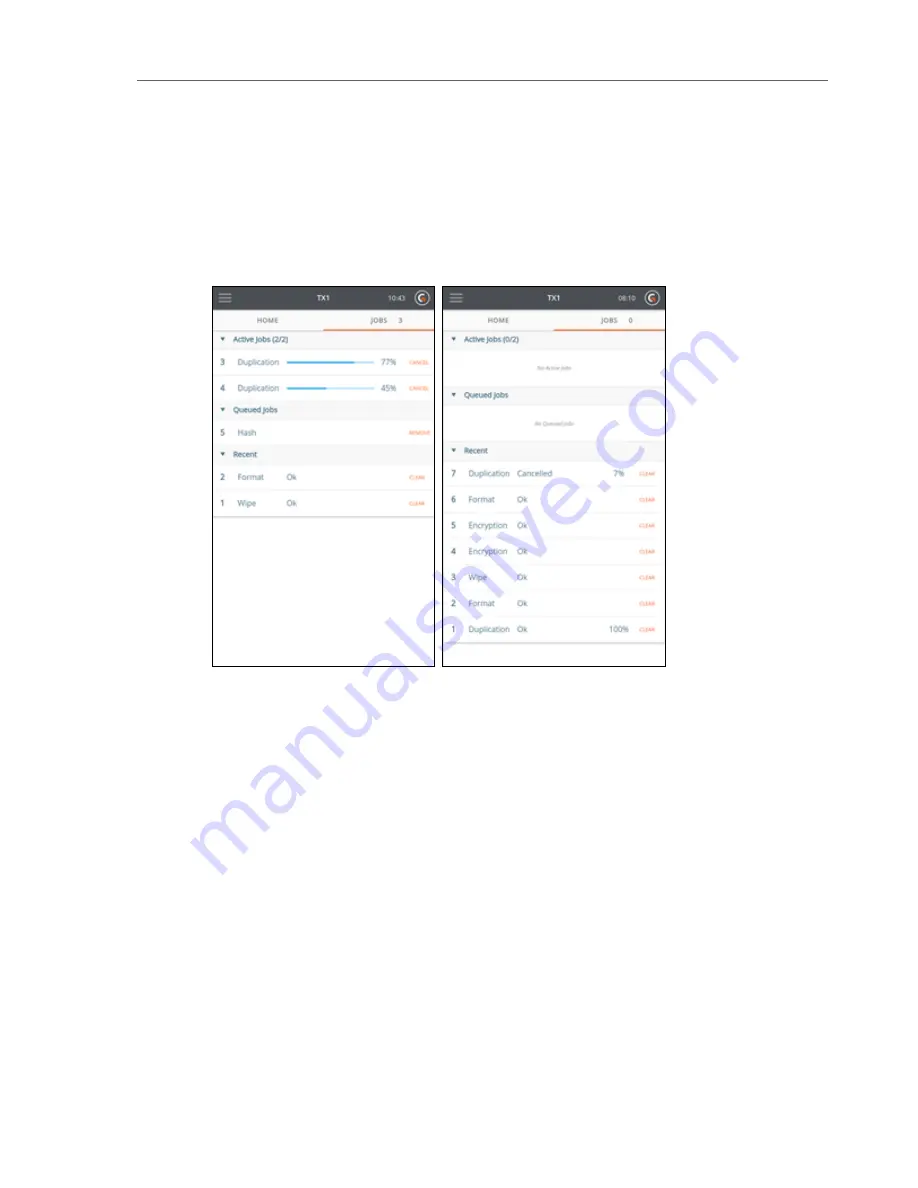
A fourth section, Media Utilities, displays media utility operations and only appears when a
media utility operation is active. Media utility operations will move to the Recent section when
they are complete. Media utilities cannot be queued like forensic jobs.
Here are two examples of the
Jobs
tab in action:
In the first example, there are two active Duplication jobs, with one closer to completion than
the other. There is one Hash job queued, waiting for one of the active drives to complete its
duplication, and there are two recent jobs, both of which successfully completed. Since Jobs
pending includes both active and queued jobs, the
Jobs
tab counter reads
3
.
In the second example, there are no active or queued jobs, only several recent jobs.
Job Status
After a job starts, its Job Status screen is automatically displayed. This status screen shows the
details of a given job, including a header with its status, overall data rate, time remaining, and
percent complete. The lower section of the Job Status screen shows additional job details,
including sub-step progress (for example, Duplication separate from Verification in a
Duplication/Verification job), a settings summary, and a listing of the drives involved in the
job. Tapping a drive tile open the drive details screen for that drive, providing a quick view of
all the information available for each drive. An example of an active Job Status screen is shown
below.
CHAPTER 2 Overview
17
Summary of Contents for TX1
Page 1: ...USER GUIDE Tableau TX1 Version 2 0...
Page 6: ...vi...
Page 22: ...22 Tableau TX1 User Guide Version 2 0...
Page 32: ...32 Tableau TX1 User Guide Version 2 0...
Page 56: ...3 Tap the Start Hash button at the bottom of the screen 56 Tableau TX1 User Guide Version 2 0...
Page 98: ...98 Tableau TX1 User Guide Version 2 0...
Page 108: ...108 Tableau TX1 User Guide Version 2 0...
Page 110: ...110 Tableau TX1 User Guide Version 2 0...
Page 116: ...116 Tableau TX1 User Guide Version 2 0...
















































