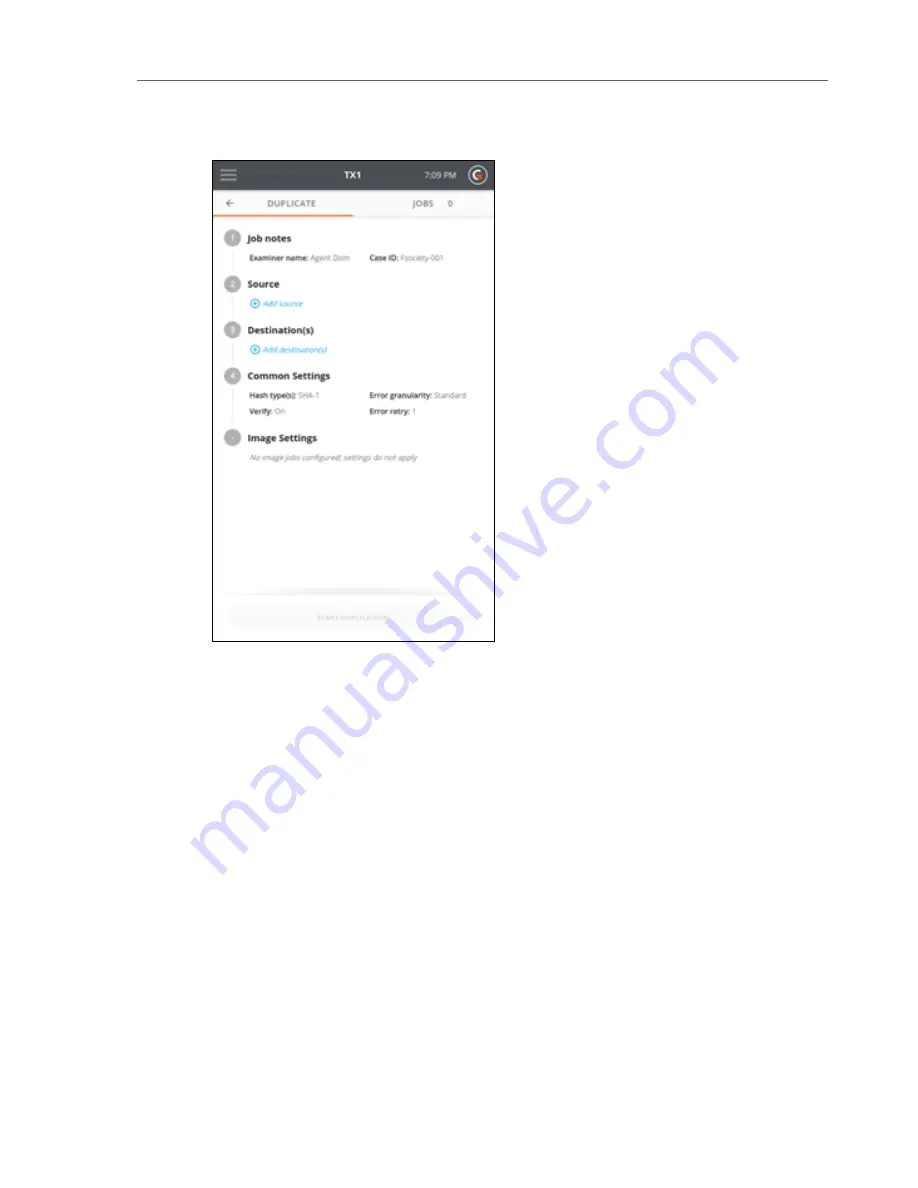
The job setup screen is organized in a natural workflow from top to bottom, but many
steps and settings can be accessed in any order. The default values display for each step
and setting. Tap on the step number or heading to expand the section and view or
change the settings.
If only one source and one destination are connected, they are automatically selected. If
you are satisfied with the default settings and the selected Source and Destination
drives, press the Start Duplication button at the bottom of the screen to begin the job.
3. To modify or enter Job Notes, tap the
1
or
Job Notes
heading to expand the section. Tap
a text box to modify or enter Name, Case ID, or Notes values and the virtual keyboard dis-
plays on the bottom half of the screen. If desired, you can also attach a USB keyboard to
one of the front Accessory USB ports.
CHAPTER 4 Using the TX1
37
Summary of Contents for TX1
Page 1: ...USER GUIDE Tableau TX1 Version 2 0...
Page 6: ...vi...
Page 22: ...22 Tableau TX1 User Guide Version 2 0...
Page 32: ...32 Tableau TX1 User Guide Version 2 0...
Page 56: ...3 Tap the Start Hash button at the bottom of the screen 56 Tableau TX1 User Guide Version 2 0...
Page 98: ...98 Tableau TX1 User Guide Version 2 0...
Page 108: ...108 Tableau TX1 User Guide Version 2 0...
Page 110: ...110 Tableau TX1 User Guide Version 2 0...
Page 116: ...116 Tableau TX1 User Guide Version 2 0...






























