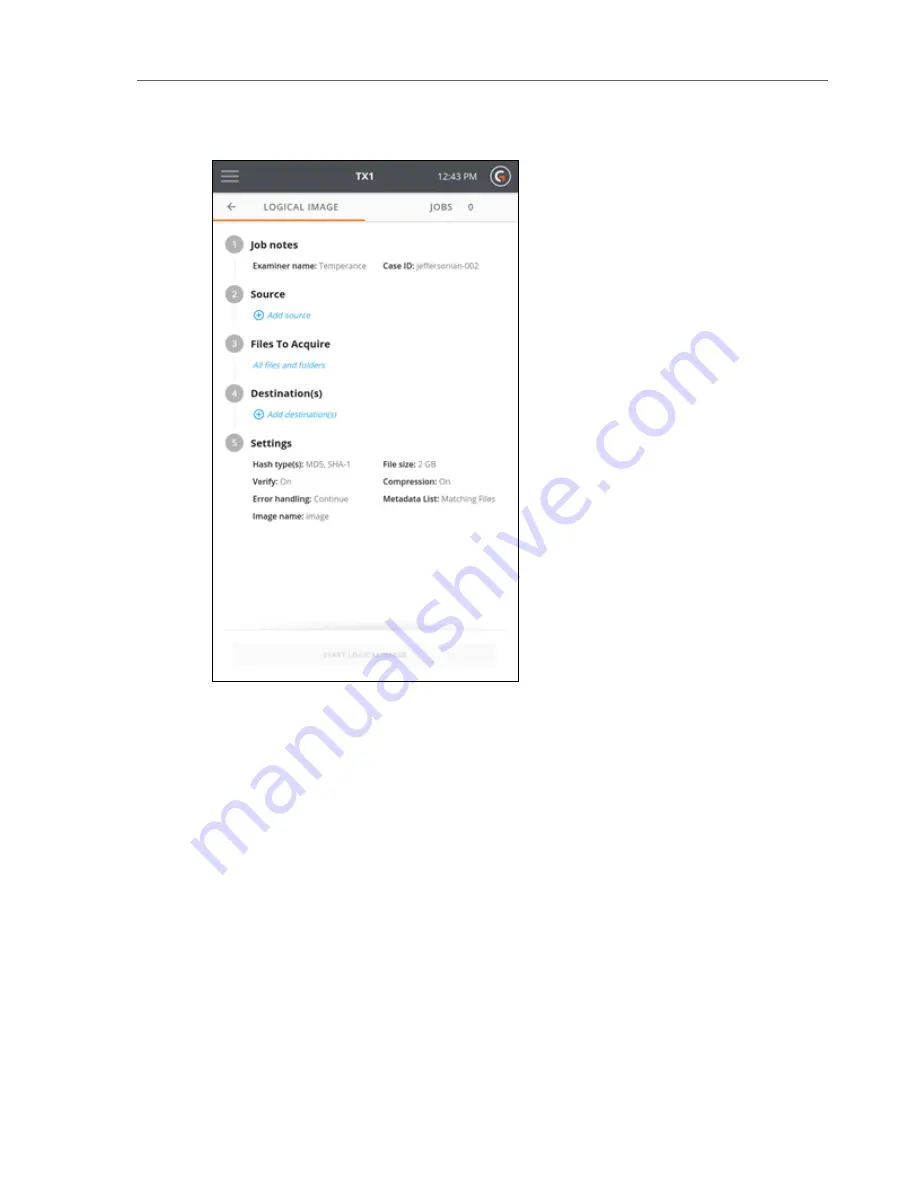
The job setup screen is organized in a natural workflow from top to bottom, but many steps
and settings can be accessed in any order. The default values display for each step and setting.
Tap on the step number or heading to expand the section and view or change the settings.
If only one source drive with one recognized filesystem and one formatted destination drive
are connected, they are automatically selected. If you are satisfied with the default settings
and the selected source and destination filesystems, press the Start Logical Image button at
the bottom of the screen to begin the job.
Note:
Logical image job source auto-selection is distinct from Duplication job
source auto-selection in that a logical image job operates at the filesystem level, not
the drive level. Therefore, a sole source drive will not be auto-selected for a logical
image job if it contains more than one recognized filesystem.
3. To modify or enter Job Notes, tap the
1
or
Job Notes
heading to expand the section. Tap
a text box to modify or enter Examiner name, Case ID, or Notes values and the virtual key-
board displays on the bottom half of the screen. If desired, you can also attach a USB key-
board to one of the front Accessory USB ports.
CHAPTER 4 Using the TX1
59
Summary of Contents for TX1
Page 1: ...USER GUIDE Tableau TX1 Version 2 0...
Page 6: ...vi...
Page 22: ...22 Tableau TX1 User Guide Version 2 0...
Page 32: ...32 Tableau TX1 User Guide Version 2 0...
Page 56: ...3 Tap the Start Hash button at the bottom of the screen 56 Tableau TX1 User Guide Version 2 0...
Page 98: ...98 Tableau TX1 User Guide Version 2 0...
Page 108: ...108 Tableau TX1 User Guide Version 2 0...
Page 110: ...110 Tableau TX1 User Guide Version 2 0...
Page 116: ...116 Tableau TX1 User Guide Version 2 0...






























