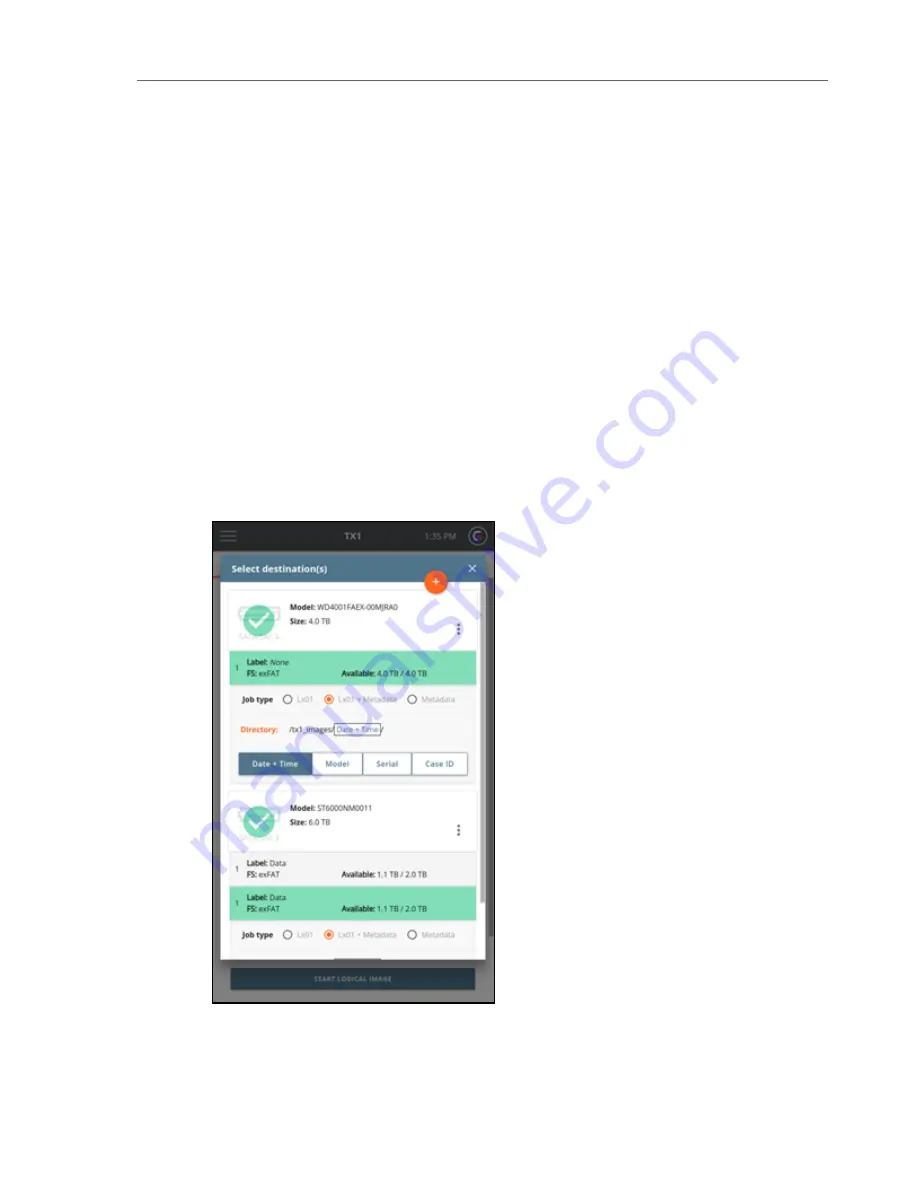
Metadata file in the common csv (comma separated values) format, which contains
all the available metadata for every acquired file and folder. Optionally, the
metadata output file can be configured to contain all the metadata for all the files/-
folders on the source drive (whether the actual files/folders were acquired or not).
That setting is made in the Settings section of the logical image job setup screen.
The Job type setting options for the selected filesystem are: Lx01, Lx01 + Metadata,
and Metadata. See the Metadata Details section below for more information regard-
ing captured metadata.
o
Directory
– This identifies in which directory the logical image job output files will be
stored. The default directory will initially be shown, which can be changed by tap-
ping on the orange Directory label to enter a Browse modal where you can select a
different destination base directory, create and select a new directory, or delete a dir-
ectory. Tap one or more of the four buttons (Date and Time, Model, Serial, or Case
ID) under the directory path to add variables as names for a destination sub-dir-
ectory. Each variable can only be selected once. Underscores are printed as sep-
arators between multiple variable names.
CHAPTER 4 Using the TX1
69
Summary of Contents for TX1
Page 1: ...USER GUIDE Tableau TX1 Version 2 0...
Page 6: ...vi...
Page 22: ...22 Tableau TX1 User Guide Version 2 0...
Page 32: ...32 Tableau TX1 User Guide Version 2 0...
Page 56: ...3 Tap the Start Hash button at the bottom of the screen 56 Tableau TX1 User Guide Version 2 0...
Page 98: ...98 Tableau TX1 User Guide Version 2 0...
Page 108: ...108 Tableau TX1 User Guide Version 2 0...
Page 110: ...110 Tableau TX1 User Guide Version 2 0...
Page 116: ...116 Tableau TX1 User Guide Version 2 0...
















































