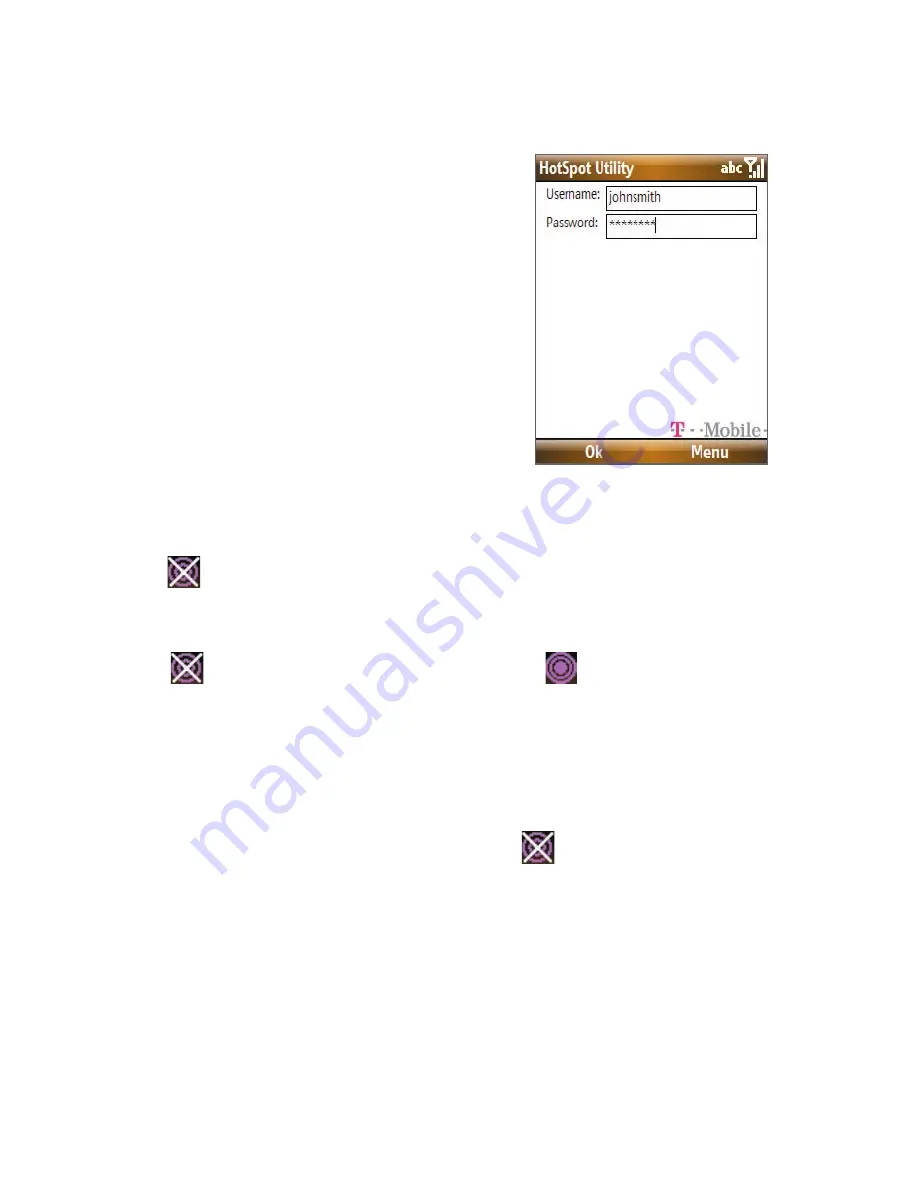
138 Getting Connected
To log in to T-Mobile HotSpot
1.
Select
Start > T-Mobile
HotSpot > HotSpot Settings
.
2.
Type in your T-Mobile HotSpot
Username
and
Password
and
select
OK
.
Simply turn on Wi-Fi from Comm Manager when you are in a T-Mobile
HotSpot, and you will be connected.
When logging into a T-Mobile HotSpot with Wi-Fi turned on, you will
see
(this means it is trying to connect) on top of the Home screen. Once
you successfully log in to the T-Mobile HotSpot, you will see a confirmation
screen.
The
icon on the Home screen changes to
when you are successfully
logged in.
To log off from T-Mobile HotSpot
1.
Select
Start > T-Mobile HotSpot > HotSpot Status
.
2.
Select
Logoff
.
Note
If you have attempted to login and see
on the Home screen, there has
been an error in your login. Select
Start > T-Mobile HotSpot > HotSpot
Status
to display the status of your login attempt.
To change the HotSpot Utility settings
The HotSpot Utility will automate your login process when you are in a
T-Mobile HotSpot.
1.
Select
Start > T-Mobile HotSpot > HotSpot Settings
.
2.
Select
Menu > Advanced Settings
.
Summary of Contents for 99HEE006-00 - T-Mobile ShadowTM - Copper
Page 1: ...User Manual...
Page 17: ...Welcome to T Mobile Introduction T Mobile Services and Applications Activating Service...
Page 24: ...24 Welcome to T Mobile...
Page 28: ...28 Getting Started 19 15 22 23 20 16 17 18 21...
Page 116: ...116 Exchanging Messages...
Page 199: ...Appendix A 1 Specifications A 2 Regulatory Notices...
Page 207: ...Index...
Page 214: ......
















































