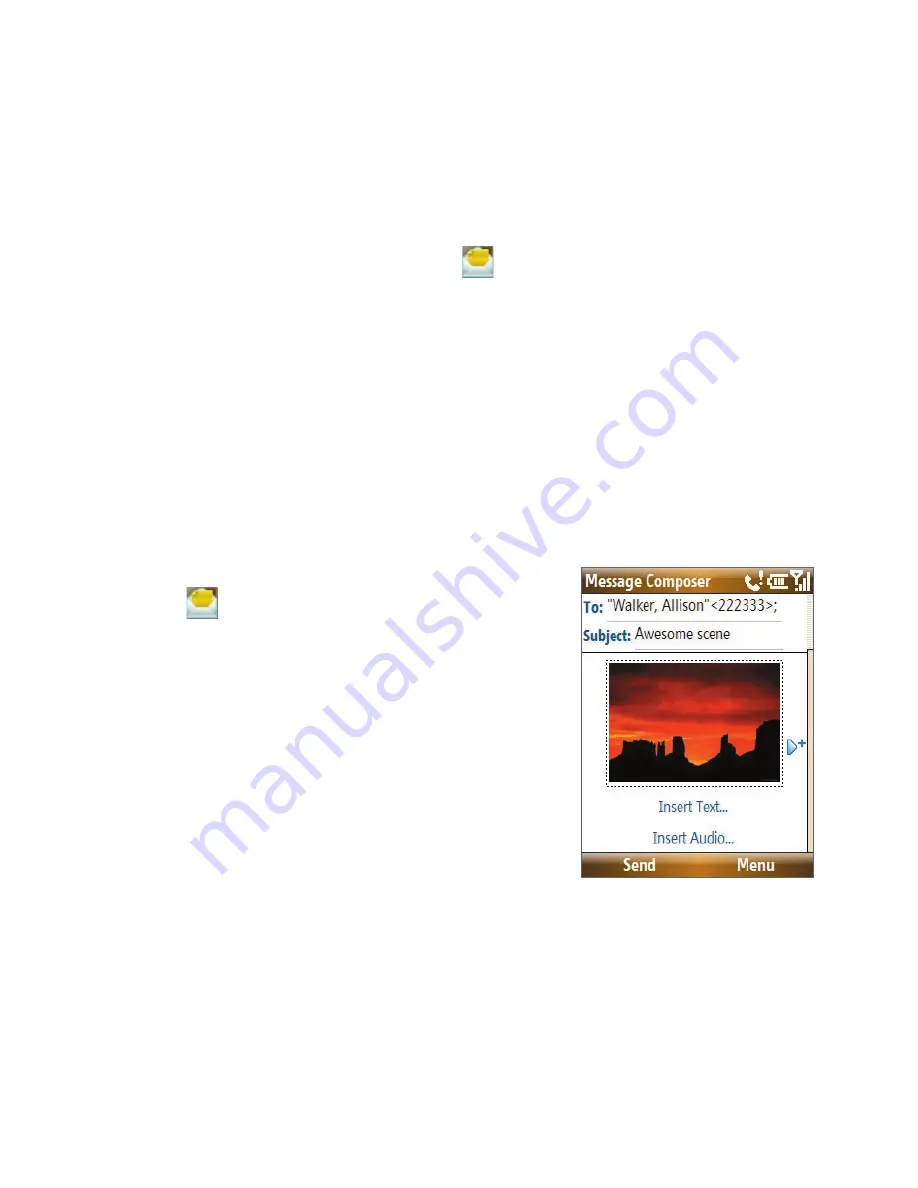
100 Exchanging Messages
6.3 Picture Messages
Sending Picture Messages (MMS) to your friends and family is fun and easy.
You can include pictures, video, and an audio clip in a picture message.
To access Picture Messages
On the Home screen, scroll down to
on the Shortcut Bar and then select
Picture Messages
.
Note
When you purchase your phone, it is already preset with T-Mobile’s Picture
Message settings. If you accidentally lost the preset settings or you want to
add another wireless service provider, you can configure the settings while
composing a Picture Message.
Create and send Picture Messages
You can compose Picture Messages in a combination of various slides,
where each slide can consist of a photo, audio or video clip, and/or text.
To start composing a Picture Message
1.
On the Home screen, scroll down to
on the Shortcut Bar and then select
Picture Messages > Compose
.
2.
In
To
, enter the recipient’s phone
number or e-mail address.
3.
In
Subject
, enter a subject for your
message.
4.
Select
Insert Picture
/
Video t
o select
a photo or video clip from the Select
Media screen and insert it.
To capture a new photo or video, select
Menu > Capture Picture/Video
.
Tip
After inserting a Picture message element, press
NAVIGATION WHEEL
right to add a new slide.
5.
Select
Insert Text
to enter text for your Picture Message.
•
To insert predefined text or emoticons, select
Menu > Insert My
Text or Insert Emoticon
.
Summary of Contents for 99HEE006-00 - T-Mobile ShadowTM - Copper
Page 1: ...User Manual...
Page 17: ...Welcome to T Mobile Introduction T Mobile Services and Applications Activating Service...
Page 24: ...24 Welcome to T Mobile...
Page 28: ...28 Getting Started 19 15 22 23 20 16 17 18 21...
Page 116: ...116 Exchanging Messages...
Page 199: ...Appendix A 1 Specifications A 2 Regulatory Notices...
Page 207: ...Index...
Page 214: ......






























