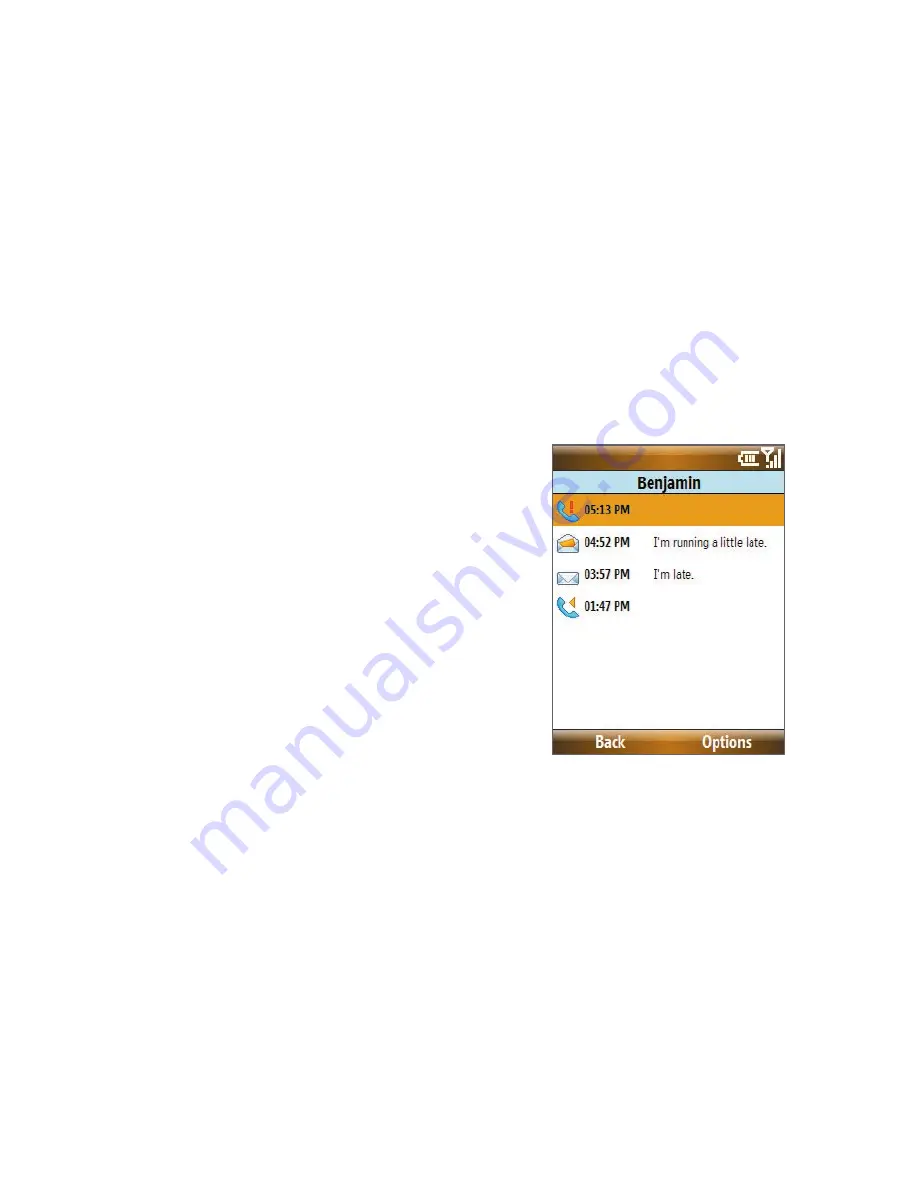
Managing your Phone 89
5.
Use the
NAVIGATION WHEEL
to position the crop guide to where
you want to crop the photo.
6.
Select
Crop
. The photo is now set as the myFaves contact’s icon.
Call a myFaves contact
1.
On the Home screen, select the myFaves contact you want to call.
2.
On the Profile screen, select
Call
.
You can also choose to send the contact an e-mail, text message, instant
message, multimedia message, or audio postcard. To learn about the
different messaging options, please see Chapter 6.
To view the activity log of the contact
On the Profile screen, select
Activity
Log
to view the information for
the selected contact. From the Log
screen, you can read a new text
message, view/reply a missed call,
play a voice note, and more.
To open the item, press
CENTER
SELECT
.
myFaves settings
You can change your myFaves preferences. To change your myFaves
settings, select
Start > myFaves
.
•
Select
Display
to set whether you want your myFaves contacts to be
Always On
, meaning displayed on the Home screen or
Minimized
.
When you select
Minimized
, you need to press the
CENTER SELECT
key to show your myFaves contacts.
•
Select
Menu style
to change how the myFaves contact options are
displayed. You can choose either
List
or
Circle
.
Summary of Contents for 99HEE006-00 - T-Mobile ShadowTM - Copper
Page 1: ...User Manual...
Page 17: ...Welcome to T Mobile Introduction T Mobile Services and Applications Activating Service...
Page 24: ...24 Welcome to T Mobile...
Page 28: ...28 Getting Started 19 15 22 23 20 16 17 18 21...
Page 116: ...116 Exchanging Messages...
Page 199: ...Appendix A 1 Specifications A 2 Regulatory Notices...
Page 207: ...Index...
Page 214: ......






























