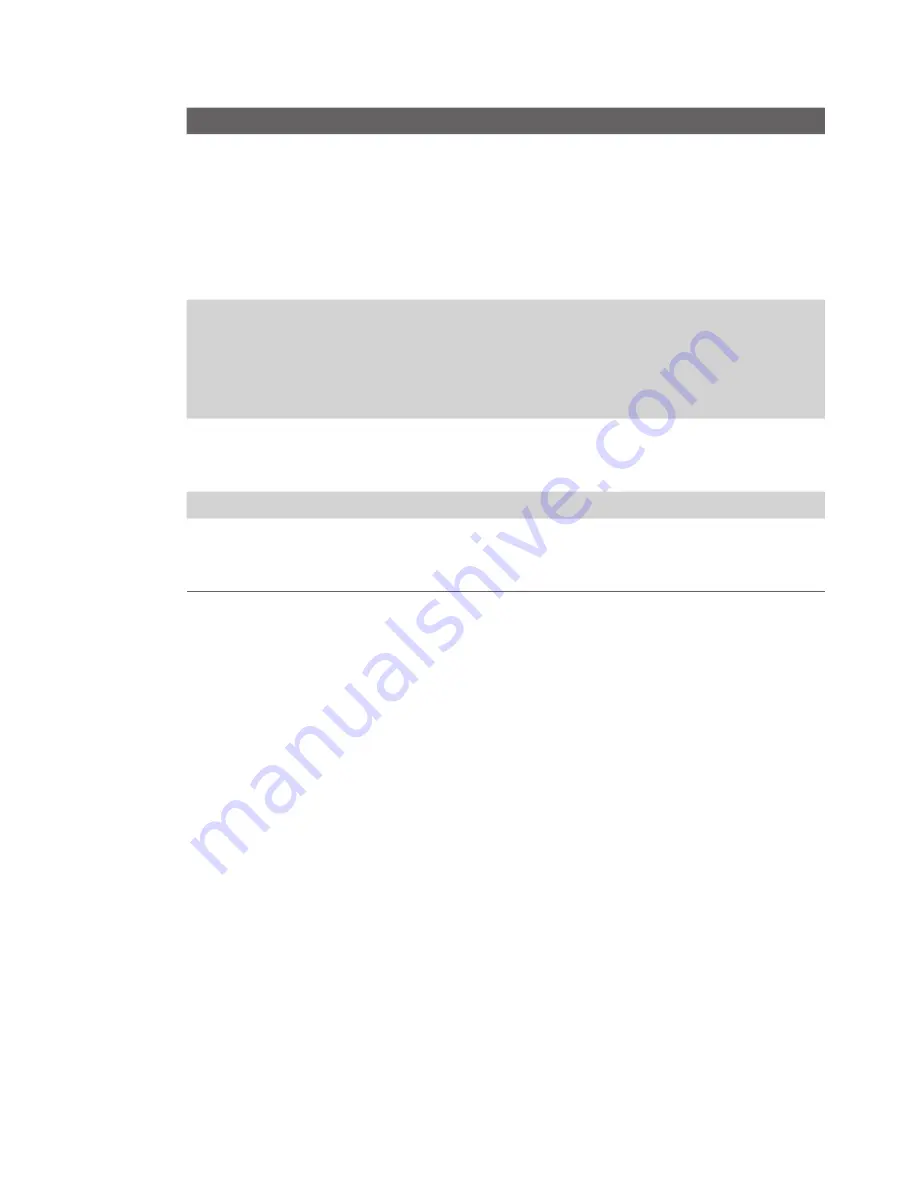
114 Exchanging Messages
Options
Description
Send/receive when I click
Send
By default, messages are immediately
delivered when you select
Send
. If you
prefer to save outgoing messages to the
Outbox folder first, clear the check box.
(In this case, you will need to manually
send messages by selecting
Menu >
Send/Receive
.)
Use automatic send/
receive schedule when
roaming
Lets your phone data roam when there is
a set time interval for connecting to the
Internet automatically. Since this may
result in higher connection costs, you may
want to leave the check box cleared.
When deleting messages
Choose whether to delete messages from
the mail server when you delete them on
your phone.
Message format
Select HTML or Plain Text.
Message download limit
Select the e-mail download size. If you
have large volumes of e-mail, use a lower
size or select to download headers only.
4.
When you have finished customizing settings, select
Finish
.
To exclude your e-mail address when replying to all
When you reply to all the recipients of an Outlook e-mail, your own e-mail
address will also be added to the recipient list. Customize ActiveSync so that
your e-mail address(es) will be excluded from the recipient list.
1.
In ActiveSync on your phone, select
Menu > Options
.
2.
Select the
information type and then select
Settings
.
3.
Select
Menu > Advanced
.
4.
In the
My e-mail addresses
text box, enter the e-mail address(es). If
you want to enter more than one, separate the e-mail addresses with
a semi-colon.
5.
Select
Done
.
Summary of Contents for 99HEE006-00 - T-Mobile ShadowTM - Copper
Page 1: ...User Manual...
Page 17: ...Welcome to T Mobile Introduction T Mobile Services and Applications Activating Service...
Page 24: ...24 Welcome to T Mobile...
Page 28: ...28 Getting Started 19 15 22 23 20 16 17 18 21...
Page 116: ...116 Exchanging Messages...
Page 199: ...Appendix A 1 Specifications A 2 Regulatory Notices...
Page 207: ...Index...
Page 214: ......






























