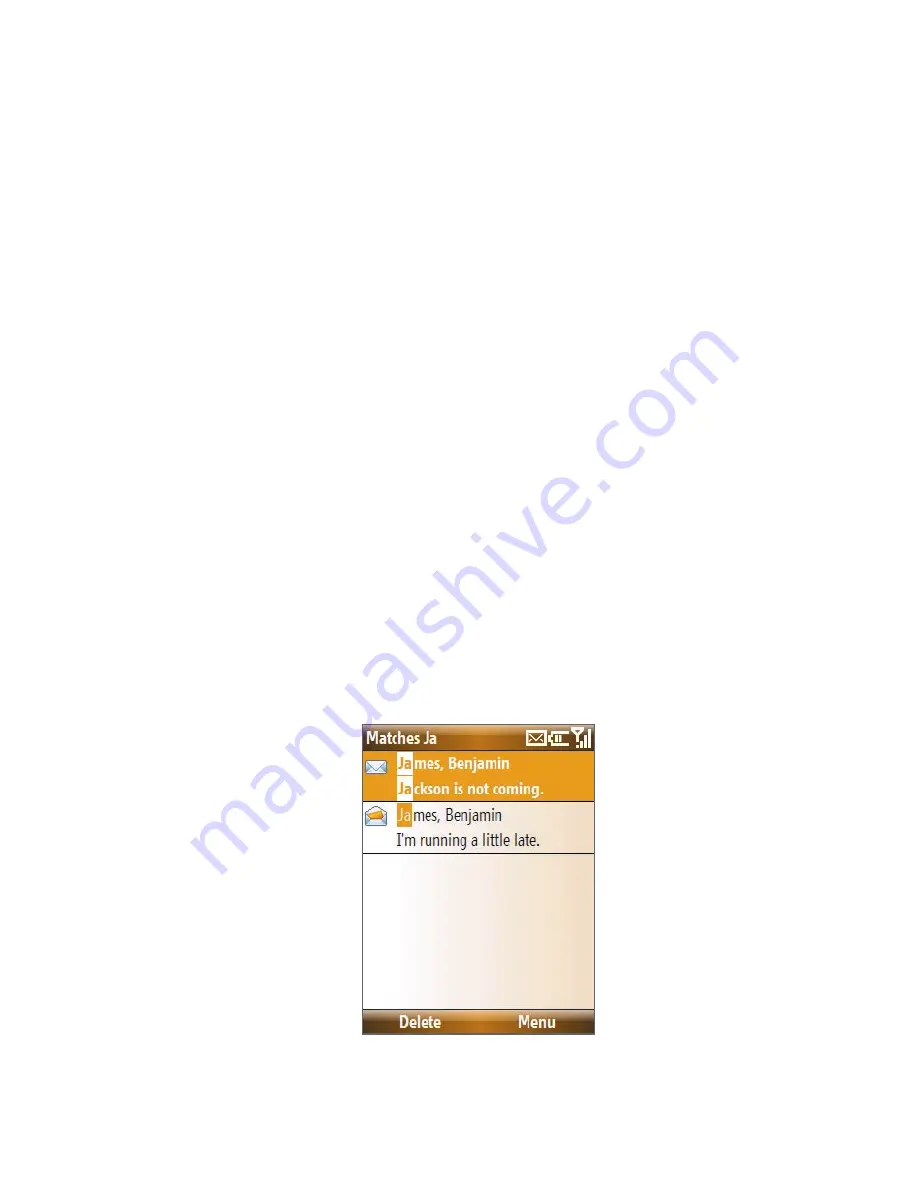
110 Exchanging Messages
4.
Enter a subject and compose your message. To quickly add common
messages, select
Menu
> My Text
and select a desired message.
5.
Select
Send
.
Tips
•
To set the priority, select
Menu > Message Options
.
•
If you are working offline, e-mail messages are moved to the Outbox folder and
will be sent the next time you connect.
To add an attachment to an e-mail
1.
In the message that you are composing, select
Menu >
Insert
and
select the item you want to attach:
Picture
,
Voice Note
, or
File
.
2.
Select the file you want to attach or record a voice note.
Filter the Inbox message list
Filter the e-mail messages in your Inbox to only display the e-mails that
contain the sender or e-mail subject you are searching for.
Enter the sender name or e-mail subject you want to look for using the
keyboard. As you press keys, the list narrows down to the conditions you
set.
For example, pressing “J” then “A” narrows the list to only the e-mails that
contain sender names, e-mail subjects, and/or message text that starts with
“JA.”
Note
This feature works for all Messaging accounts.
Summary of Contents for 99HEE006-00 - T-Mobile ShadowTM - Copper
Page 1: ...User Manual...
Page 17: ...Welcome to T Mobile Introduction T Mobile Services and Applications Activating Service...
Page 24: ...24 Welcome to T Mobile...
Page 28: ...28 Getting Started 19 15 22 23 20 16 17 18 21...
Page 116: ...116 Exchanging Messages...
Page 199: ...Appendix A 1 Specifications A 2 Regulatory Notices...
Page 207: ...Index...
Page 214: ......
















































