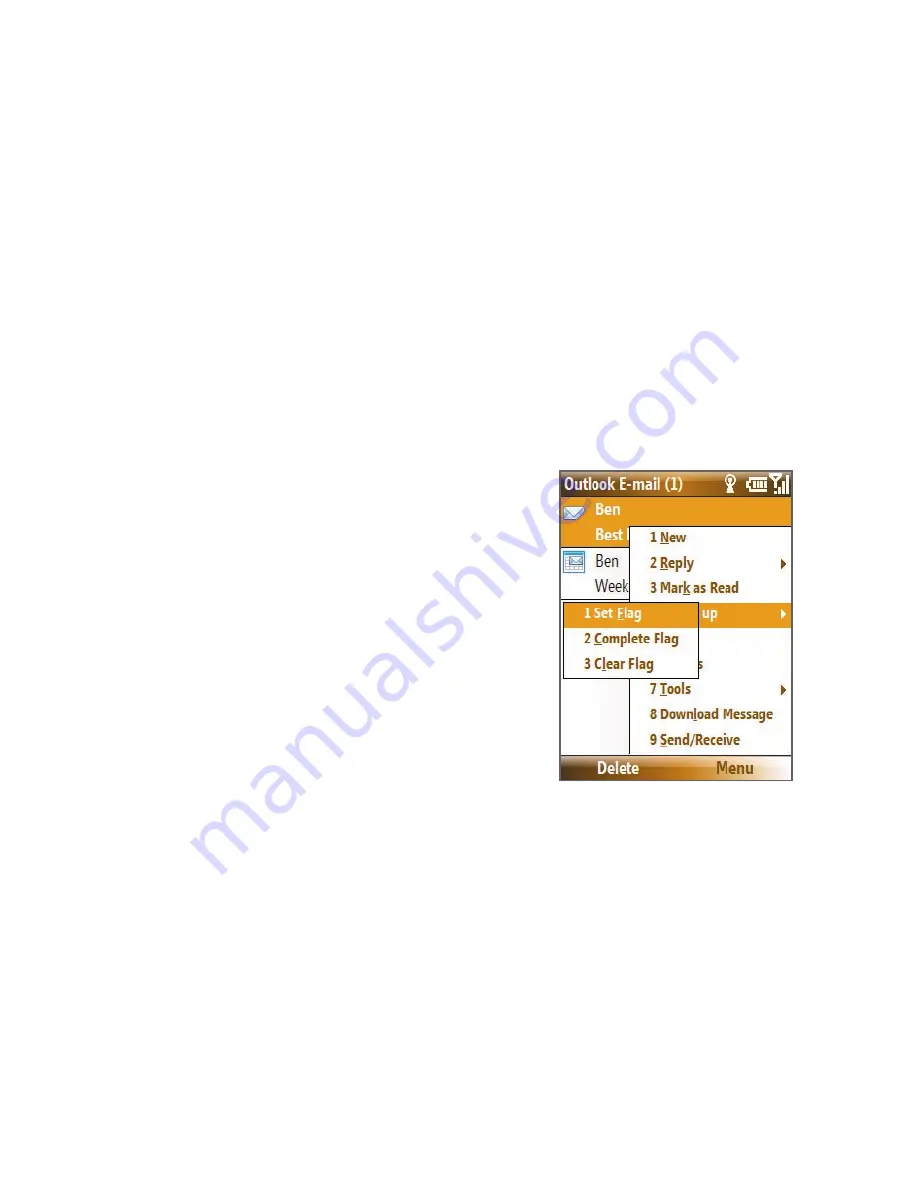
Working with Company E-mails and Meeting Appointments 127
Flag your messages
Flags serve as a reminder for you to follow up on important issues or
requests that are indicated in the messages.
Requirement
Flags are enabled only if e-mails are synchronized with
Microsoft
Exchange Server 2007 or higher
. Flags are disabled or hidden
if e-mails are synchronized with earlier versions of Microsoft
Exchange Server.
To flag or unflag a message
1.
Select
Start > Messaging > Outlook E-mail
.
2.
Select or open a message.
3.
Select
Menu > Follow Up
and then select one of the following
options:
•
Set Flag
Mark the message
with a red flag to indicate that it
needs follow up.
•
Complete Flag
Mark the
message with a check mark
to indicate that the issue or
request in the e-mail is already
completed.
•
Clear Flag
Remove the flag to
unmark the message.
Note
E-mail message reminders will display on your phone if the messages are
flagged with reminders and synchronized from the Exchange Server.
Out-of-office auto-reply
Outlook Mobile® lets you retrieve and change your out-of-office status. Just
like desktop Outlook E-mail, Outlook Mobile® automatically sends an auto-
reply message when you’re not available.
Requirement
Your company must be using
Microsoft Exchange Server 2007 or
higher
.
Summary of Contents for 99HEE006-00 - T-Mobile ShadowTM - Copper
Page 1: ...User Manual...
Page 17: ...Welcome to T Mobile Introduction T Mobile Services and Applications Activating Service...
Page 24: ...24 Welcome to T Mobile...
Page 28: ...28 Getting Started 19 15 22 23 20 16 17 18 21...
Page 116: ...116 Exchanging Messages...
Page 199: ...Appendix A 1 Specifications A 2 Regulatory Notices...
Page 207: ...Index...
Page 214: ......






























