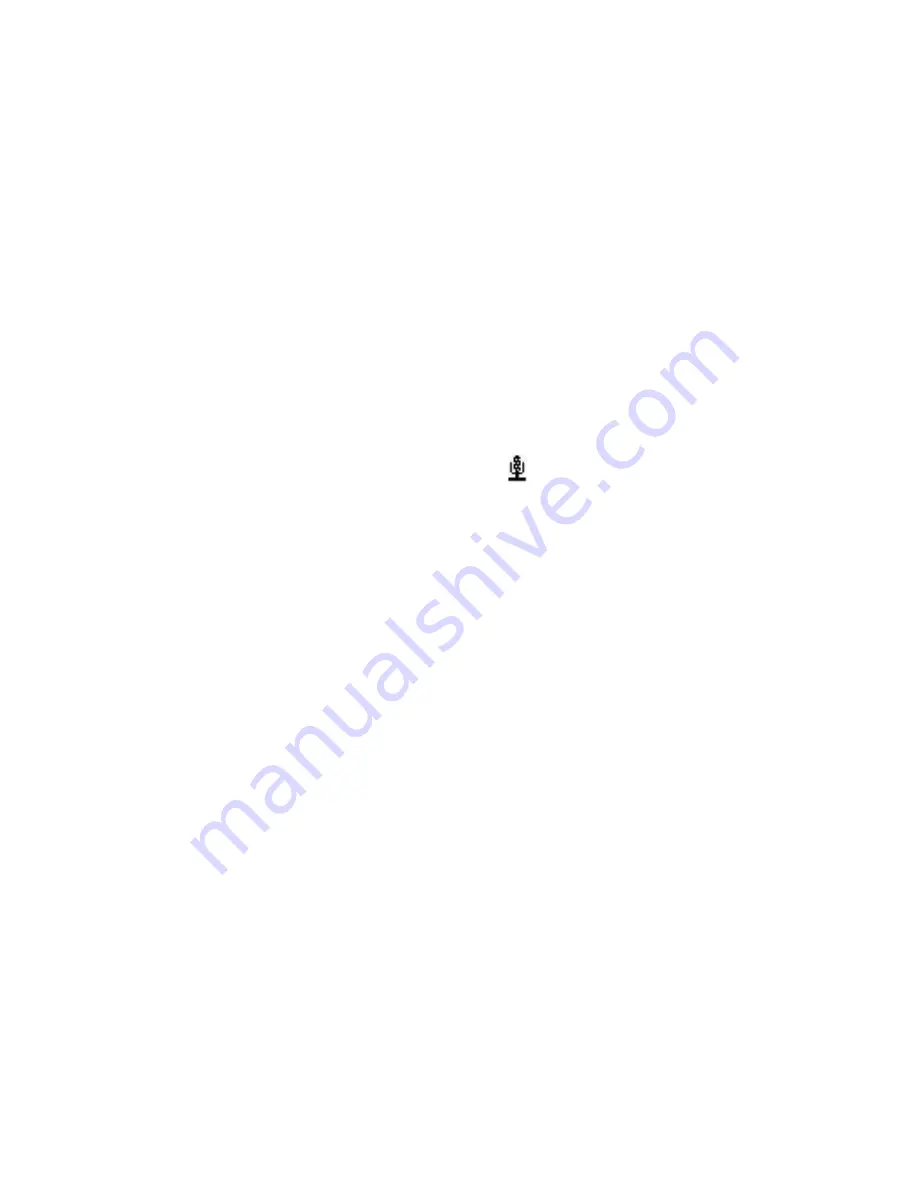
Using Other Applications 197
10.8 Voice Command
Voice Command lets you call your contacts, open applications, play back
music, and get calendar information just by using your voice.
Voice Command only responds to a set of predefined commands. You
cannot create your custom commands in Voice Command.
To learn more about the commands that you can use, select
Start > Voice
Command > Menu > Help
.
To set the Voice Command button
You need to set a button on your phone as the Voice Command button for
you to enable and disable it. The default button to activate Voice Command
is to press and hold the
SHORTCUT KEY
.
When Voice Command is activated, the icon will appear at the top-right
corner of the screen.
1.
Select
Start > Voice Command
.
2.
In
Voice Button
, select the button you want to use and then select
Done
.
You can set other options on the Voice Command screen. To learn about the
different options, consult the Voice Command help.
To call a contact
1.
Hold the phone a few inches away from your mouth.
2.
Press and hold the
SHORTCUT KEY
to activate Voice Command.
3.
In a clear voice, say “Call [Contact Name].”
4.
Voice Command will confirm with you the contact you want to call.
After the Voice Command confirmation, say “Yes” or “Correct.”
Note
If Voice Command is wrong about the contact to call, say "No" or
"Incorrect" to try again.
5.
The phone calls the contact.
To show the contact card of a contact
This will only show contacts that are saved on the phone.
1.
Hold the phone a few inches away from your mouth.
2.
Press and hold the
SHORTCUT KEY
to activate Voice Command.
Summary of Contents for 99HEE006-00 - T-Mobile ShadowTM - Copper
Page 1: ...User Manual...
Page 17: ...Welcome to T Mobile Introduction T Mobile Services and Applications Activating Service...
Page 24: ...24 Welcome to T Mobile...
Page 28: ...28 Getting Started 19 15 22 23 20 16 17 18 21...
Page 116: ...116 Exchanging Messages...
Page 199: ...Appendix A 1 Specifications A 2 Regulatory Notices...
Page 207: ...Index...
Page 214: ......






























