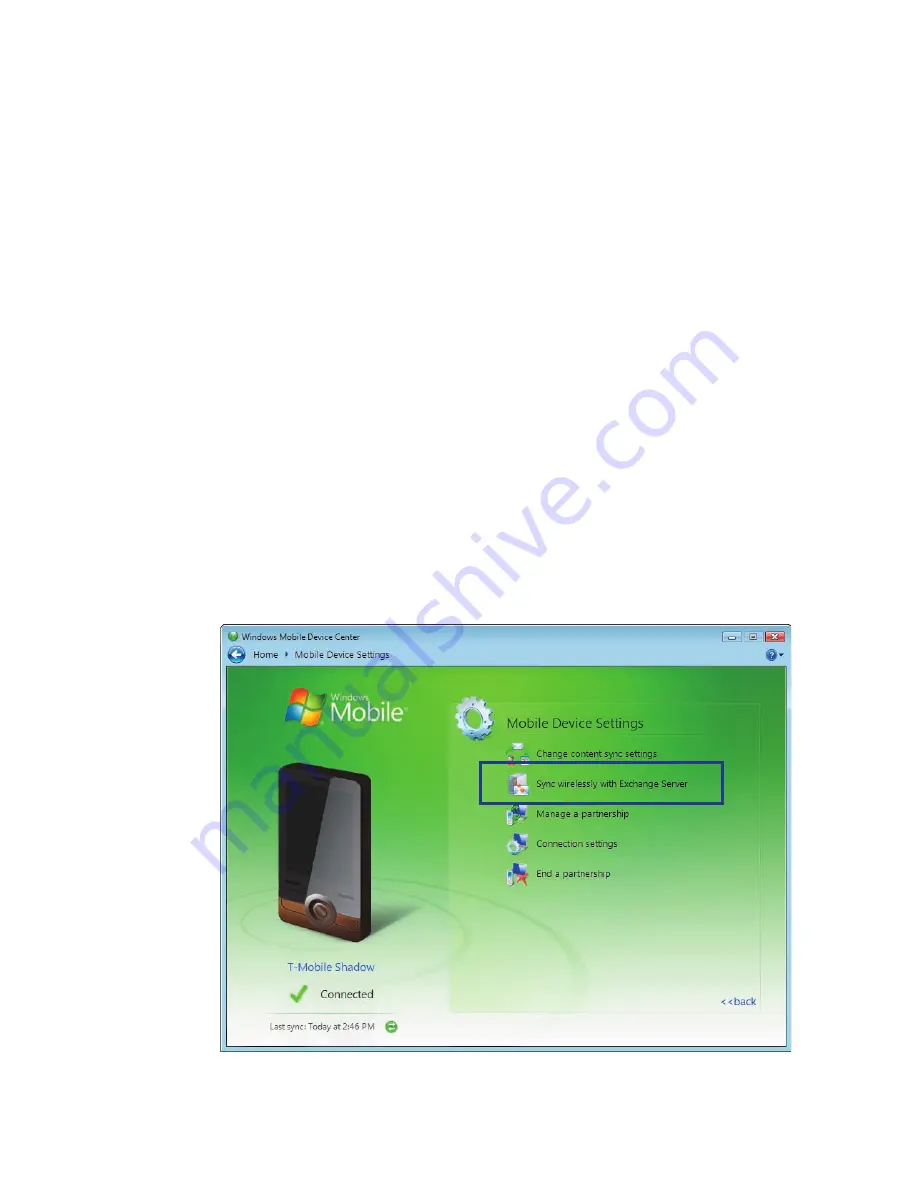
120 Working with Company E-mails and Meeting Appointments
Note
If you synchronized e-mails with your PC before, open ActiveSync on your
phone and select
Menu > Add Server Source
to set up an Exchange
Server connection. When you're prompted to select information types for
synchronization, you need to clear the
check box under the Windows
PC item first before you can select the
check box under Exchange
Server.
Tip
To change Exchange Server settings, open ActiveSync on your phone and
select
Menu > Configure Server
.
Set up an Exchange Server connection from your PC
On a Windows Vista PC
1.
Set up synchronization between your PC and phone. See “Set up
synchronization in Windows Mobile® Device Center” in Chapter 3 for
details.
2.
Click
Start > All Programs > Windows Mobile Device Center
on
your PC.
3.
On Windows Mobile® Device Center’s Home screen, mouse over
Mobile Device Settings
, click
>>more
, and then click
Sync
wirelessly with Exchange Server
.
Summary of Contents for 99HEE006-00 - T-Mobile ShadowTM - Copper
Page 1: ...User Manual...
Page 17: ...Welcome to T Mobile Introduction T Mobile Services and Applications Activating Service...
Page 24: ...24 Welcome to T Mobile...
Page 28: ...28 Getting Started 19 15 22 23 20 16 17 18 21...
Page 116: ...116 Exchanging Messages...
Page 199: ...Appendix A 1 Specifications A 2 Regulatory Notices...
Page 207: ...Index...
Page 214: ......






























