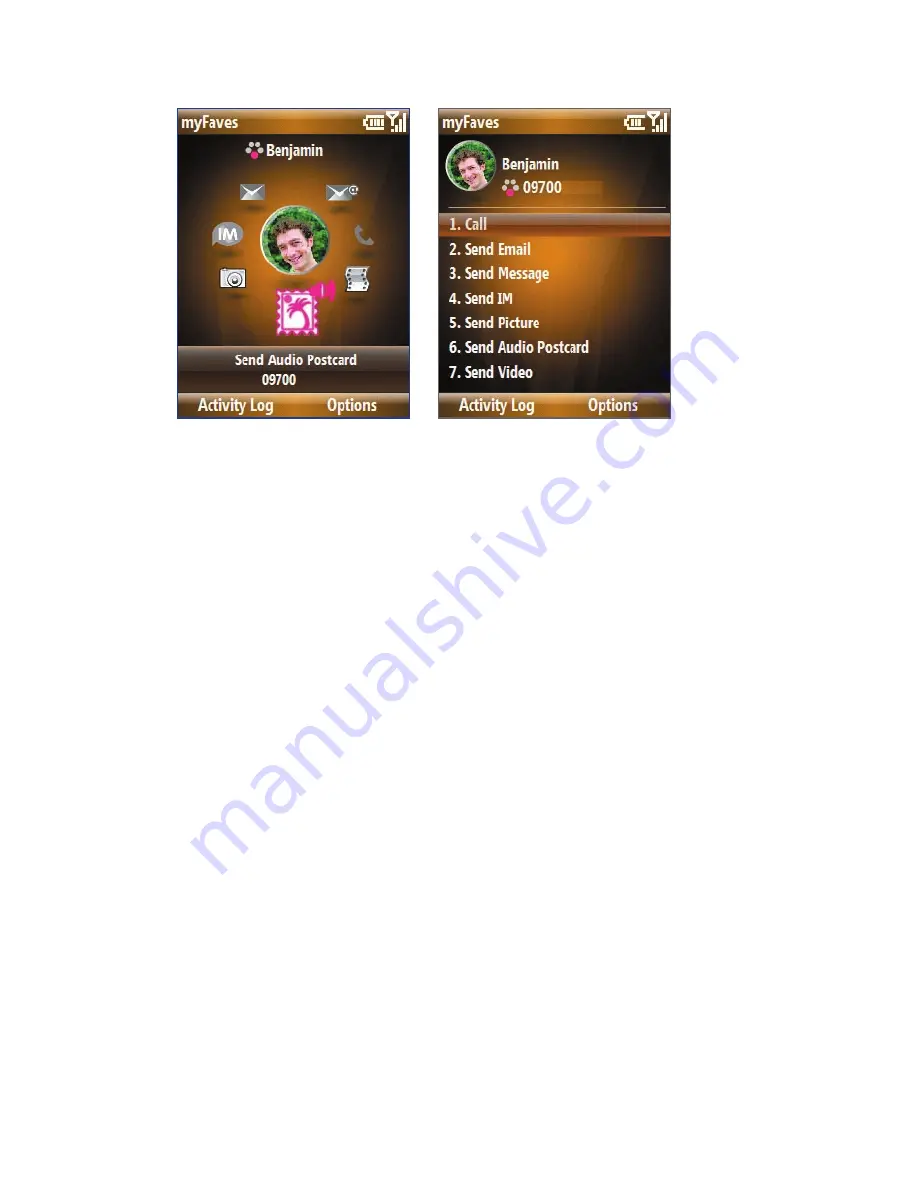
90 Managing your Phone
Menu Style: Circle
Menu Style: List
•
Select
myFaves Icons
to let you set an icon for a current or new
myFaves contact. You can choose to take a picture, use icons or
pictures in your phone, or download from the T-Mobile Web site.
•
Select
Refresh myFaves
to synchronize with the myFaves server. Use
this feature when your myFaves details doesn’t refresh immediately
after you edited them.
•
Select
About myFaves
to go online and view details about the
myFaves service.
Edit a myFaves contact
1.
On the Home screen, select the myFaves contact you want to edit and
then select
Options
.
2.
In the Options menu, select one of the following:
•
Edit Profile
. Modify the contact’s name, phone number, or photo.
•
Edit Email
. Add or change the e-mail address of the selected
contact.
•
Replace Contact
. Replace with another contact.
•
Set As Favorite
. Set the current contact as your primary myFaves
contact. It will appear as your first myFaves contact on the Home
screen, and will also be selected automatically whenever you
launch the myFaves program.
Summary of Contents for 99HEE006-00 - T-Mobile ShadowTM - Copper
Page 1: ...User Manual...
Page 17: ...Welcome to T Mobile Introduction T Mobile Services and Applications Activating Service...
Page 24: ...24 Welcome to T Mobile...
Page 28: ...28 Getting Started 19 15 22 23 20 16 17 18 21...
Page 116: ...116 Exchanging Messages...
Page 199: ...Appendix A 1 Specifications A 2 Regulatory Notices...
Page 207: ...Index...
Page 214: ......






























